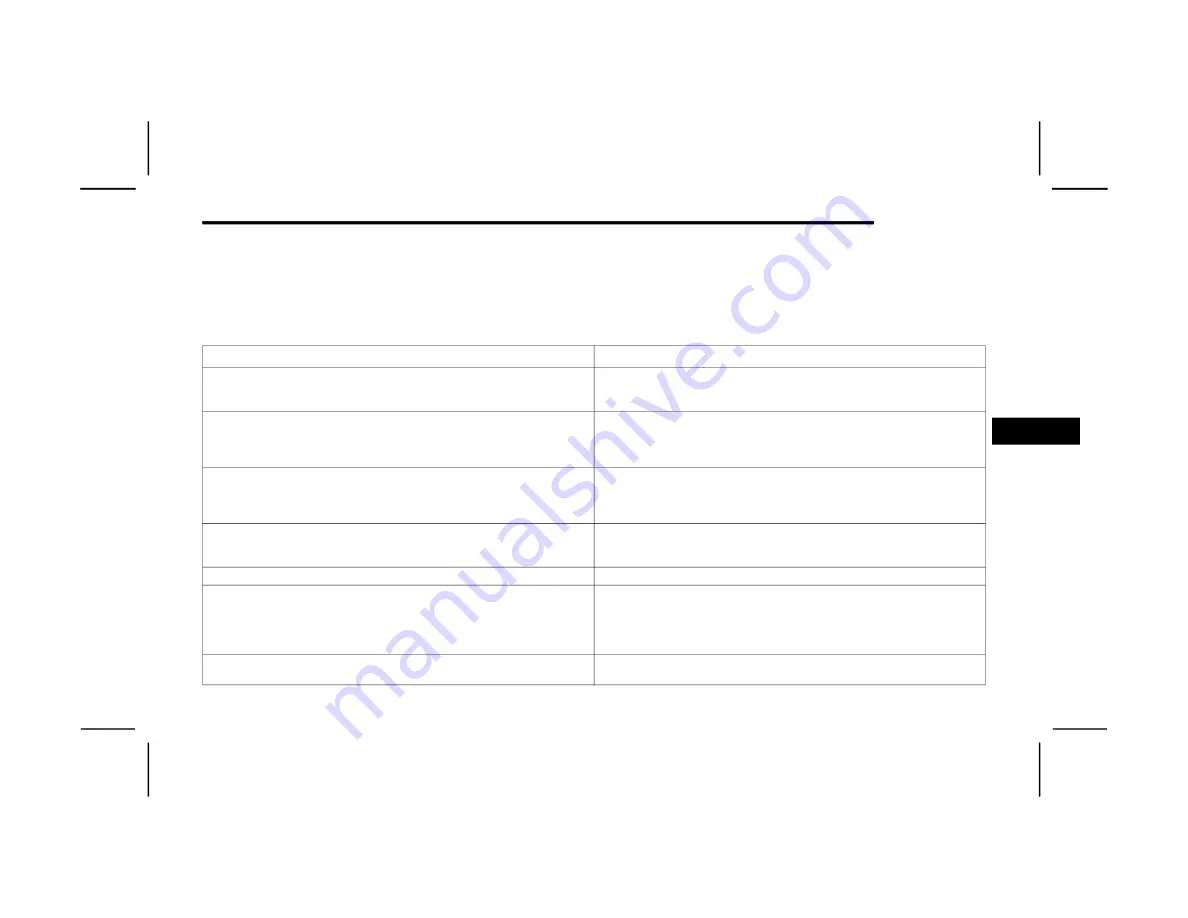
MULTIMEDIA
227
Display
When the Display button is pressed on the touchscreen, the system will display the options related to the theme (if equipped), brightness, and color of the touchscreen. The available
settings are:
NOTE:
Depending on the vehicle’s options, feature settings may vary.
Setting Name
Description
Language
This setting will change the language of the Uconnect system and Instrument Cluster
Display. The available languages are English (United States), Español (Mexico), Italiano
(Italy), and Français (Canada).
Display Mode
This setting will allow you to set the brightness manually or have the system set it
automatically. The “Auto” setting has the system automatically adjust the display
brightness. The “Manual” setting will allow the user to adjust the brightness of the
display.
Display Brightness With Headlights ON/Brightness
This setting will allow you to set the brightness when the headlights are on. To access this
setting, Display Mode must be set to “Manual”, the headlights must be on, and the
dimmer wheel must be in the lowest position. The “+” setting will increase the brightness;
the “-” will decrease the brightness.
Display Brightness With Headlights OFF/Brightness
This setting will allow you to set the brightness when the headlights are off. To access this
setting, Display Mode must be set to “Manual”. The “+” setting will increase the
brightness; the “-” will decrease the brightness.
Set Theme
This setting will allow you to change the display theme.
Units
This setting will allow you to change the units to “US”, “Metric”, or “Custom”. The
available options within Custom are “Speed” (MPH or km/h), “Distance” (mi or km),
“Current Consumption” (MPG [US], MPG [UK], L/100 km, or km/L), “Pressure” (psi, kPa,
or bar), “Temperature” (°C or °F), “Power” (HP [US], Gal HP [UK], or kW), and “Torque”
(lb-ft or Nm) units of measurement independently.
Keyboard
This setting will change the keyboard type on the display. The selectable keyboards are
“ABCDEF Keyboard”, “QWERTY Keyboard”, and “AZERTY Keyboard”.
5
23_DJD2_OM_EN_USC_t.book Page 227
















































