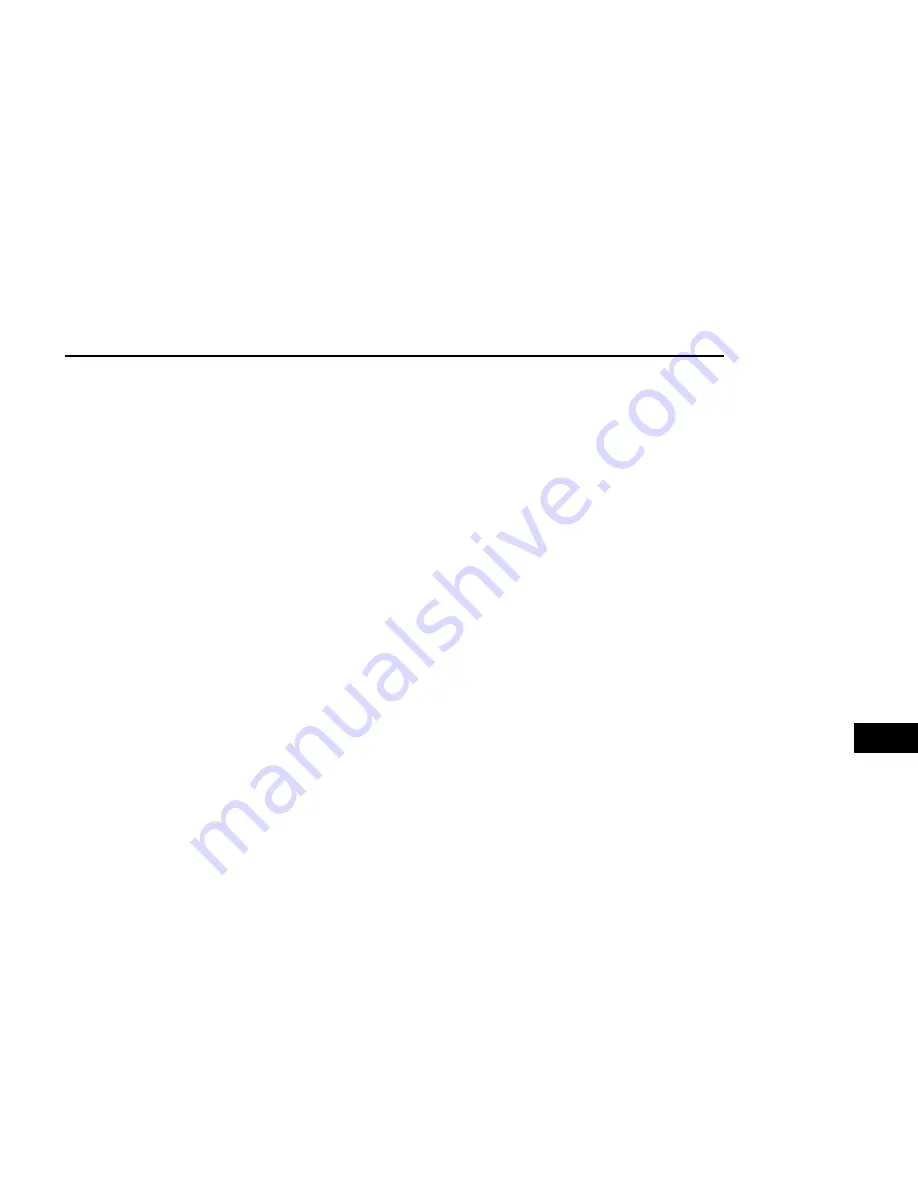
Audio Source Selection
Once in Media Mode, press the Source button on the
touchscreen and the desired mode button on the touch-
screen. Disc (if equipped), USB, SD Card (if equipped),
AUX and Bluetooth® (if equipped), are the Media
sources available. When available, you can select the
Browse button on the touchscreen to be given these
options:
•
Now Playing
•
Artists
•
Albums
•
Genres
•
Songs
•
Playlists
•
Folders
You can press the Source, Pause/Play, or the Info but-
ton on the touchscreen for artist information on the
current song playing.
Seek Up/Seek Down Functions
Seek Up /Seek Down
Press and release the Seek Up button on the touch-
screen for the next selection. Press and release the
Seek Down button on the touchscreen to return to the
beginning of the current selection, or return to the
beginning of the previous selection if the track is within
the first few seconds of the current selection.
Fast Seek Up
Press and hold the Seek Up button on the touchscreen
and the desired mode will begin to fast forward through
the current track until the button on the touchscreen is
released.
Fast Seek Down
Press and hold the Seek Down button on the touch-
screen and the desired mode will begin to rewind
through the current track until the button on the touch-
screen is released.
Track Selection (Browse)
Rotate the Browse button on the touchscreen to scroll
through and select a desired track on the iPod®,
MP3 player, phone, or USB. Press the Exit button on the
touchscreen if you wish to cancel the Browse function.
Repeat
Press the Repeat button on the touchscreen to repeat
the song selection. To cancel Repeat, press the Repeat
button on the touchscreen a second time.
Shuffle
Press the Shuffle button on the touchscreen to play the
selections on the USB/iPod® or Bluetooth® device in
random order to provide an interesting change of pace.
Press the Shuffle button on the touchscreen a second
time to turn this feature off.
Track Info
Press the Info button on the touchscreen to display the
current track information. Press the X button on the
touchscreen to cancel this feature.
Audio
Refer to “Audio Settings” for the adjustable audio
settings.
USB/iPod® Mode
USB/iPod® Mode is entered by either inserting a USB
Jump Drive or iPod® cable into the USB port, or by
pushing the MEDIA button located on the faceplate.
Once in Media Mode, press the Source button on the
touchscreen, and select the USB/iPod® button.
Inserting USB/iPod® Device
Gently insert the USB/iPod® device into the USB Port.
If you insert a USB/iPod® device with the ignition ON,
the unit will switch to USB/iPod® mode and begin to
play when you insert the device. The display will show
the track number and index time in minutes and sec-
onds. Play will begin at the start of track 1.
Browse
Press the Browse button on the touchscreen to select
Artist, Albums, Genres, Songs, Playlists or Folders from
the USB/iPod® device. Once the desired selection is
made you can chose from the available media by press-
ing the button on the touchscreen. Press the Exit button
on the touchscreen if you wish to cancel the Browse
function.
Bluetooth® Mode
Bluetooth® Streaming Audio (BTSA) or Bluetooth®
Mode is entered by pairing a Bluetooth® device con-
taining music to the Uconnect system.
Before proceeding, the Bluetooth® device must be
paired with the Uconnect Phone to communicate with
the Uconnect system.
Refer to Phone Mode section for pairing procedure.
Once the Bluetooth® device is paired to the Uconnect
system, push the MEDIA button located on the face-
plate. Once in Media Mode, press the Source button on
the touchscreen and select the Bluetooth® button.
MULTIMEDIA
391
9






























