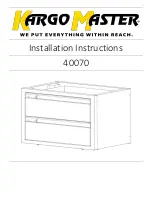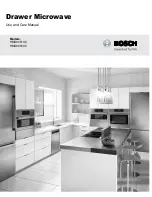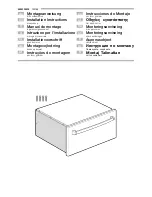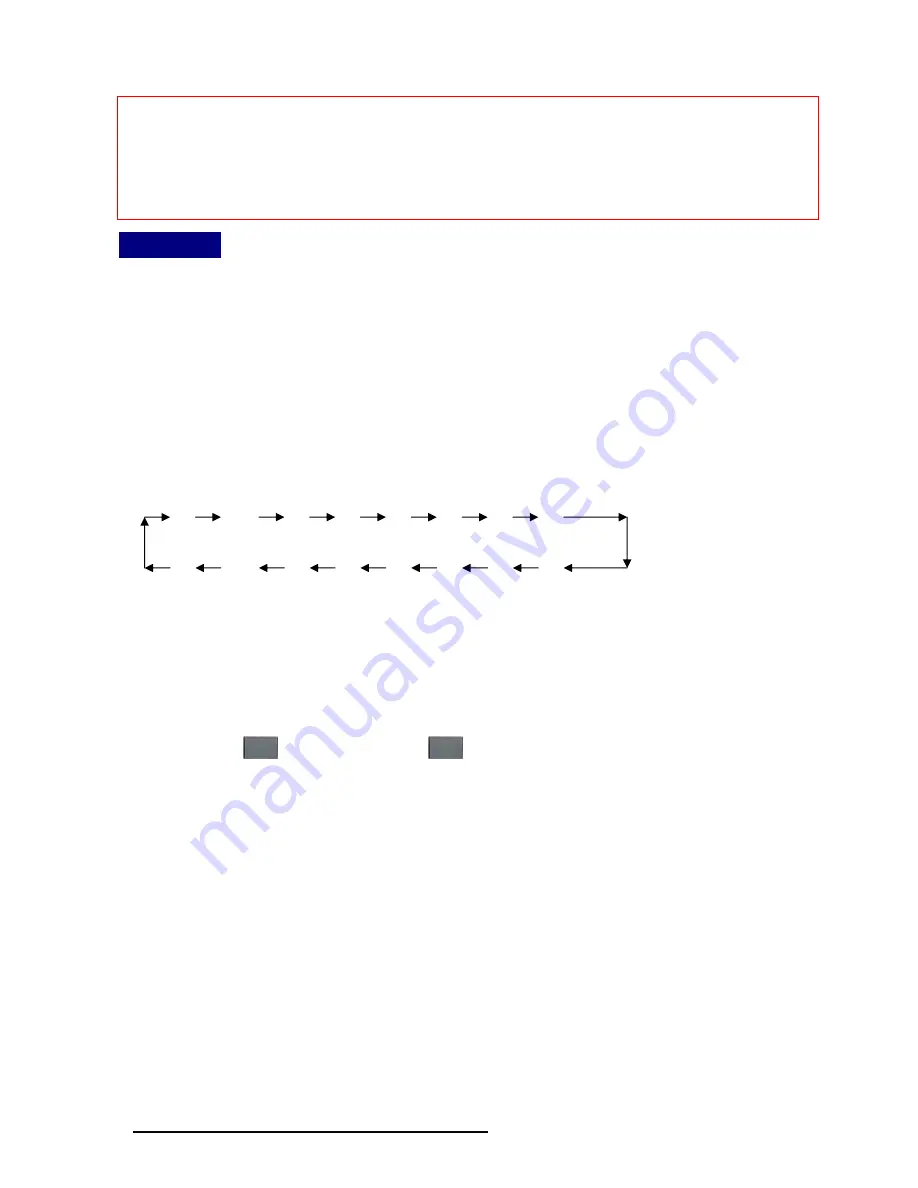
31
Raloy Manual
N
OTICE
:
Please be remind to plug in power adapter. Although the PCs connected to RA15/17KVM16
are able to support enough power to the stand alone switch, RA15/17KVM16 still needs a
power adapter for daisy chain more banks. If you forget to plug in power adapter on the status
of daisy chain, it may cause the unexpected status occurred.
Usage
The power on state of RA15/17KVM16 :
When you power on RA15/17KVM16, it will ask you the password,
the default password
value is eight zero –“ 00000000 “
. Please key in eight zero and enter the same value at
retype field.
Note:
Before you are not familiar with the operation of OSD menu, please don’t change the
password – i.e. keep default eight zero (00000000) value. Otherwise, if you have set the
password and unfortunately forget the password, you need send it back to your distributor for
maintaining the password.
1 2 3 4 5 6 7 8
16 15 14 13 12 11 10 9
7-Segment LED Indication:
You can press the button in order like mentioned-above diagram.
When you select one of sixteen PC ports and this PC is powered on, the selected port LED is lit.
When you select one of sixteen PC ports and this PC is shut down or disconnected a PC, the
selected port LED will flash.
Reset Button (
(Bank Select) and
(Port Select)
):
To press both “select” button and “bank” button of master bank simultaneously can reset
RA15/17KVM16. This reset action will not only return RA15/17KVM16 back to initial state ---
Check the password, but also re-check all of slave banks which connected to mast
RA15/17KVM16.
If you add a new RA15/17KVM16 as a slave bank, please use reset button of master
RA15/17KVM16 to automatically assign a new ID to it. You can view this new slave bank go
through OSD menu. The PC ports of RA15/17KVM16 does not be reset by reset command.
Keyboard Hot Key Commands:
You can also conveniently command RA15/17KVM16 by switching ports through simple key
sequences. To send commands to RA15/17KVM16,
the “SCROLL LOCK” key must be
pressed twice within 2 seconds.
You will hear a beep for confirmation and the keyboard is in
hot key mode. If you have not pressed any key in hot key mode within 2 seconds (It means to
key in any key follows up “Scroll Lock” “Scroll Lock” key ), the keyboard will back to under
Operation System control state.
Summary of Contents for Slim 1U Rackmount
Page 6: ...6 On Screen Display Raloy Manual ...
Page 7: ...7 Raloy Manual Auto Adjustment Bright Contrast ...
Page 8: ...8 Raloy Manual Image Adjustment ...
Page 9: ...9 Raloy Manual Color Adjustment ...
Page 10: ...10 Raloy Manual ...
Page 11: ...11 Raloy Manual Language Selection Reset ...