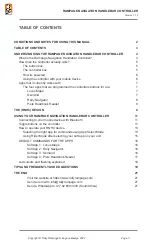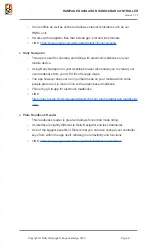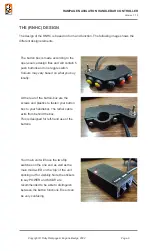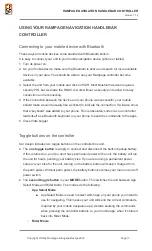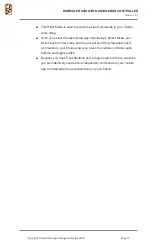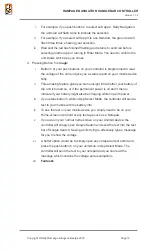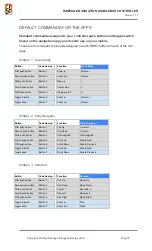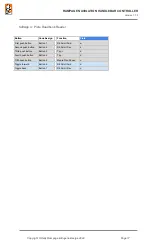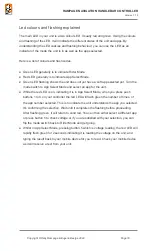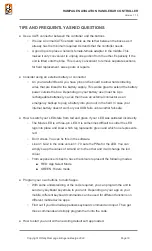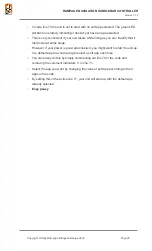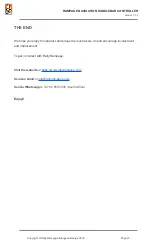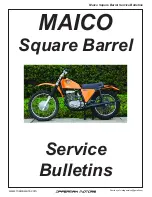RAMPAGE NAVIGATION HANDLEBAR CONTROLLER
Version 1.7.3
How to operate your RNHC device
If you use the device on its normal functionality, you will use both the App Select Mode as
well as the Ride Mode, while navigating and riding.
Selecting the right app for commands using App Select Mode
Let's start by selecting the app you want to use on your mobile and making sure your
RNHC is sending the right commands.
1. When turning on your unit, using the default code on the project, it will start blank
without any soft app selected. You may see this by the green LED flashing when in
Rider Mode.
2. You can turn your unit on with the App Select Button either in Select Mode or Rider
Mode. The led will indicate the mode it's in. You simply need to flip the Mode switch to
change the mode.
a. If your main LED is flashing GREEN on startup, it means your unit does not
have a soft app selected yet and it is in Rider Mode.
b. If you turn the unit on and the red LED is on without flashing, it means your App
Select Button is on and it's already in a state of waiting for your input to select a
soft app.
3. To select the app for your unit you want to use on your mobile:
a. Switch to App Select Mode
i.
Thus the red LED will be permanently on
b. Choose one of the four pre-programmed apps by pressing the push buttons on
your controller that corresponds to the app number.
i.
The top push button selects app 1 (Locus Maps) the second push button
will select App 2 (Rally Navigator) and so on, for app 3 and app 4.
ii.
In App Select Mode
1. Button 1 sets the controller up to send commands for Locus Maps.
2. Button 2 sets the controller up to send commands for Rally
Navigator.
3. Button 3 sets the controller up to send commands for OsmAnd
Maps.
4. Button 4 sets the controller up to send commands for Piste
Roadbook Reader.
c. Each time you press a push button to select app 1 to 4, depending on the app
you intend using on your mobile device, the main led will flash green the amount
of times according to the app number. This is to indicate the unit has the right
app selected.
Copyright © Rally Rampage & Eugene Beetge 2022
Page 13