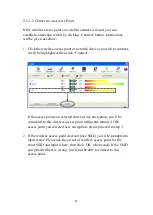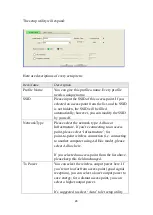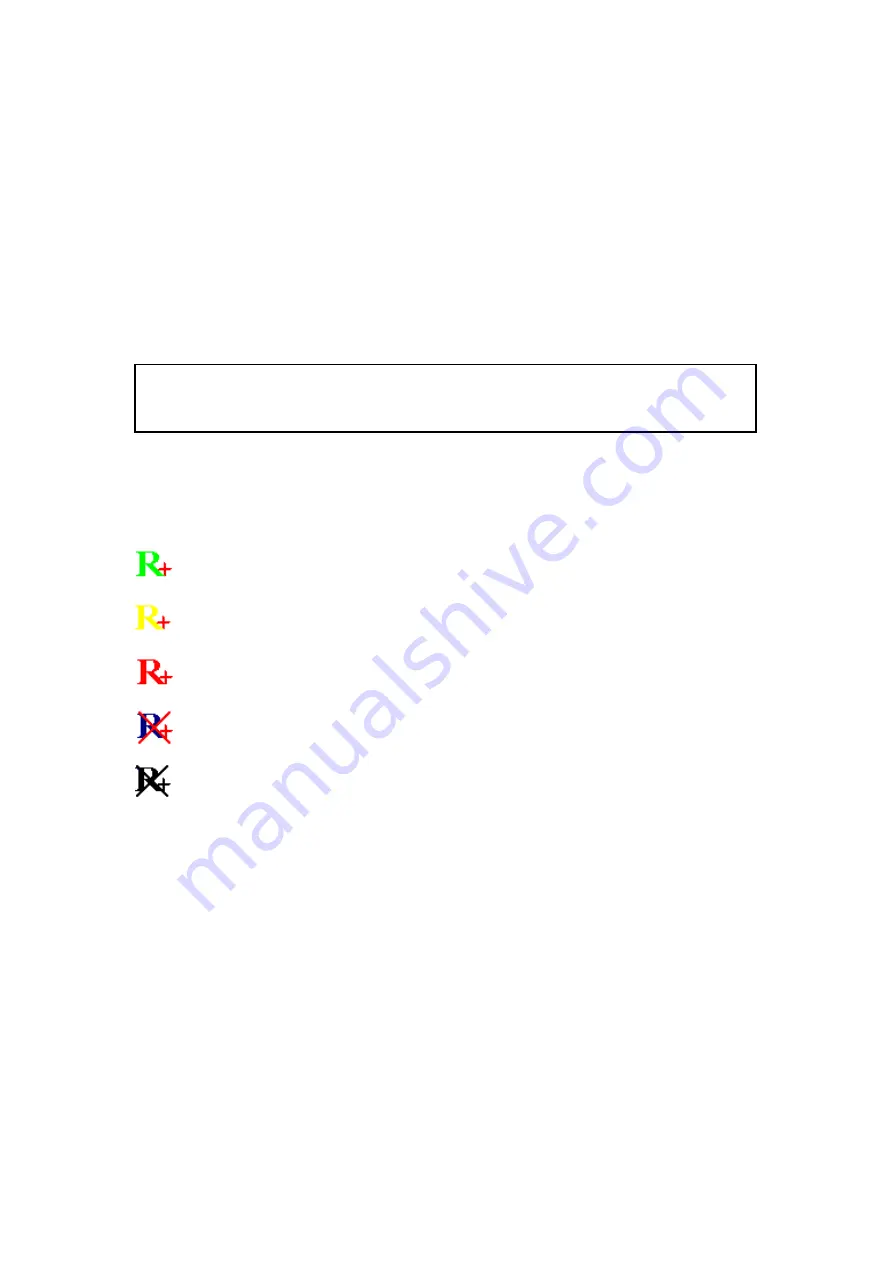
13
2-2 Connect to Wireless Access Point
After the driver is correctly installed, it will try to connect to any
unencrypted wireless access point automatically. If you want to connect
to a specific wireless access point, or the access point you wish to connect
uses encryption, you have to configure the wireless network card and
input required parameters, to get connected to the wireless access point
you wish to connect.
The current status of wireless connection will be displayed by Ralink
configuration utility icon:
Wireless connection is established, good signal reception.
Wireless connection is established, normal signal reception.
Wireless connection is established, weak signal reception.
Connection is not established yet.
Wireless network card is not detected.
There are two ways you can configure your wireless network card to
connect to wireless access point: using the Ralink configuration utility
and using built-in windows zero configuration utility.
NOTE: In Vista, the network card will not connect to any unencrypted
wireless access point automatically.
Summary of Contents for 300N
Page 1: ...Wireless 300N Dual Band USB Adapter User Manual Version 1 0 Nov 2010...
Page 7: ...CHAPTER IV Appendix 72 4 1 Specification 72 4 2 Troubleshooting 73 4 3 Glossary 75...
Page 19: ...12...
Page 31: ...24 You can also click More Less button to see detailed information of connected access point...