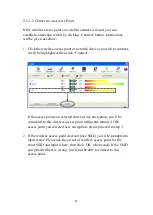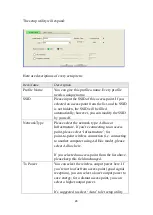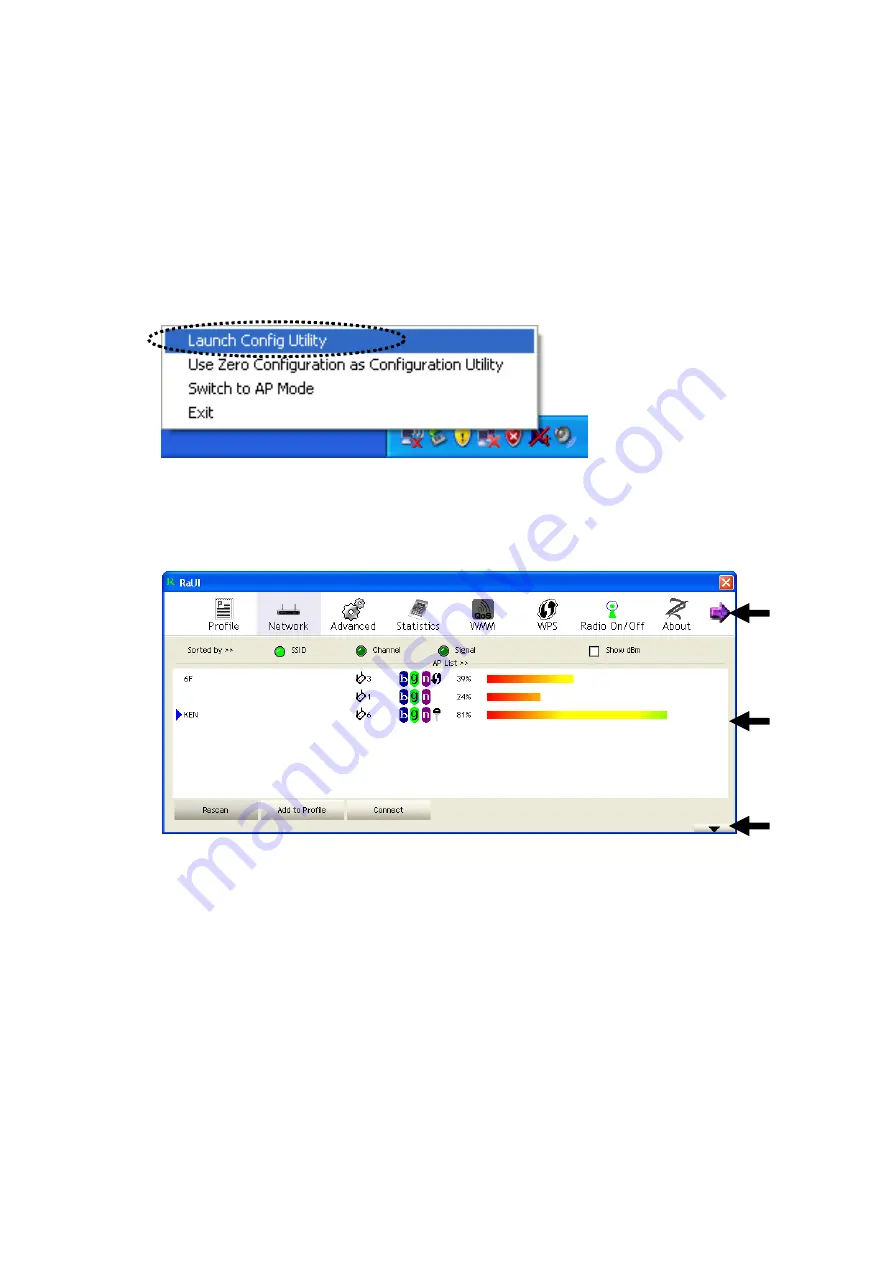
14
2-2-1 Using Ralink Utility
Please follow the following instructions to use Ralink configuration
utility to connect to wireless access point.
1.
Right-click the Ralink configuration utility icon located at lower-right
corner of computer desktop and then clicks „Launch Config Utility‟.
2.
Ralink setup utility (RaUI) will launch, and begin to scan for all
wireless access points automatically.
RaUI consists two parts: Menu and setup area. You can select a setup
function (Profile, Network, etc.) from menu, and corresponding setup
items will be displayed at setup area.
Some function includes more information, and can not be fitted in
setup area. In this case, you can click „More / less‟ button to expand
the setup utility window, to display more information:
Menu
Setup
Area
More / Less
button
Summary of Contents for 300N
Page 1: ...Wireless 300N Dual Band USB Adapter User Manual Version 1 0 Nov 2010...
Page 7: ...CHAPTER IV Appendix 72 4 1 Specification 72 4 2 Troubleshooting 73 4 3 Glossary 75...
Page 19: ...12...
Page 31: ...24 You can also click More Less button to see detailed information of connected access point...