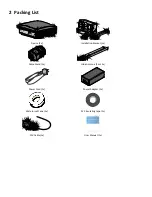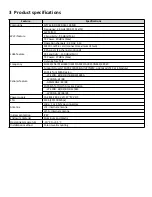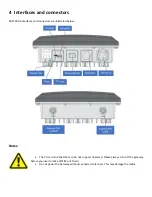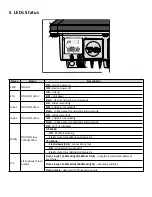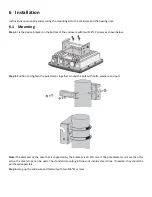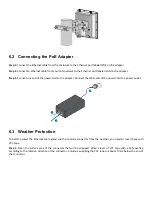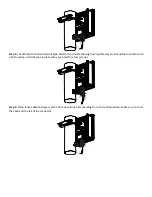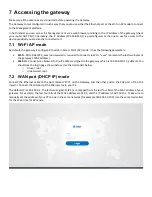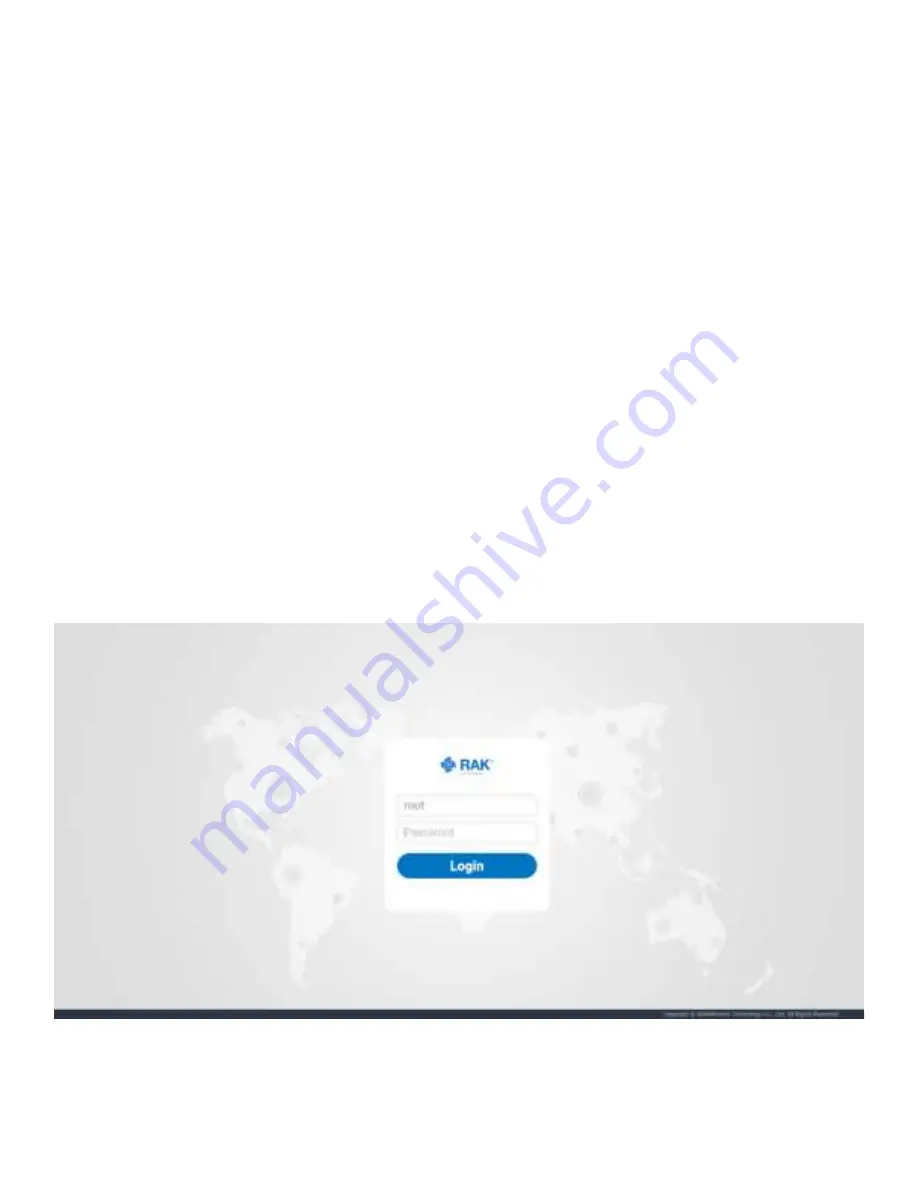
7 Accessing the gateway
Make sure all the antennas are connected before powering the Gateway.
The Gateway comes configured in such a way that you can use either the Ethernet port or the Wi-Fi in AP mode to connect
to the Management platform.
In both modes you can access the Management UI via a web browser pointing to the IP address of the gateway (check
your router DHCP list). Alternately, the IP Address (192.168.230.1) is preconfigured as the one to use for access to the
device provided you are directly connected to it.
7.1 Wi-Fi AP mode
By default, the gateway is configured to work in Access Point (AP) mode. It has the following parameters:
Wi-Fi
- SSID: RAK72XX_xxxx (no password is required to connect via Wi-Fi, "xxxx" represents the last two bytes of
the gateway’s MAC address)
Web UI
- Connect via a browser to the IP address assigned to the gateway, which is 192.168.230.1 by default. You
should see the login page shown below. Use the credentials below:
o
UI user: root
o
UI password: root
7.2 WAN port (DHCP IP) mode
Connect the Ethernet cable to the port marked “ETH” on the Gateway and the other end to the PoE port of the PoE
injector. Connect the LAN port of the PoE injector to your PC.
The default IP is 169.254.X.X.
The last two segments (X.X) are mapped from the last four bits of the MAC address of your
gateway. For example, the last four bits of the MAC address are 0F:01, and the IP address is 169.254.15.1. Make sure to
manually set the address of your PC to one in the same network (for example 169.254.15.100). Use the same credentials
for the Web UI as for AP mode.