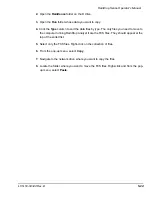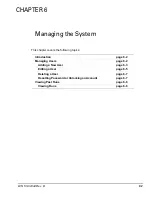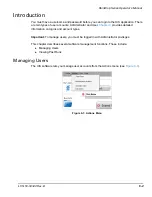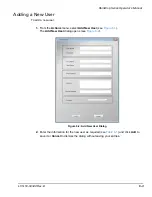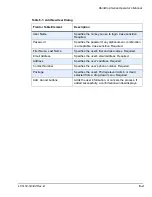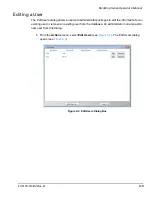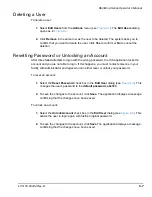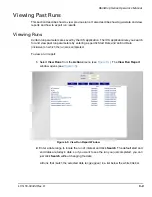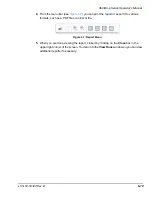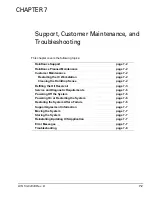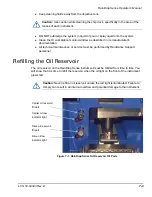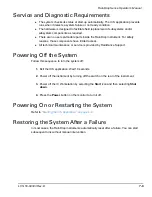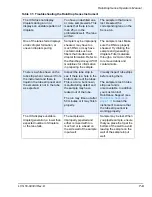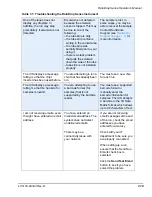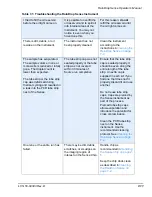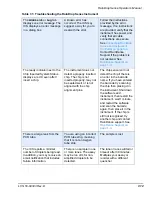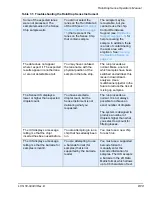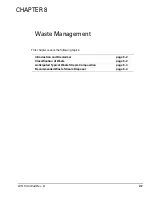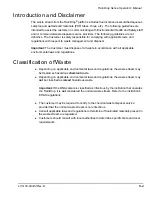RainDrop Sense Operator’s Manual
LCN 50-04343 Rev. D
7-4
To refill the oil reservoir:
1.
Obtain a pre-measured syringe of oil (P/N 30-07117).
2.
Scan the barcode on the oil syringe. Refer to
“Scanning Barcodes” on page 2-5
more information on how to scan.
3.
Remove the cap from the tip of the syringe.
4.
Place a gloved finger over the end of the syringe to ensure that it does not squirt oil
while you are moving it.
Figure 7-2: Gloved Finger over Syringe
5.
Unscrew the cap that covers the oil reservoir fill port and place it in a safe place.