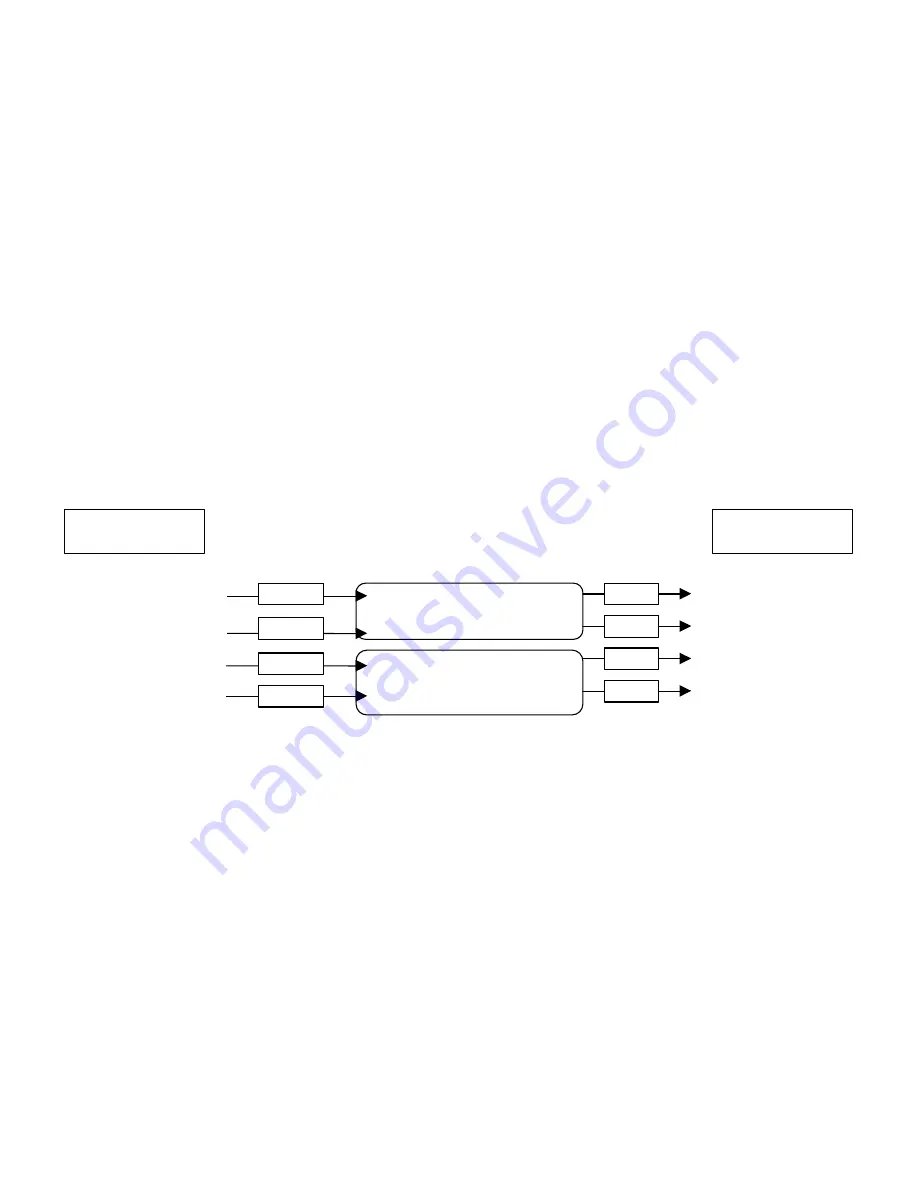
WS PRO LT weather station
8
Communication Wiring Setup for Direct Connect Weather Stations
1.
Furnish and install a Belden #9883 Direct Burial Type, communication cable between the weather
station and the central control computer (not to exceed 20,000 ft. / 3.8 miles)
Note: The Belden cable should consist of three (3) twisted pairs of wires (20 gauge), a bare copper drain
wire and an aluminum shield. The three (3) twisted pairs shall be color coded as follows: one (1) black and
green pair, one (1) black and red pair, and one (1) black and white pair
At the weather station…
2.
Connect the Black (-xmt) and Green (+xmt) pair of wires (of the communication cable) to the Black
and Red wires respectively on the Line end of the first MSP-1
3.
Connect the Black and Red wires on the Equip end of the first MSP-1 to the White (-xmt) and Green
(+xmt) wires of the cable (9720) furnished with the weather station
4.
Connect the Red (+rcv) and Black (-rcv) pair of wires (of the communication cable) to the Red and
Black wires respectively on the Line end of the second MSP-1
5.
Connect the Red and Black wires on the Equip end of the second MSP-1 to the Red (+rcv) and Black (-
rcv) wires of the cable (9720) furnished with the weather station
6.
Ground the bare copper drain wire of the Belden cable to the grounding rod using a brass ground wire
clamp.
Note: Do not ground the drain wire at the central end of the cable. Leave it unused.
7.
Leave the Black and White pair of wires as spares
8.
Connect the other end of the cable (9720) to the
Computer
connection on the white box (containing
RAD modem)
9.
Connect the RS232 end of the second cable (9721) to the RS232 port of the weather station
10.
Connect the other end of the cable (9721) to the
WX Station
connection on the white box
11.
Install the white box just below the weather station using furnished U bolt
LINE
MSP-1
EQUIP
LINE
MSP-1
EQUIP
Black
Red
Red
Black
Black
Red
Red
Black
White (-xmt)
Green (+xmt)
Red (+rcv)
Black (-rcv)
Black (-xmt)
Green (+xmt)
Red (+rcv)
Black (-rcv)
Communication Wire
from Central
Communication Wire at
Weather Station
Summary of Contents for WS PRO LT
Page 1: ...WS PRO LT Weather Station Installation Manual ...
Page 2: ......
Page 13: ......
Page 14: ......
































