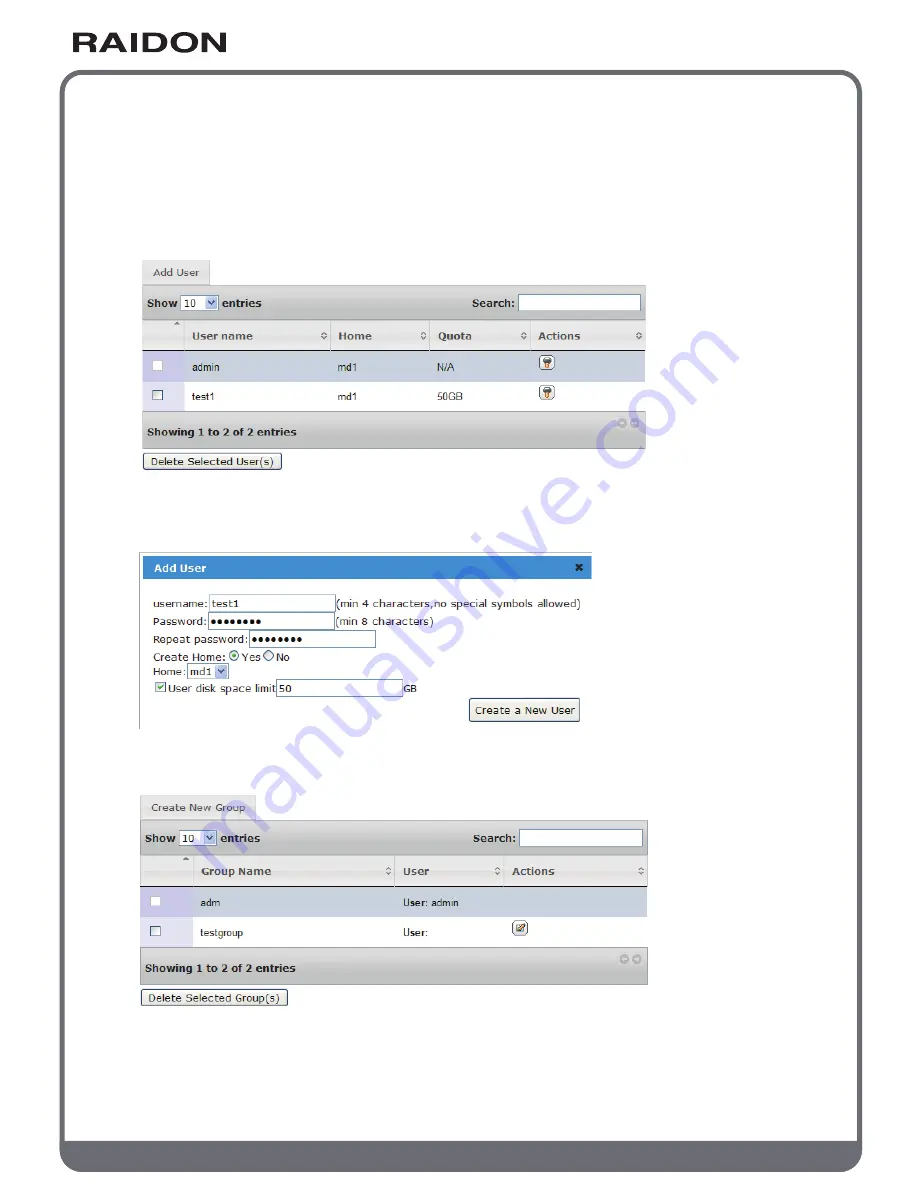
w w w . R A I D O N . c o m . t w
Your Data Security Guardian
3.4 Permission management
You may create a user, group or public folder and set up the use of Windows AD on this screen.
3.4.1 User
This screen displays the list of users. The default administrator account is "admin". The
administrator can modify the password and add or delete users.
To add a new user: click on the Add User tab, fill in the user name and password, assign an
exclusive folder and set up the disk space limit to the newly created user. Click on the Setup icon
to the right to change the user password and the space limit settings.
3.4.2 Group
The default group is "adm". You may create new or delete existing groups here.
















































