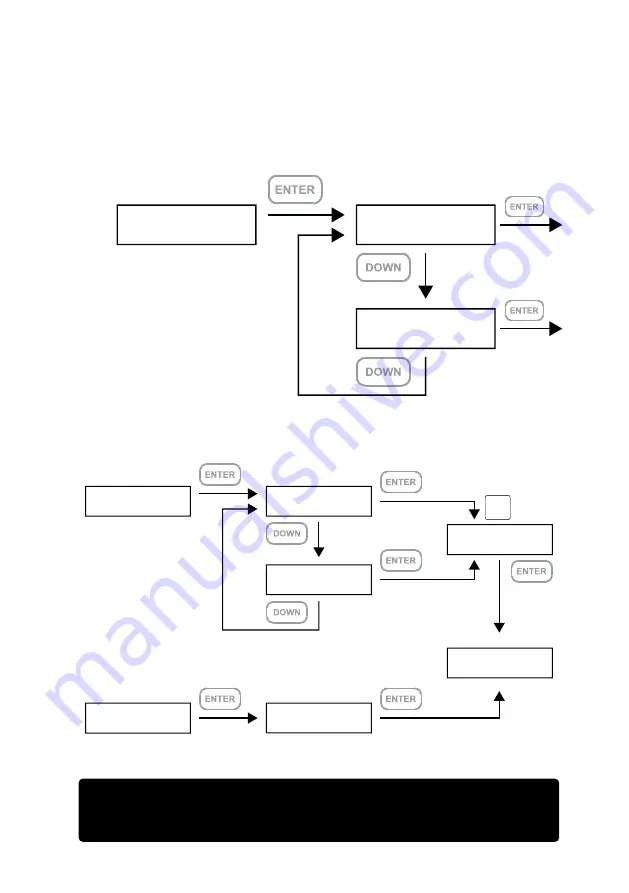
Quick Setup :
Delete All RAID
═ ═
Main Menu
═ ═
Quick Setup
Level 1
Quick Setup :
Create One RAID
Quick Setup :
Delete All RAID
Level 2
Select Level :
RAID 0
Enter Password :
_
Enter Password :
_
Are You Sure?
Enter :Yes Esc : No
Select Level :
RAID 5
Level 2
Quick Setup :
Create One RAID
Level 3
Level 4
GR5640 User Manual
30
•
若先前沒有設定密碼,按
ENTER
以進行下一個步驟。
註
註
1.
可以不設定密碼,按
ENTER
以進行下一個步驟。
註
2.
如果使用者忘記密碼,將無法讀取硬碟上的資料,或是將新資料寫入硬碟。若
使用者儲存在
GR5640
的資料損毀或遺失,
RAIDON
將不負任何的責任。
Summary of Contents for SAFETank Series
Page 1: ...GR5640 SafeTANK User Manual...
Page 43: ...GR5640 User Manual 41 10 macOS 1 Wi Fi macOS 10 14 Mojave 2 Mac Command R Apple 3 macOS Mac...
Page 44: ...GR5640 User Manual 42 4 macOS macOS 5 6 Mac Mac...
Page 46: ...GR5640 User Manual 44 5 USB 6 7...
Page 47: ...GR5640 User Manual 45 8 Windows 10 9 USB BIOS UEFI USB 10 Windows 10...















































