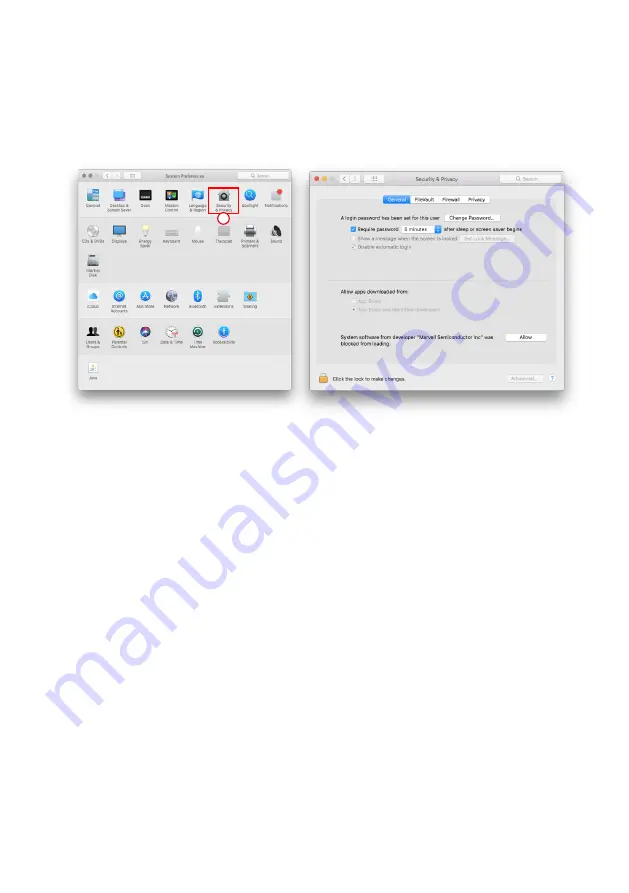
SafeTANK GT8670-TB3 User Manual
15
A. Execute
MarvellMvumi.pkg
.
B. Appear from an unidentified developer warning, click on the lower right corner of the "OK."
C. Open
System Preferences
, and go to
Security & Privacy
.
D. Click on the "Allow" button.
B
Note: If you can not click the allow button, click the lower left corner of the lock icon, and enter
the administrator password.
7. The new macOS 10.13 (High Sierra) requires user approval before loading new, third-party kernel
extensions:
Summary of Contents for GT8670-TB3
Page 1: ...SafeTANK User Manual GT8670 TB3 ...
Page 32: ...www raidon com tw ...
















































