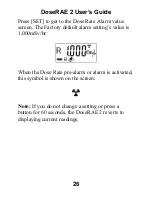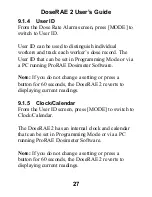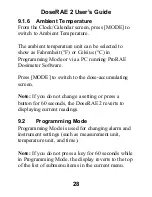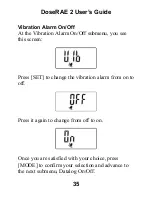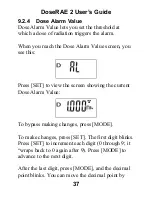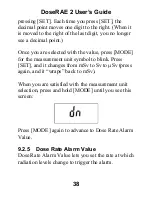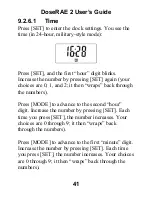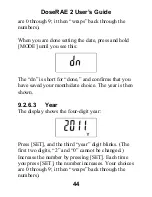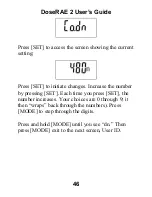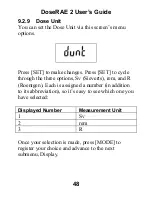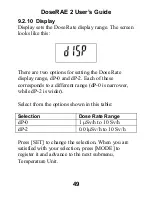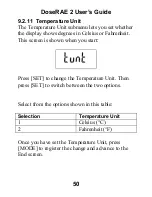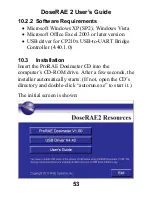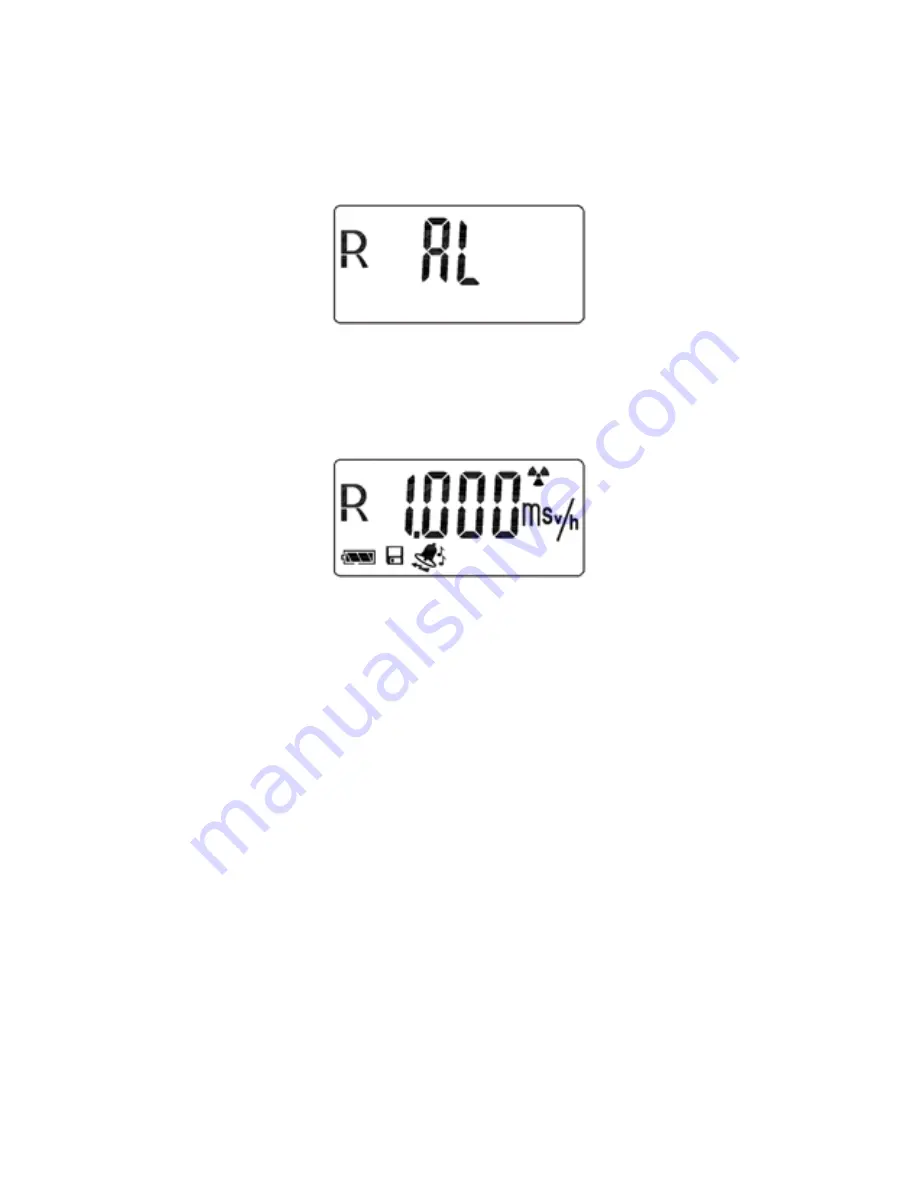
DoseRAE 2 User’s Guide
39
When you reach the Dose Rate Alarm Value screen,
you see this:
Press [SET] to view the screen showing the current
Dose Rate Alarm Value:
To bypass making changes, press [MODE].
To make changes, press [SET]. The first digit blinks.
Press [SET] to increment each digit (0 through 9; it
“wraps back to 0 again after 9). Press [MODE] to
advance to the next digit.
After the last digit, press [MODE], and the decimal
point blinks. You can move the decimal point by
pressing [SET]. Each time you press [SET], the
decimal point moves one digit to the right. (When it
Summary of Contents for DoseRAE 2
Page 2: ...2011 RAE Systems Inc...
Page 115: ...DoseRAE 2 User s Guide 113...
Page 116: ...P N 035 4025 000 Rev A March 2011...