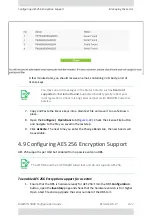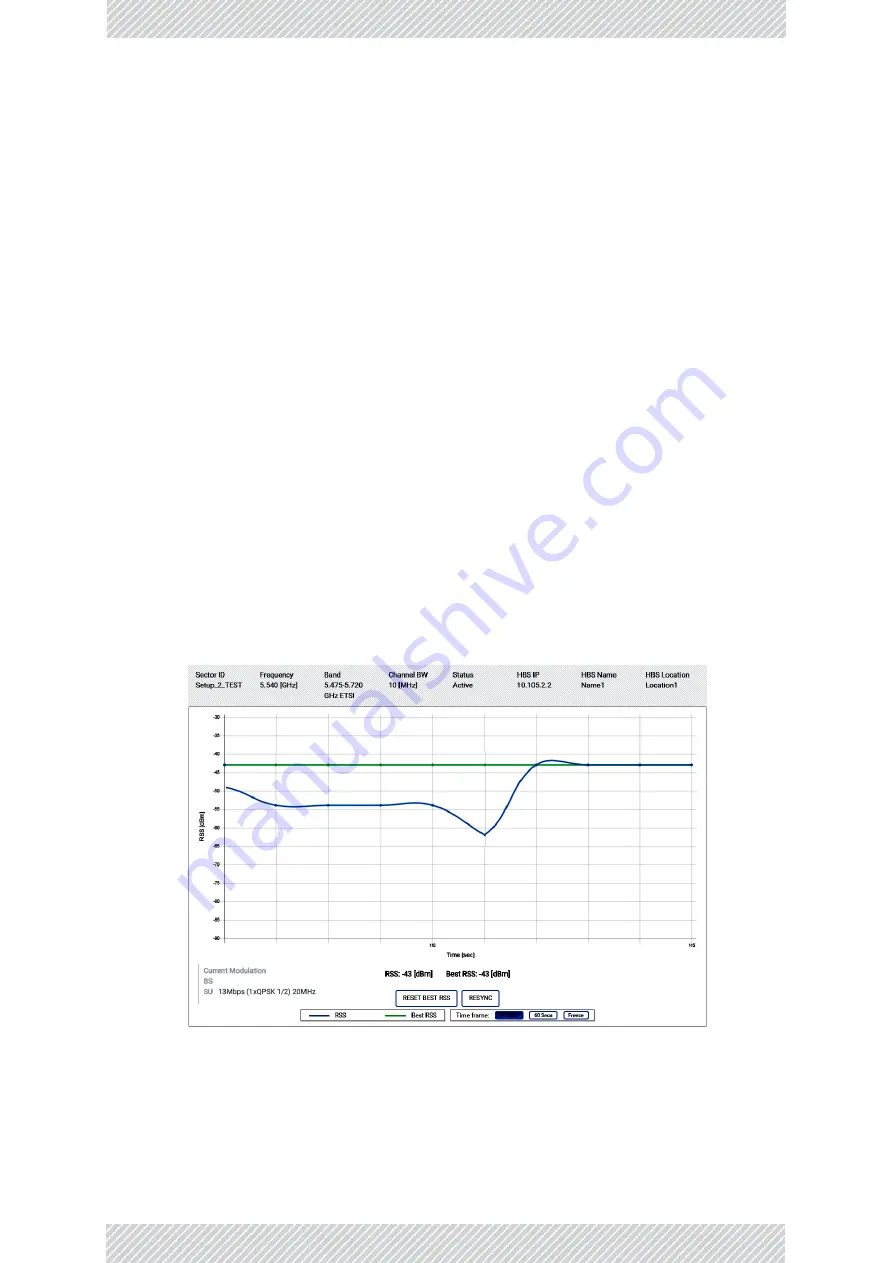
RADWIN
5000
Configuration
Guide
Release
4.9.17
5
‐
10
Antenna
Alignment
SU
PRO/AIR
Configuration
License
Activation
For
features
that
need
a
license
to
activate
them,
enter
the
license
key
here
and
click
Activate
License
.
Restore
to
Factory
Defaults
Click
Restore
to
return
the
radio
unit
to
its
factory
default
configuration.
It
is
traffic
affecting.
5.6.4
Antenna
Alignment
Antenna
alignment
can
be
carried
out
using
the
Web
Interface
in
addition
to
or
instead
of
using
WINTouch.
Carry
out
antenna
alignment
with
the
Web
Interface
as
follows:
1. Point
the
SU
PRO/AIR
unit
or
its
external
non
‐
integrated
antenna
in
the
general
direction
of
its
HBS.
•
Make
sure
both
the
SU
PRO/AIR
and
the
HBS
units
are
activated.
If
the
SU
PRO/AIR
is
new
out
of
the
box,
it
will
not
be
activated,
and
you
will
see
an
ACTIVATE
DEVICE
button
in
the
middle
of
the
screen.
Click
on
it
to
activate
the
radio.
•
If
the
SU
PRO/AIR
is
in
“Standby”
mode,
you
may
have
to
reset
it.
Verify
that
the
radio
is
no
longer
in
“Standby”
mode.
2. From
the
Web
Interface,
click
Tools
‐
>
Antenna
Alignment
.
You
will
see
a
screen
similar
to
this:
3. The
screen
graphically
shows
the
RSS
value
in
real
time.
Rotate
the
unit
(or
external,
non
‐
integrated
antenna)
back
and
forth
until
maximum
RSS
value
is
achieved.
Repeat
in
elevation.
Once
maximum
RSS
value
is
achieved
in
both
azimuth
and
elevation,
lock
the
unit
or
external,
non
‐
integrated
antenna.