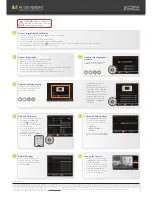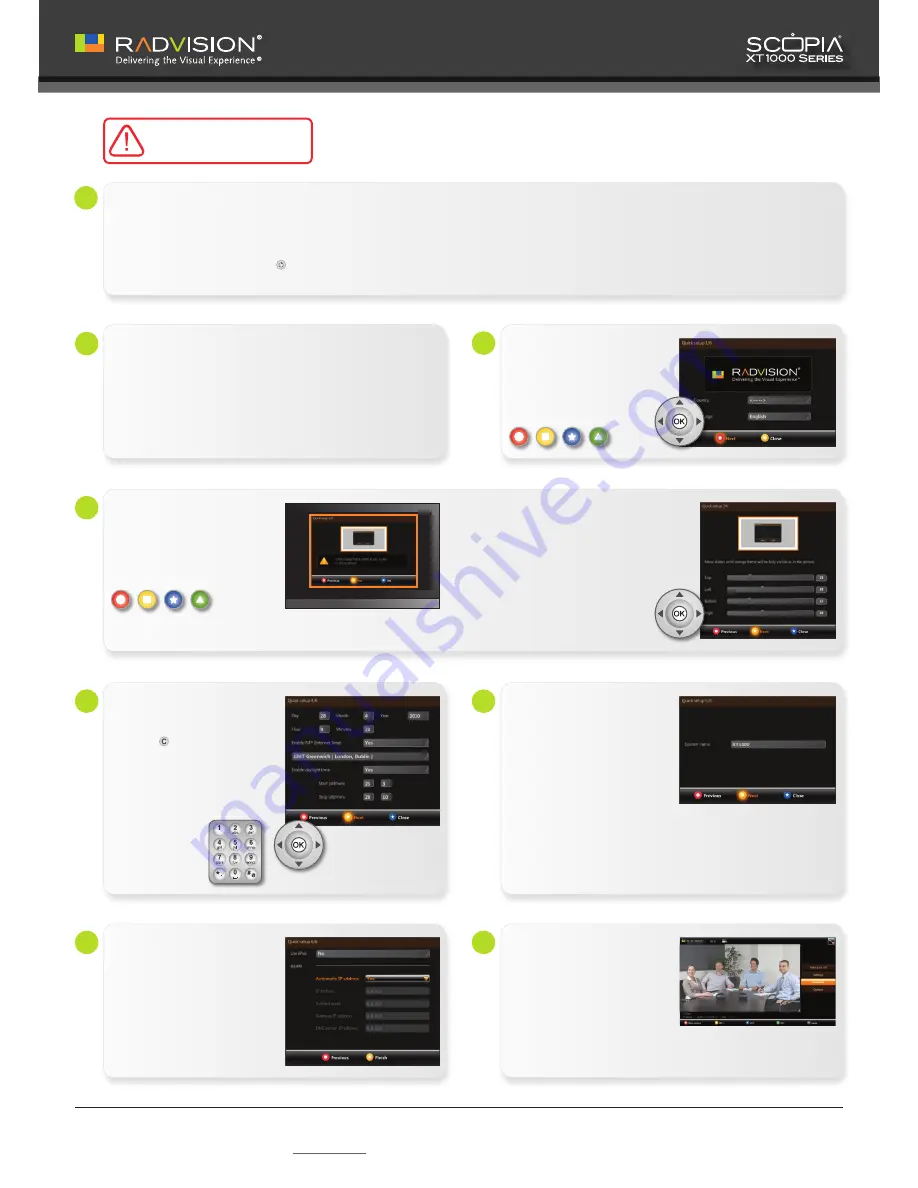
© 2010 RADVISION Ltd. All intellectual property rights in this publication are owned by RADVISION Ltd. and are protected by United States copyright laws, other applicable copyright laws and international treaty provisions. RADVISION Ltd. retains all rights not expressly granted.
This publication is RADVISION confidential. No part of this publication may be reproduced in any form whatsoever or used to make any derivative work without prior written approval by RADVISION Ltd. No representation of warranties for fitness for any purpose other than what
is specifically mentioned in this guide is made either by RADVISION Ltd. or its agents. RADVISION Ltd. reserves the right to revise this publication and make changes without obligation to notify any person of such revisions or changes. RADVISION Ltd. may make improvements or
changes in the product(s) and/or the program(s) described in this documentation at any time. If there is any software on removable media described in this publication, it is furnished under a license agreement included with the product as a separate document. If you are unable to
locate a copy, please contact RADVISION Ltd. and a copy will be provided to you. Unless otherwise indicated, RADVISION registered trademarks are registered in the United States and other territories. All registered trademarks recognized. All right reserved.
For further information contact RADVISION or your local distributor or reseller. http://www.radvision.com
Date and Time Setup
Use the up and down arrow keys
1.
to navigate to the
Day
field.
Press the
2.
button on the
remote control to delete the date.
Enter today’s date.
3.
Use the up and down arrow keys
4.
to move to the next field.
Repeat the procedure for the
5.
Month, Year, Hour
, and
Minutes
.
Then select
Next
.
Network Settings
Enter your network settings. For
questions about this information,
consult your system administrator.
Then select
Finish.
System Installation and Activation
Connect all cables to the SCOPIA XT1000 Codec Unit (see overleaf).
1.
Turn on the TV monitors.
2.
Make sure the remote control has batteries installed.
3.
Verify that the LED on the front panel of the Codec Unit is blinking.
4.
Turn on the Codec Unit by pressing the
5.
button on the remote control or the Power button on the back of the Codec Unit.
The RADVISION welcome screen appears on the monitors.
6.
A
Country and Language of
Interface
Select the
Country
and preferred
Language
. Then select
Next.
C
Codec Unit Display Name
The
1.
System Name
field displays
the name of this Codec Unit as
displayed in a video conference,
for example:
Hong Kong,
•
or
9th Floor Conf Rm
•
, or
NY Office
•
Use the remote control keypad to
2.
type the name. Then select
Next.
Moving the Camera
On the general screen, navigate
1.
to
Cameras
using the arrow keys.
Select
2.
Move camera.
Use the arrow keys to move the
3.
camera to the preferred position.
Select
4.
Stop moving camera.
Repeat the procedure if you have
5.
a second camera installed.
Graphics and Image Setup
If all the sides of the orange frame
are visible on your monitor, select
Yes
, otherwise select
No.
Select
1.
OK.
The first slider is
highlighted in orange.
Use the right and left arrow keys
2.
to move the slider until the
Top
orange frame is fully visible on
your monitor.
Move to a different slider with
3.
the up and down arrow keys.
Repeat the procedure for the
4.
Left, Bottom
, and
Right
side.
Select
5.
Next.
D
E
G
H
F
Product Registration
Open the envelope that came with the XT1000.
1.
Locate the serial number and product key.
2.
On a computer, open a browser and navigate to
3.
http://www.radvision.com/XT1000.
Complete the online registration form and enter the serial number and product
4.
key. The web registration form returns a license key.
Write down the license key and keep it in a safe place for future use.
5.
B
CAUTION:
Make sure all units are
switched off whenever connecting
or disconnecting devices.
P/N 62111-00001-A01
MKT
-DI-210610-01