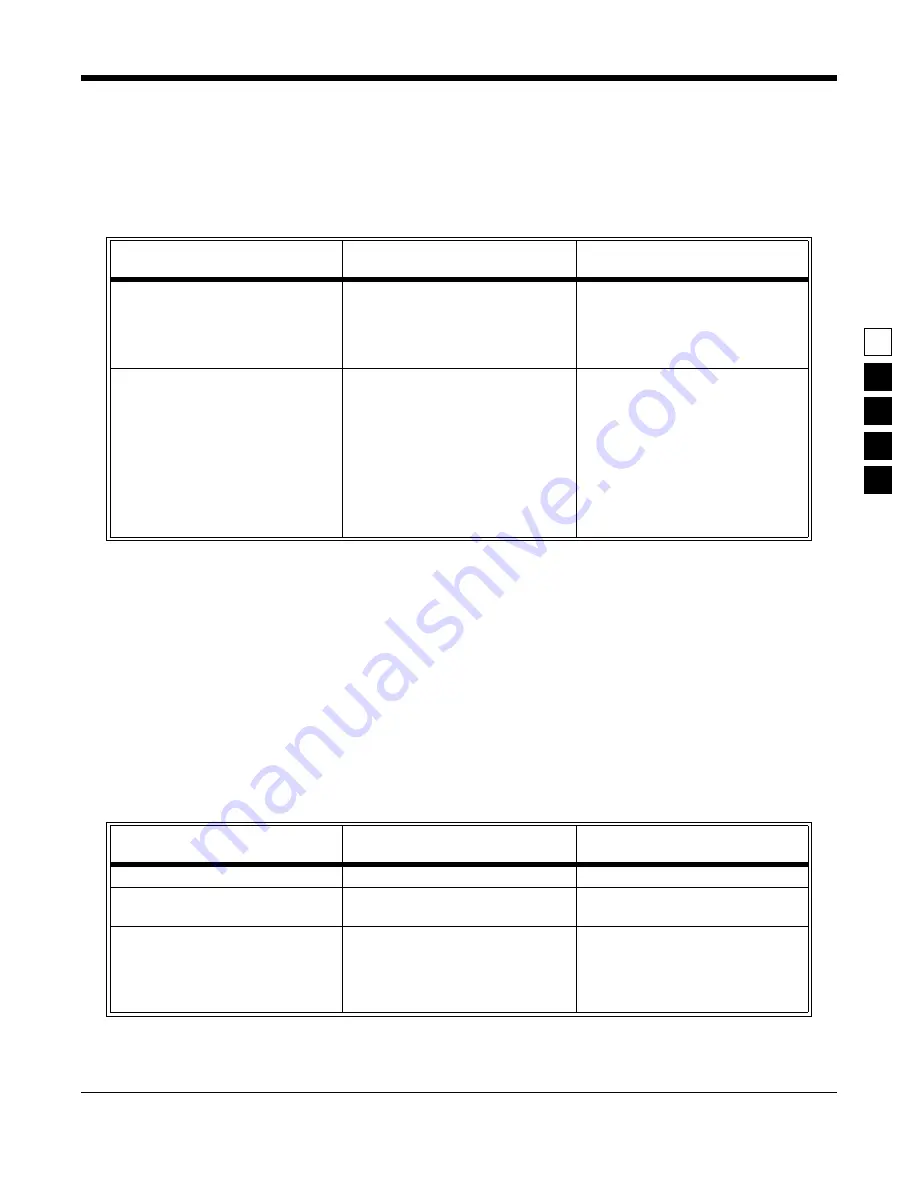
October, 1996
6880902Z36-B
2-23
GM300 Radio Service Software Manual
Getting Started
Starting RSS
2
2.7.3.3
Hard Disk RSS Startup Procedure
To start RSS from your hard disk, follow the steps in the table below. After each “What to type” step,
press Tab (or Return or Enter).
After you start RSS from the hard disk, you will see the BANNER screen. Hard disk users can proceed to
Banner Screen.
2.7.4 Starting RSS From Diskettes
Start RSS from diskettes only when there is no hard disk available. The following sections list the steps to
start the RSS for each size of diskettes. If you have both a 3.5" diskette drive and a 5.25" diskette drive, we
recommend using the 3.5" diskette and drive.
2.7.4.1
Startup Procedure Using 3.5" Diskette
The RSS startup procedure in Table 2-15 assumes the 3.5" diskette drive is labelled drive A.
Table 2-14.
Hard Disk Startup Procedure
Instruction
What to Type
How To Do It
What It Does
1. Move to C drive
C:
Work from hard disk, the C drive. If you
have a hard disk and you bring up your
computer with no diskettes in the dis-
kette drives, you will already be at the C
drive.
2. Start the RSS program
GM300
This command starts the RSS program.
If it does not start correctly, you may
hear a tone or see an error message or er-
ror code printed on the display (see Ap-
pendix A and B). (This command makes
the MRSS, GM300 and ARCHIVE di-
rectories if not already present.) If the
RSS program does not start, verify that
the file GM300.BAT appears under the
root directory of the C drive
Table 2-15.
3.5" Diskette Startup Procedure
Instruction
What to Type
How to do it/
What to Type
1. Insert diskette
Insert the 3.5” diskette into drive A
2. Move to drive A
A:
Direct computer to work from your
3.5” diskette drive
3. Start the RSS program
GM300
This command starts the RSS pro-
gram. If it does not start correctly,
you may hear a tone or see an error
message or error code printed on
the display (see Appendix A)
















































