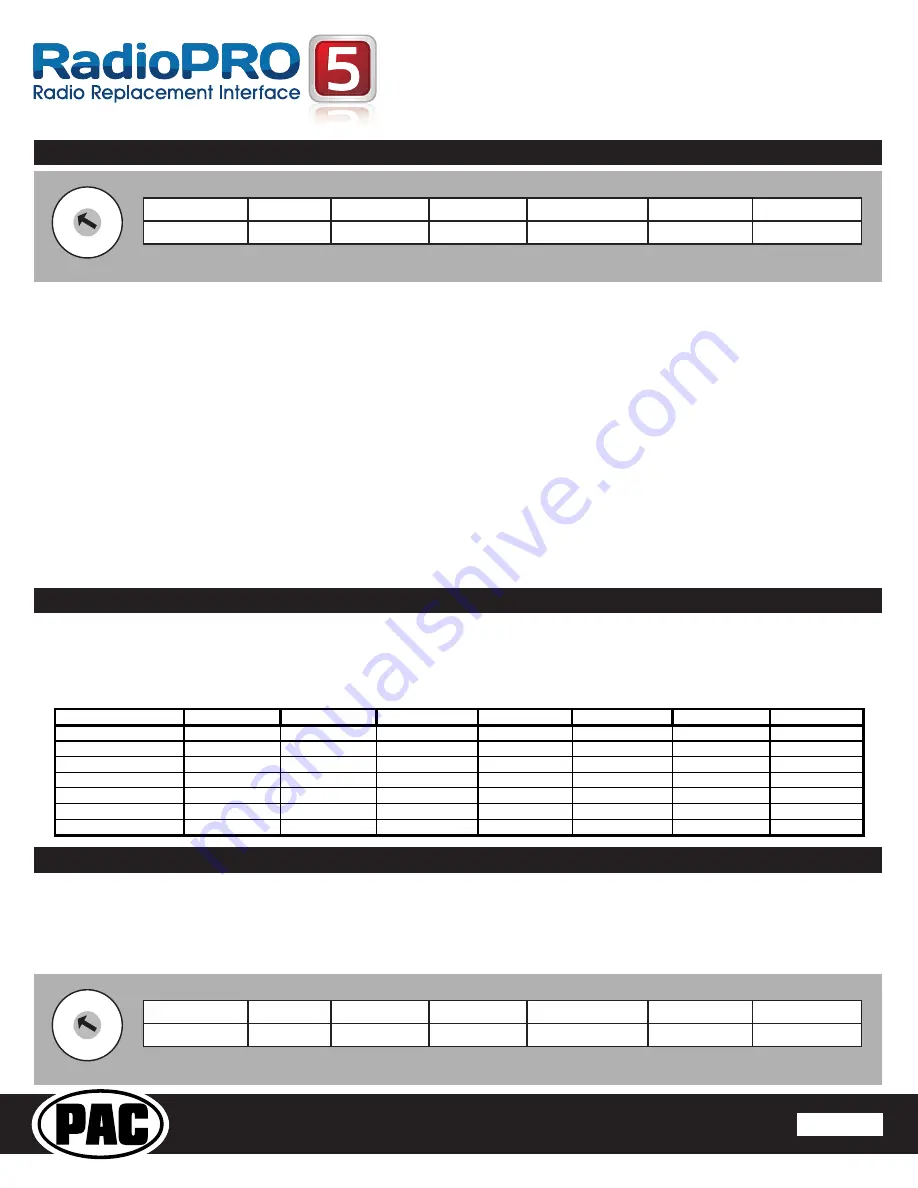
RP5-GM32
Radio Replacement & Steering Wheel Control Interface
with OnStar Retention for General Motors Vehicles
Pacific Accessory Corporation
®
| Ph. 866-931-8021 | [email protected]
©2016 Pacific Accessory Corporation
www.pac-audio.com
Pacific Accessory Corporation
Rev. 022516
Installation Steps
1. The radio select rotary switch on the side of the interface must be adjusted to the proper radio
setting before plugging the interface into the vehicle.
2.
Make all connections as described in the chart on page1.
3.
Factory installed amplifiers will determine the audio output connection. If the vehicle has a factory installed amplifier use the factory
amplifier audio location. If a factory installed amplifier is not present use the non-amplified factory audio location.
4.
If the vehicle is equipped with a Premium BOSE system, connect the subwoofer and center channel RCA inputs to the aftermarket radios.
If the aftermarket radio to be installed does not have a dedicated center channel or sub output do not use this cable. To ensure best sound
performance channel summing is not recommended. Use this cable according to the outputs that are available.
5.
If the vehicle is equipped with a reverse camera and the aftermarket radio has a reverse camera input, connect the yellow RCA plug on the
gray connector to the aftermarket radios reverse camera input.
6.
Plug the CMX chime module in if necessary (If the vehicle chimes when the radio is removed the CMX is not necessary).
PLEASE NOTE:
In order to get the best possible sound out of the CMX please mount it in a place free and clear of any obstructions, preferably as close as
possible to the bottom of the dash pointing down toward the floor of the vehicle.
7.
The Mute loop (if not cut) will turn the accessory output off when an OnStar or Bluetooth call is made or received. If the aftermarket radio
has a mute input cut this loop and connect the outer brown wire to the mute input.
8. Connect the SWC wire according to the chart on page 1 (aftermarket radio MUST support a wired remote input).
9.
If you wish to reassign functions to the SWC follow the programming instructions in the next section.
Optional Steering Wheel Control Programming
Page 2
1
2 3 4 5
6 7
8 9
0
Other =
Advent, BOYO, Dual, Lightning Audio, Visteon,
SET RADIO SELECT SWITCH
1
2 3 4 5
6 7
8 9
0
Other =
Advent, BOYO, Dual, Lightning Audio, Visteon,
SET RADIO SELECT SWITCH
IMPORTANT!
The interface comes pre-programmed for the functions listed in the chart below and does not require programming
unless
you wish to re-assign the SWC functions or utilize short press long press dual command functionality. The SWC can always
be restored to default settings by pressing the program button on the side of the interface once and waiting for the timeout.
Alpine
JVC
Kenwood
Clarion
Pioneer
Sony
Fusion
Volume -
Volume -
Volume -
Volume -
Volume -
Volume -
Volume -
Volume -
Source
Source
Source
Source
Source
Source
Source
Source
Track +
Track +
Track +
Track +
Track +
Track +
Track +
Track -
Track -
Track -
Track -
Search -
Track -
Track -
Track -
Voice
Mute
Mute
Mute
Mute
Mute
Mute
Mute
Play/Pause
Preset/Disc -
Disc/FM+
Band
Audio
Default Steering Wheel Control Programming
Default SWC Button Assignments
If you wish to re-assign the SWC functions, utilize short press long press dual command functionality or select between Factory/
Aftermarket mode, the interface must be programmed in the specific order shown in the chart on page 3. If you come across a
function in the chart that your steering wheel does not have, or you do not want to program, press and release the program button
on the side of the interface to skip that function. The LED will flash off and on confirming that you have successfully skipped that
function and are ready to proceed to the next one.
Alpine
JVC
Kenwood
Clarion
Pioneer/Other
Sony
Fusion
1
2
3
4
7
8
9
Alpine
JVC
Kenwood
Clarion
Pioneer/Other
Sony
Fusion
1
2
3
4
7
8
9























