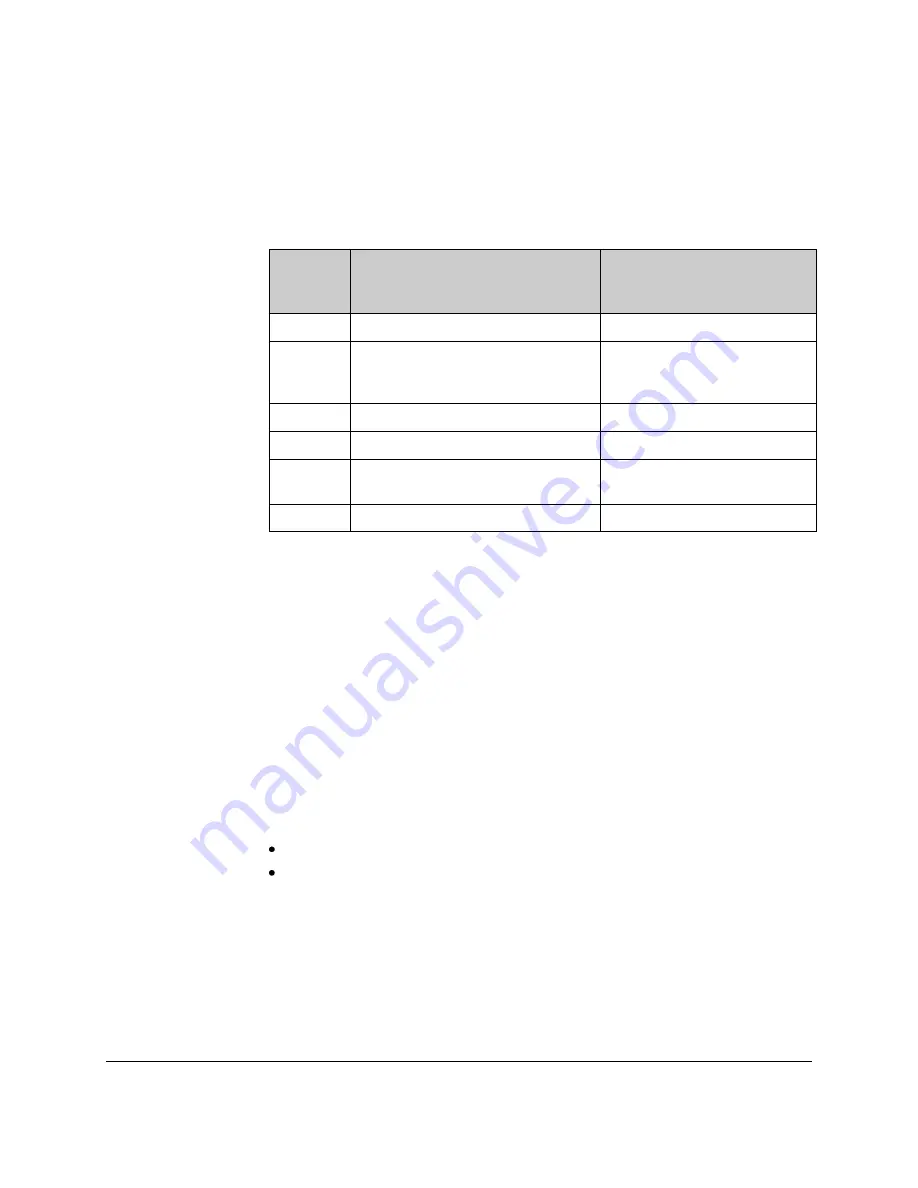
74-07579-000-A 2/96
Page 8
© 1996 Radionics, Inc.
DC input is only functional for the EK1000 Plus version of door controller. The
DC connection allows the EK1000 Plus door controller to monitor doors and
provides a Tamper detection feature for the reader and cable. Do not use this
terminal if you are installing a standard EK1000 Door Controller.
All versions of the EK1000 have one more connection, Request to Exit (RTE).
Use this connection to enable the Request to Exit input feature.
Reader
Marking
Description
Connects to the six-
terminal block on the
Controller
+V
Supply: 12-18 volts
V+
VCA
Access Authorized or Door
Unlocked, illuminates the green LED
at the reader.
VCA
Request to Exit
RTE
Door Contact Monitoring
DC (EK1000 Plus Only)
SIG
The signal from the reader to the
controller.
SIG
-V
Supply: 0 volts.
GND
Table 2: Terminal connections for readers
Use unshielded cable:
For Easikey/Readykey proximity readers, Radionics
recommends that you use unshielded cable to connect the readers to the
EK1000.
Consider voltage drop on wire run:
It is essential that on long cable runs, at
least the minimum voltage is maintained at the reader. You can route the wiring
up to 300ft/100m with 22 gauge wire.
Wiegand Reader Wiring
Attach Wiegand devices to the Ek12 Wiegand Interface. The interface converts
the Wiegand serial number output into a format that is compatible with the
Easikey 1000 controller.
There are two jumper connections on the Wiegand Interface circuit board. Set
the jumpers as follows:
Jumper J1
Open
Jumper J2
Closed
Use shielded cable:
Unlike Easikey/Readykey proximity readers, Radionics
recommends that you use shielded cable to connect the reader to the EK12
Wiegand Interface.
Consider voltage drop on wire run:
It is essential that on long cable runs, at
least the minimum voltage is maintained at the reader. You can run the six-wire
cable up to 300ft/100m with 22 gauge wire.
Refer to the EK12 Wiegand Interface Data Sheet for full installation and wiring
details.














































