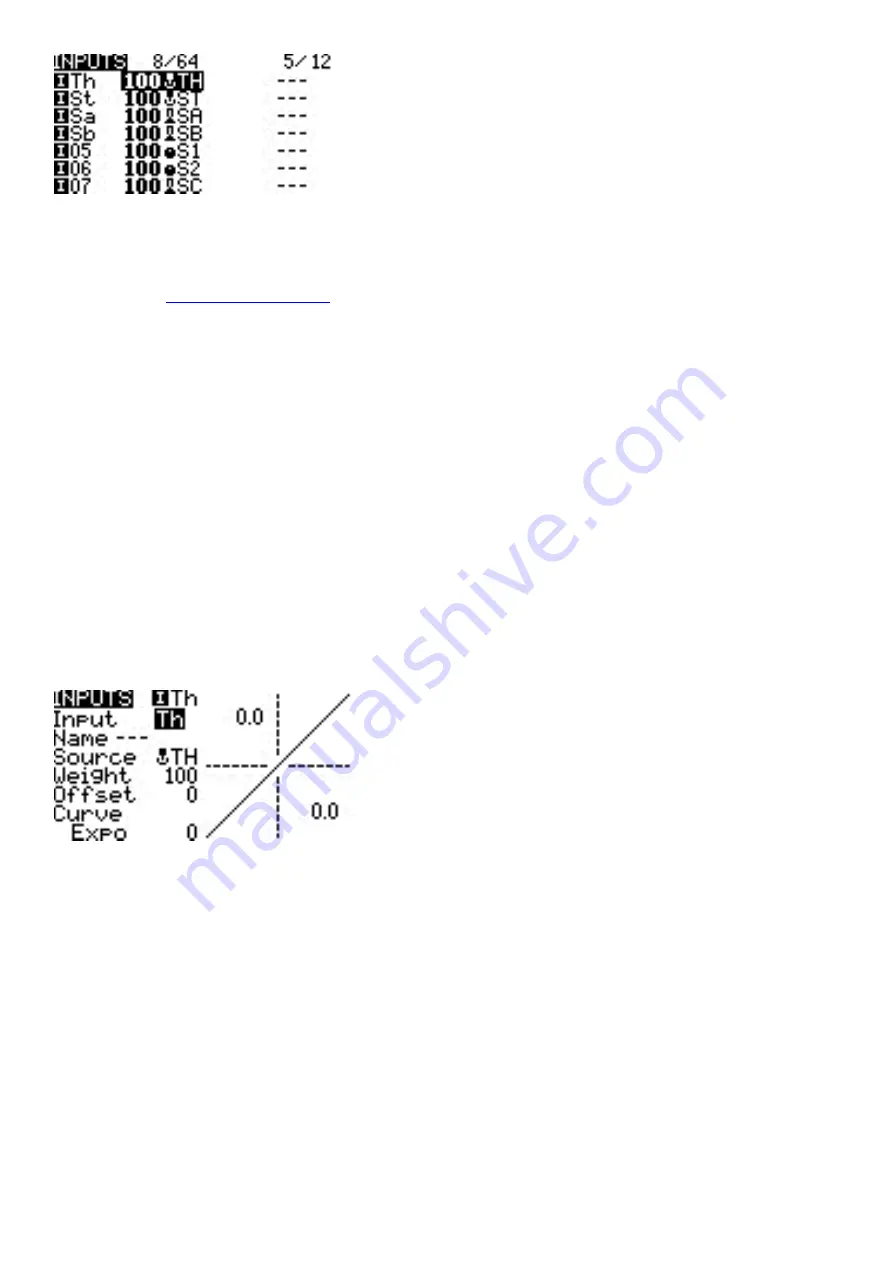
Inputs screen
The inputs screen shows you an overview of your configured inputs. Each row represents an input line and displays
the following information from left to right: Input name, weight, activation switch, line name. These items are
described in the
Selecting an existing input line and pressing
[Enter]
will toggle between
Copy/Paste
mode and
Move
mode. In
Copy/Paste
mode, a copy of the input line is made which can be pasted in the desired input line. In
Move
mode, the
selected input can be moved to a different line. Press the
[Return]
button to exit this mode.
Selecting an empty input line and pressing
[Enter]
will create a new input and open the input configuration page.
Selecting an existing input line and long-pressing
[Enter]
will give you the following options:
•
Edit
- opens the input configuration page for that input line.
•
Insert before
- Inserts a new input line before the selected input.
•
Insert after
- Inserts a new input line after the selected input.
•
Copy
- copies the selected input line.
•
Move
- selects the input line to be moved. The input is moved using one of the paste commands
after a new line is selected (i.e. cut & paste).
•
Delete
- deletes the selected input line.
•
Paste before
- pastes the copied or moved input line before the selected input line.
•
Paste after
- pastes the copied or moved input line before the selected input line.
Input Configuration Page
3.6.
Input configuration page
The input configuration page allows you to edit the input configuration parameters. To the right of the configuration
parameters, you can see a live graph that shows how your configuration options will affect the slope of the input.
Input Name
- Name for the input. Three characters are possible.
Line Name
- Name of the individual line in the input. Multiple physical inputs can be mapped to one input by adding
an additional input line under the input.
Source
- The physical control used for the input. In addition to physical controls, you can also specify MAX (always
returns 100), cyclics, trim switches, channel values and more. Moving the physical control after the source has been
selected will automatically map it to that input.
Weight
- Percentage value of the stick travel to use (often referred to as "rates"). Long-pressing here will switch from
numerical value to a global variable.
Summary of Contents for MT12
Page 5: ...1 3 Radio overview...
















































