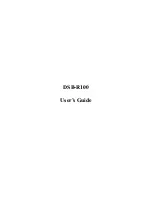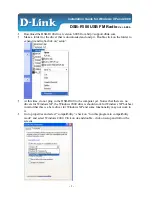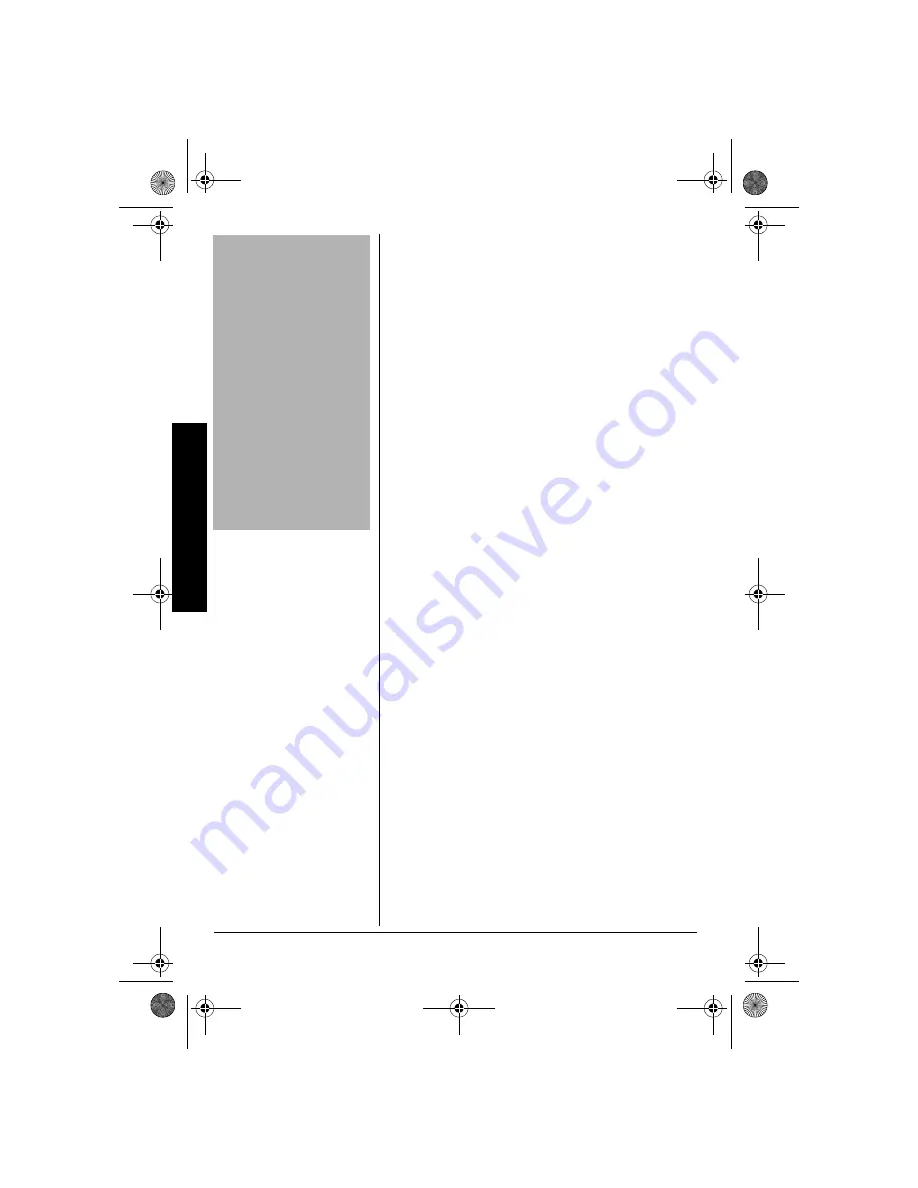
14
P
rogram
ming
th
e
W
eat
her
adio
the steps in subsequent sections to program your
Weatheradio.
!
1. Insert the supplied AC adapter’s barrel plug
into
DC 9V
on the back of the Weatheradio,
then plug the adapter into a standard AC outlet.
2. Press
MENU
.
SELECT CH
appears.
3. Repeatedly press
ß
or
Ü
to select one of the
following menu options, then skip to the section
that provides information about that option.
•
ALERT MODE
(see “Selecting an Alert Type” on
Page 14)
•
REMINDER
(see “Selecting Missed Alert
Reminders” on Page 15)
•
AREA SELECT
(see “Selecting/Changing a
FIPS Code” on Page 16)
•
TONE DEFEAT
(see “Enabling/Disabling Alert
Tones” on Page 17)
•
SELECT CH
(see “Selecting a Channel” on
Page 19)
S
ELECTING
AN
A
LERT
T
YPE
You can set the Weatheradio to respond to an NWS
alert broadcast in one of two ways.
TONE
— The Weatheradio sounds an alert for 5
minutes and displays an alert description until the
alert's effective time expires. To turn off the alert
sooner, press
WEATHER
. You hear the NWS
broadcast. The Weatheradio automatically selects
TONE
the first time you turn it on.
VOICE
— The Weatheradio sounds an alert for about
8 seconds, then automatically turns on the weather
(voice) broadcast for 5 minutes. It also displays the
alert description (such as
TORNADO WARNING
) until the
!
IMPORTANT
!
•
Write down the FIPS
codes you want to
program (see “Obtaining
Your Area’s FIPS
Code(s)” on Page 9)
before you start to
program your
Weatheradio.
•
When you set up the
Weatheradio using your
PC, make sure the
Weather Reporter
software (supplied with
your Weatheradio) is not
running before you start
to program your
Weatheradio.
12-258.fm Page 14 Tuesday, March 18, 2003 2:47 PM