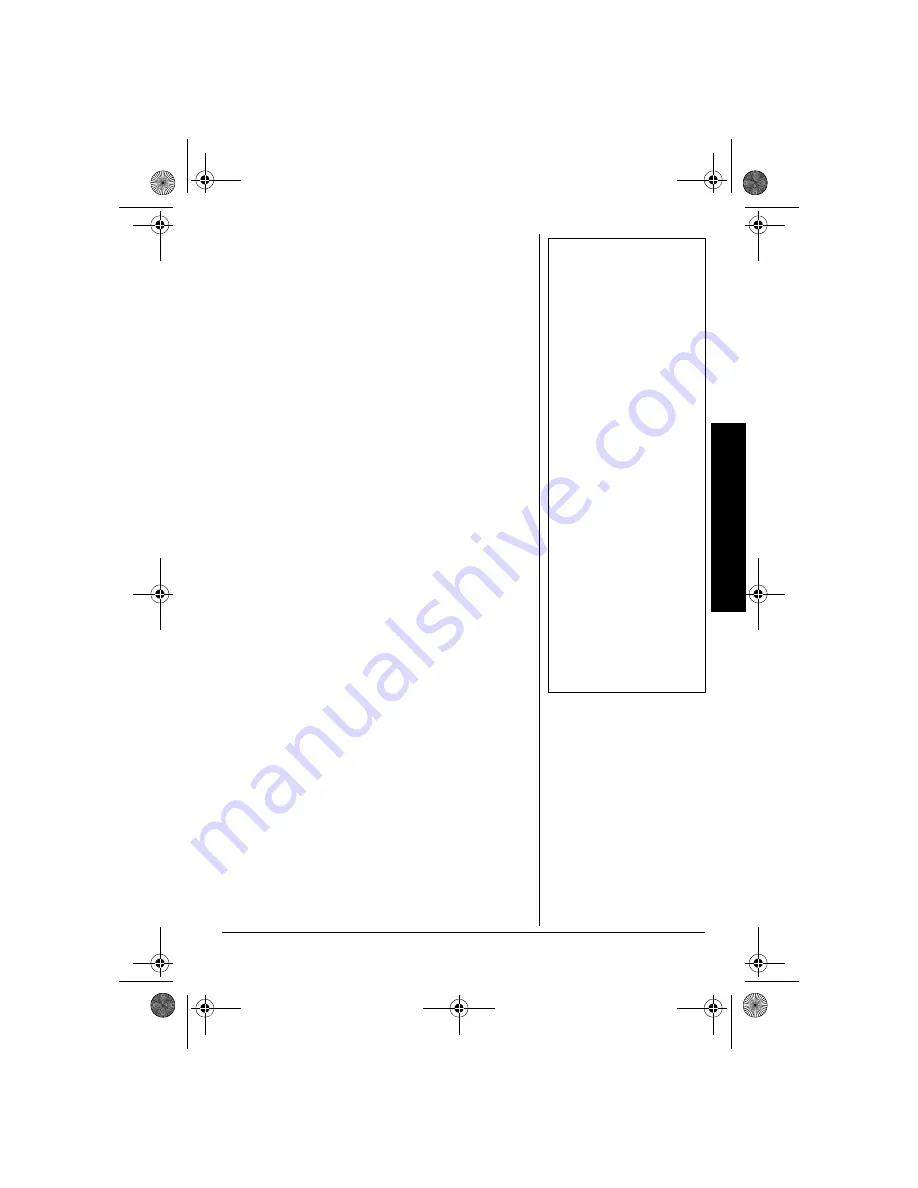
P
rogram
ming
th
e
W
eat
he
radio
13
2. While holding down
WEATHER,
plug the
Weatheradio’s AC adapter into a standard AC
outlet.
USER SETUP
appears and the
Weatheradio beeps. Then release
WEATHER
.
3. Press either
ß
(to select the Weatheradio’s
beep tone) or
Ü
(to select the Weatheradio’s
siren tone). The Weatheradio sounds the tone
you selected.
4. Press
Þ
to silence the tone.
Ô
5. Press
MENU
to clear the Weatheradio’s
memory and restore the factory settings.
DEFAULT ON
then
USER SETUP
appear.
Ô
6. Unplug the AC adapter then follow the steps
under “Connecting the Weatheradio to AC
Power” on Page 10 and “Installing the Backup
Battery” on Page 10 to power the Weatheradio
and protect its memory.
PROGRAMMING THE
WEATHERADIO
Your Weatheradio is preprogrammed with the
seven national NOAA broadcast frequencies
(Channels 1–7). Depending on your location, you
might need to select a different channel (see
“Selecting a Channel” on Page 19). The first time
you use your Weatheradio, it:
Ô
• sounds a tone for 5 minutes during a weather
alert and displays an alert description until the
alert's effective time expires
• receives all SAME alert signals broadcast
within a 50-mile radius of where you installed it
• automatically scans to find the strongest NOAA
weather broadcast frequency in your area
If necessary, you can program your Weatheradio to
change the way it operates. Follow these steps and
Ô
NOTE
Ô
•
The Weatheradio does
not receive alert signals
while you program it.
•
If you press MENU or do
not press a key for about
45 seconds while
programming the
Weatheradio, it saves
any valid entries you
made and exits pro-
gramming.
•
While programming the
Weatheradio, you can
press
Ý
to return to the
previous menu unless
otherwise noted.
•
An alert might be in
effect for several hours.
•
If you programmed the
Weatheradio (see
“Programming the
Weatheradio”) before
you press MENU in Step
5, the Weatheradio’s
memory is cleared and
the factory settings are
restored.
12-258.fm Page 13 Tuesday, March 18, 2003 2:47 PM














































