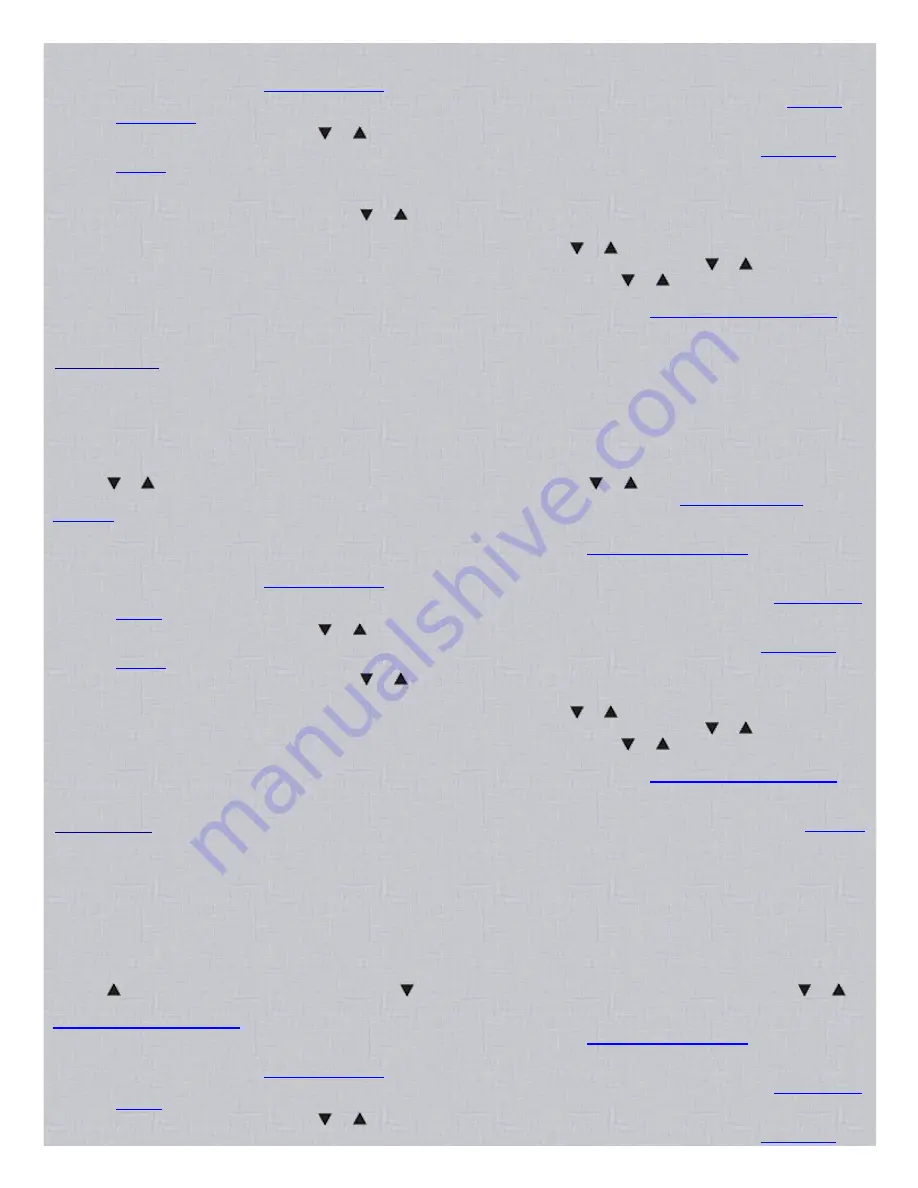
8/17/2015
Easier to Read Pro 94 Scanner Manual
http://marksscanners.com/94/94.shtml
8/21
To select a different service band,
press E(SVC) to move to the next service band.
To turn on the delay for the band,
press DELAY to set the scanner to pause 2 seconds before searching resumes after the
transmission ends. See
Scan/Search Delay
.
To skip data signals,
press ALT(DATA) to skip pagers, modems, MDTs, etc. so they won’t be monitored. See
Skipping
Data Signals
.
To continue searching
press the or button.
To skip a frequency,
press S/S(LOUT) to lock out a frequency if it is a noisy or unwanted frequency. See
Search Skip
Memory
.
Note: If you selected all frequencies to be skipped within the search range, the scanner beeps 3 times when you
try to search.
To change search directions,
press the or button.
To monitor to a frequency,
quickly press HOLD to stop searching and listen to the transmission. HOLD appears in the
display. To continue searching, press HOLD again, or press and hold the or button.
To step through the frequencies one at a time,
quickly press HOLD to stop searching. Press the or to step through
the frequencies. To continue searching, press HOLD again, or press and hold the or button.
To store a frequency into a monitor memory,
quickly press MON/CLR to store the frequency into the current monitor
memory or, press MON/CLR when the channel is being held by the HOLD button. See
Listening to Monitor Memories
.
To exit searching,
press MAN.
Direct Search
You can search up or down from the currently displayed frequency using a direct search.
1. In manual mode, enter the frequency you want to start from
using the number keys and decimal key. To start the search from a
frequency already stored in one of your scanner's channels, use the number keys to enter the channel number and then press MAN
again to advance to the channel and display the frequency.
2. Press or to search up or down
from the selected frequency. d, SEARCH, and or appear in the display and the
current monitor memory will blink at the top of the display. To change the current monitor memory see
Listening to Monitor
Memories
. The scanner will start over at 29.000 when searching up, or 1300.000 when searching down.
To search faster,
press H/S(PRIORITY). HYPER appears in the display. See
Changing Search Speeds
.
To turn on the delay for the band,
press DELAY to set the scanner to pause 2 seconds before searching resumes after the
transmission ends. See
Scan/Search Delay
.
To skip data signals,
press ALT(DATA) to skip pagers, modems, MDTs, etc. so they won’t be scanned See
Skipping Data
Signals
.
To continue searching
press the or button.
To skip a frequency,
press S/S(LOUT) to lock out a frequency if it is a noisy or unwanted frequency. See
Search Skip
Memory
.
To change search directions,
press the or button.
To monitor to a frequency,
quickly press HOLD to stop searching and listen to the transmission. HOLD appears in the
display. To continue searching, press HOLD again, or press and hold the or button.
To step through the frequencies one at a time,
quickly press HOLD to stop searching. Press the or to step through
the frequencies. To continue searching, press HOLD again, or press and hold the or button.
To store a frequency into a monitor memory,
quickly press MON/CLR to store the frequency into the current monitor
memory or, press MON/CLR when the channel is being held by the HOLD button. See
Listening to Monitor Memories
.
To exit searching,
press MAN.
Limit Search
Contents
A limit search lets you search within a specific range of frequencies. (between 150.000 and 160.000 for example). The radio will
start at the lower frequency, go up to the upper frequency, and start over again. Or, you can search backwards. The radio will also
retain the programmed range until you reprogram it.
1. In manual mode press PROG then LIMIT(SRC).
Lo and the last programmed low frequency appears in the display which is the
current low end of the limit range.
2. Enter the new lower limit then press E(SVC).
3. Press LIMIT.
Hi and the last programmed high frequency appears in the display which is the current upper limit of the limit range.
4. Enter the new upper limit then press E(SVC) again.
5. Press to search
from the upper to the lower limit or to search from the lower to the upper limit. L, SEARCH, and or
appear in the display and the current monitor memory will blink at the top of the display. To change the current monitor memory see
Listening to Monitor Memories
.
To search faster,
press H/S(PRIORITY). HYPER appears in the display. See
Changing Search Speeds
.
To turn on the delay for the band,
press DELAY to set the scanner to pause 2 seconds before searching resumes after the
transmission ends. See
Scan/Search Delay
.
To skip data signals,
press ALT(DATA) to skip pagers, modems, MDTs, etc. so they won’t be scanned See
Skipping Data
Signals
.
To continue searching
press the or button.
To skip a frequency,
press S/S(LOUT) to lock out a frequency if it is a noisy or unwanted frequency. See
Search Skip





















