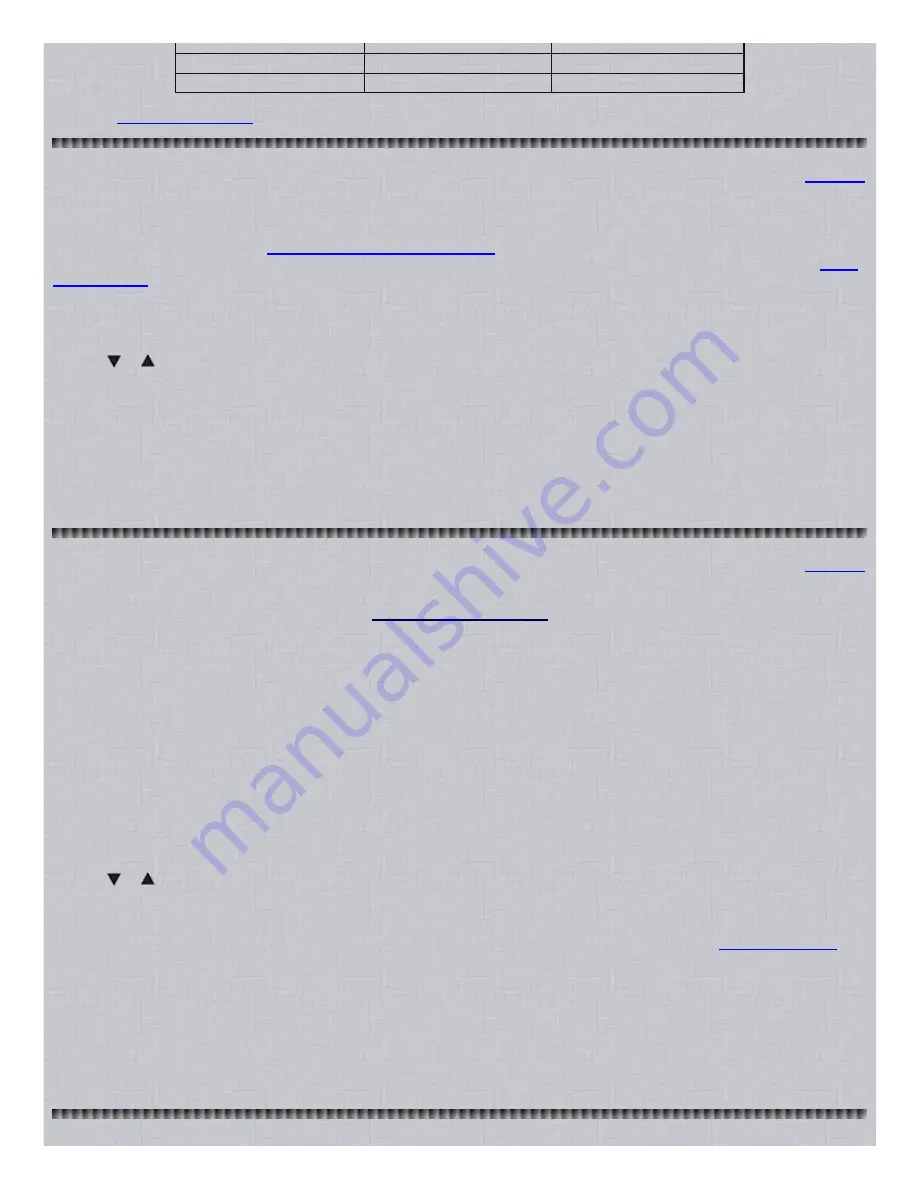
8/17/2015
Easier to Read Pro 94 Scanner Manual
http://marksscanners.com/94/94.shtml
13/21
6
49152
57343
7
57344
65535
Thanks to
Radio Reference.com
for most of this information.
Programming the Offset and Base Frequency
Contents
To properly track Motorola VHF (137.0000174.0000 MHz) and UHF (406.0000512.0000 MHz) trunked systems, you must program
the applicable offset and base frequency for each system. This can be done after you program the trunking frequencies and system.
I have found an explanation at the
Trunked Radio Systems User’s Page
that describes how to find these if you don't have the
information. Look for 'Determining Base and Offset Frequencies for the BC245xlt'
by John C
.
There is another explanation at
Radio
Reference.com.
1. In manual mode, press PROG then TRUNK
to put the scanner in program and trunk modes. PROG, TRUNK, and BANK A or B
will appear in the display. If you want to switch to another bank group, hold down A/B(HOLD) for about 2 seconds.
2. Press the number key 09 (0 for bank 10)
of the bank where you want to store the base frequency.
3. Press or to select E2VHi (for VHF) or E2UHF (for UHF), then press E(SVC).
The scanner automatically selects the first
channel in the selected bank.
4. Press ALT(DATA)
.
The preset base frequency and bAS appear in the display.
5. Enter a new base frequency
then press E(SVC)
to store it.
6. Press ALT(DATA) again.
The preset offset and OFS appear in the display.
Use the following guide:
For Motorola Type II VHF, (E2VHF Hi band) use 5 kHz steps between 5 kHz 100 kHz. Ex: 5,10,15,25.
For Motorola Type II UHF, (E2UHF band) use 12.5 kHz steps between 12.5 kHz 100 kHz. Ex: 12.5,25.
7. Enter the new offset
then press E(SVC)
to store it.
Press MANUAL
to exit programming.
Programming an EDACS System
Contents
Valid Trunking Frequencies
Ericsson EDACS systems:
806.0000899.9875 MHz (except cellular)
137.0000174.0000 MHz
900.0000956.0000 MHz
406.0000512.0000 MHz
You can program trunking frequencies and conventional frequencies into the same bank to utilize channel space better if you have
a lot of channels and/or trunking systems. That way, you don’t have to waste a whole bank on a trunking system that has only 5
channels. I typically put my trunking frequencies in starting at the beginning of the banks (1,51,101, 151,etc.) because you’ll rarely
have more than 25 of those (for each trunking system) and then fill up the banks with conventional frequencies. This will help you to
utilize your banks better for programming.
If you lock out the trunking frequencies, you won't have to listen to the annoying control channels when you scan the banks. The
scanner will still trunk the locked out frequencies when you trunk the banks.
1. In manual mode, press PROG then TRUNK
to put the scanner in program and trunk modes. PROG, TRUNK, and BANK A or B
will appear in the display. If you want to switch to another bank group, hold down A/B(HOLD) for about 2 seconds.
2. Press the number key 09 (0 for bank 10)
to select the bank to program.
3. Press or
until Ed appears in the display. Press E(SVC).
The scanner automatically selects the first channel in the selected
bank.
4. Use the number keys and decimal point key to enter the frequency
you want to store. If you make a mistake press the .(MON/CLR)
button twice to clear the display. To delete a frequency, program 0 as the frequency.
Note: EDACS frequencies have to be programmed in LCN (Logical Channel Number) order.
See
Finding LCN Order
.
5. Press E (SVC) to
store the frequency into the channel.
Note: The scanner automatically rounds the entered number to the nearest valid frequency. For example, if you enter
855.122 (MHz), your scanner accepts it as 855.125.
Note: If you entered an invalid frequency (not a valid trunking frequency), Error appears and the scanner beeps three
times. You only have to press the .(MON/CLR) button once to clear the Error message.
Note: If you enter a duplicate frequency, the scanner will beep twice and show you the channel number of the first
frequency. Press .(MON/CLR) to clear the display.
6. Press PROG
to advance to the next channel and repeat steps 4, 5, and 6 until you have entered all the trunked channels.
Press MANUAL
to exit programming.





















