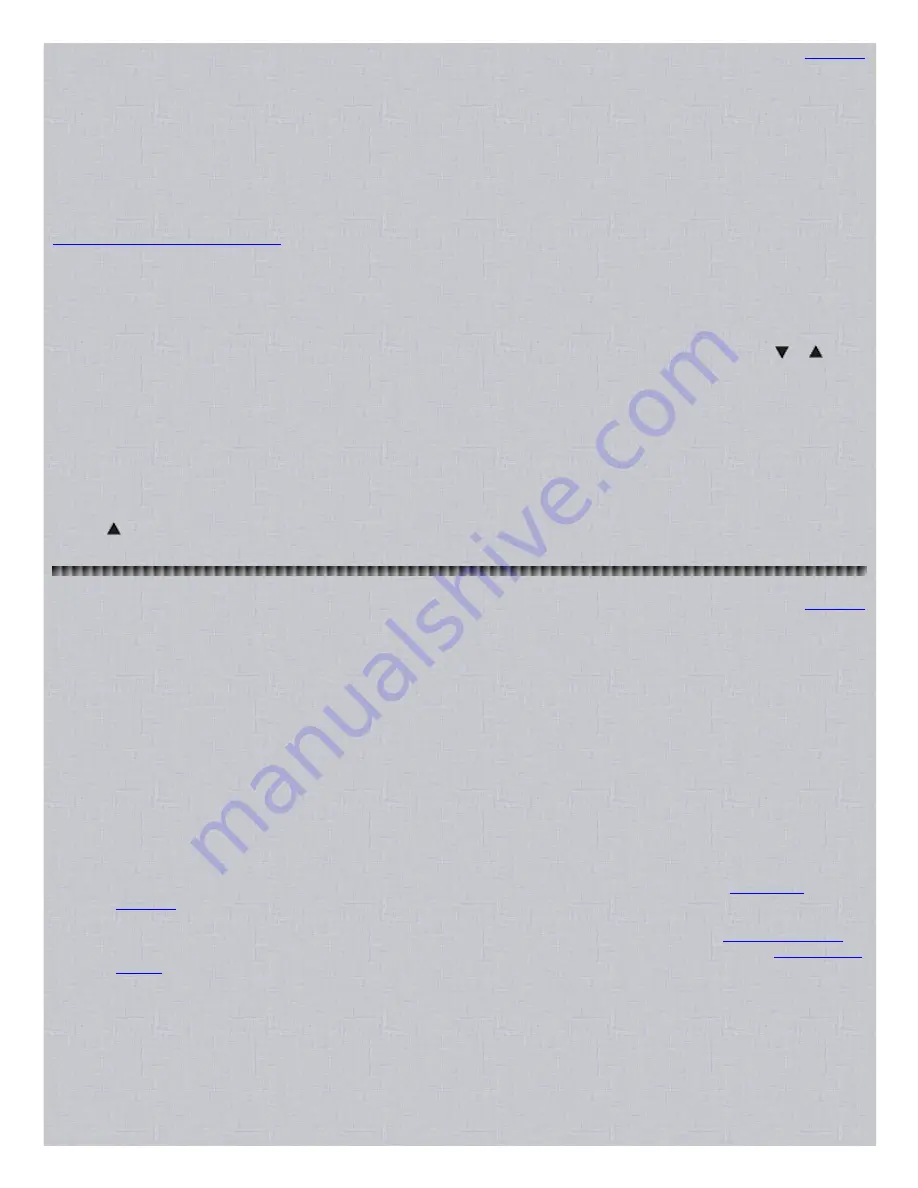
8/17/2015
Easier to Read Pro 94 Scanner Manual
http://marksscanners.com/94/94.shtml
14/21
Programming Talk Group IDs
Contents
You have to program the trunking frequencies first to be able to program the IDs. Your scanner has 5 scan lists for each bank where
you can store IDs. Each list can contain up to 10 IDs, for a total of 50 IDs for each bank. If you use all the banks as trunking banks,
you can store up to 1000 IDs. If you are programming EDACS IDs in AFS format, you can also program a whole fleet or whole
agency as one ID and lock out that ID as you would a single ID.
Talk group ID lists help you to organize talk group IDs into categories. For example, you might use List 1 for police IDs, List 2 for fire
department IDs, List 3 for emergency medical service IDs, and so on. Once you store all the IDs in the lists, you can trunkscan them
(almost) the same way the scanner scans conventional channels.
Note: When you trunkscan IDs with the Status Bit Ignore function set to off, you may miss transmissions with special status bits. See
Setting the Status Bit Ignore Function
.
1. In manual mode,
press
TRUNK.
The numbers of the banks which have stored frequencies and (properly) stored trunked systems
blink and TRUNK appears in the display. Select the one and only bank that you want to program the IDs in and turn the rest of the
banks off by pressing the corresponding numbers on the keypad.
2. Press SRC(LIMIT)
to start trunking the bank.
3. Press PROG.
A number showing the current ID list (15) appears at the top of the display, and the ID location in that list (110)
appears in the display on the left. (Should be list 1, location 1). Pressing (H/S)PRIORITY will select the lists. Pressing or
will
select a different talk group ID location in the list.
4. Enter IDs according the system you are trunking.
To clear a mistake while entering an ID, press .(MON/CLR).
To enter a Motorola Type I ID,
(Ex: 60014) use the number keys to enter the block number (6) and the fleet number (00),
then press .(MON/CLR), then enter the subfleet number (14) and press SVC(E) to store the ID.
To enter a Motorola Type II ID,
use the number keys to enter the ID and press SVC(E) to store the ID.
To enter a EDACS ID in AFS format (the default),
(Ex: 04070) use the number keys to enter the agency number (04), then
press .(MON/CLR), then enter the fleet number (07) and the subfleet number (0), then press SVC(E) to store the ID.
To enter a EDACS ID in Decimal format,
(Ex: 568) press SVC(E) to change the format. The E in the display will blink. Use
the number keys to enter the ID (Ex: 568), then press SVC(E) to store the ID.
To delete an ID,
select an ID in the scan list, then press 0 then SVC(E) to clear the ID location.
5. Press to advance to the next location
and enter the rest of the IDs the same way (step 4).
To stop trunking and return to manual mode, press TRUNK.
Scanning Conventional Channels
Contents
To begin scanning channels, in manual mode press SCAN.
Select any combination of banks to scan
by pushing the number keys that correspond to the banks. If you want to switch to another
bank group, hold down A/B(HOLD) for about 2 seconds to select a different bank group and press SCAN again. Numbers appear at
the top of the display, showing the currently selected banks. The scanner scans (up only) through all the channels (that aren’t
locked out) in the selected banks and starts over again. The bank number blinks when the scanner scans the channels in that bank.
If the scanner finds an active frequency, it stops on it. When the transmission ends, the scanner resumes scanning. If it is a long
transmission, (such as a Ham rag chewing) and you want to move on, press SCAN again to resume scanning.
If the scanner picks up an unwanted partial station,
turn SQUELCH clockwise to decrease the scanner's sensitivity and
mute the scanner so it will continue scanning.
To listen to a weak or distant station,
turn SQUELCH counterclockwise.
To turn banks on or off while scanning,
press the number key, 09 (0 for bank 10) that corresponds to the bank you want to
turn on or off. You cannot turn off all banks. One bank must always be active.
To pause on a channel,
quickly press MAN while the channel is displayed. Press SCAN to resume.
To lock out a channel,
quickly press S/S(LOUT) while the channel is displayed to lock out any channel so it won’t be
scanned if it is a noisy or unwanted frequency. Each channel can have its own lock out setting. See
Locking Out
Channels
.
To turn on the delay for the channel,
quickly press DELAY while the channel is displayed to pause 2 seconds before
searching resumes after the transmission ends. Each channel can have its own delay setting. See
Scan/Search Delay
.
To skip data signals,
press ALT(DATA) to skip pagers, modems, MDTs, etc. so they won’t be scanned See
Skipping Data
Signals
.
To stop scanning, press MAN.
Priority Scanning
The priority feature lets you scan through the channels and still not miss important or interesting calls on specific channels. You can
program one stored (conventional) channel in each bank as a priority channel (10 for the banks in group A and 10 for the banks in
group B). If the priority feature is turned on, as the scanner scans the bank, it checks that bank's priority channel for activity every 2
seconds.
Note: The priority feature must be turned off to listen to the monitor memories or to use the data skip feature.
Note: The scanner automatically designates each bank's first channel as its priority channel.





















