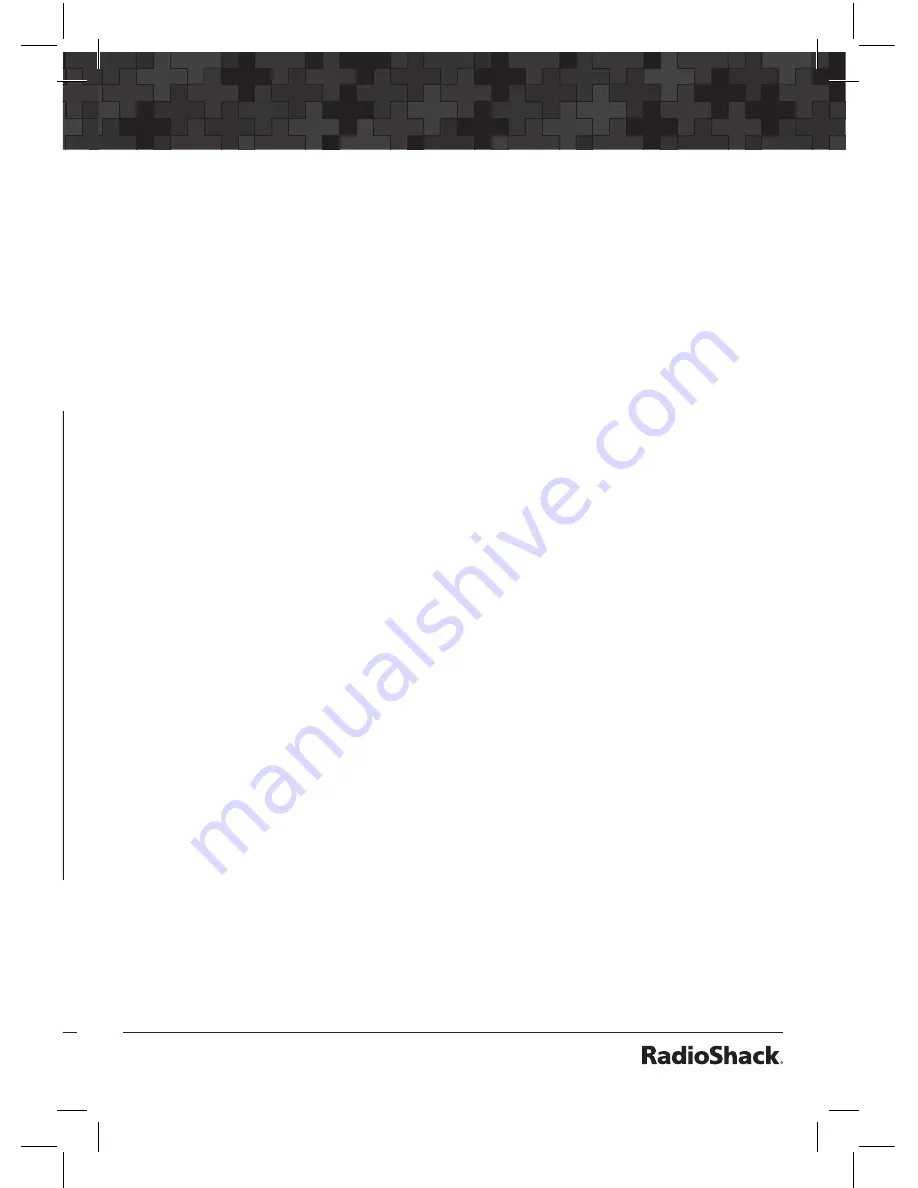
116
117
Text Entry
•
For punctuation,
FUNC
accesses a second set of punctuation
marks. The shift action of
FUNC
remains active until it is pressed
again.
•
Press
t
or
u
to move the cursor to the desired location in edit
fields. Press
FUNC
t
or
FUNC
u
to move the cursor to the
beginning or end of an edit field.
•
Use
CLR
as a backspace key to erase characters before the
cursor, and press
FUNC CLR
to clear the entire field.
Char
Press
Char
Press
Char
Press
Char
Press
A
21
O
63
3
13
?
07
B
22
P
71
4
14
->
08
C
23
Q
72
5
15
‘
09
D
31
R
73
6
16
<-
00
E
32
S
74
7
17
.
0(F)1
F
33
T
81
8
18
-
0(F)2
G
41
U
82
9
19
#
0(F)3
H
42
V
83
0
10
_
0(F)4
I
43
W
91
$
01
@
0(F)5
J
51
X
92
%
02
+
0(F)6
K
52
Y
93
!
03
*
0(F)7
L
53
Z
94
^
04
&
0(F)8
M
61
1
11
(
05
/
0(F)9
N
62
2
12
)
06
,
0(F)0
Note:
Press
FUNC
for lower case letters.
QuickText
QuickText allows you to store up to 10 commonly used text items for
instant recall while editing alphanumeric fields. For example, as you
search, store, and name new CONV or TGRP objects, you may find
that you type the same words over and over, such as POLICE, FIRE,
SHERIFF, STATE, CITY, COUNTY, etc.
•
A few common QuickText words are provided for your
convenience. You can keep these, edit them to your preferences,
or replace them with your own custom QuickText words.
•
QuickText can be used while editing any alphanumeric text field.
To insert a stored QuickText item:
1. While editing an alphanumeric text field, press
t
or
u
to
position the cursor where you want the QuickText inserted, then
press the
QTXT
softkey.
The top row of the display will show the available QuickText
phrases.
2. Press
p
or
q
to scroll through the stored QuickText phrases,
and press
SEL
to insert the QuickText phrase at the cursor
location.
As a shortcut, press the number key on the numeric keypad that
corresponds with the QuickText item you wish to use, instead of
scrolling and pressing
SEL
.
Summary of Contents for PRO-652
Page 8: ......


























