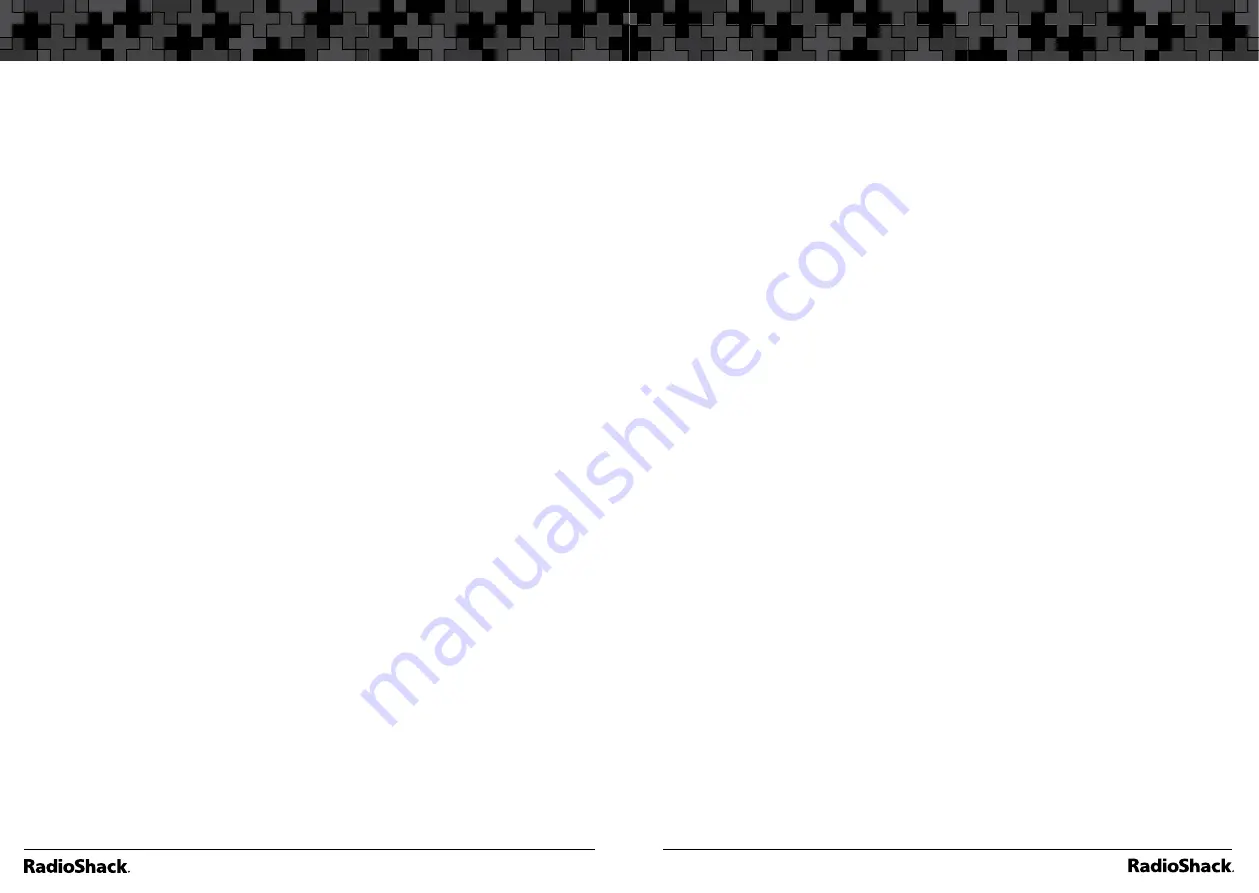
48
Trunk Scanning
49
Trunk Scanning
EDACS Talk Group IDs.
To enter a full EDACS ID:
1.
Enter the Agency number.
2.
Press
•/DELAY
to enter the dash.
3.
Enter the fleet number and subfleet number.
4.
Press
ENT/PGM
EDACS Partial Group Numbers
You can enter partial group numbers in an EDACS talk group. By entering
only the desired portion of a group, you can select either 128, 8, or 1
talk group. For example, you might program every talk group in a police
department by pressing just four keys.
Note:
You cannot use partial talk groups in Decimal Mode. (See
“Selecting the EDACS Talk Group ID Format”
on p. 57.
)
You can program a specific talk group such as 01-011 into the scan list
memory. In AFS Mode, you can program the talk groups for an entire agency
by pressing corresponding keys.
For example:
Press
To Scan
0 1 .
ENT/PGM
all 01 groups
0 1 . 0 1
ENT/PGM
all 01 talk groups within the 01 agency
To enter a Partial EDACS ID:
1.
Enter the agency number you want to store. Press
•/DELAY
to enter the
dash.
2.
Press
ENT/PGM.
Or you can program all the talk group numbers for one fleet of an agency.
1.
Enter the agency number.
2.
Press
•/DELAY
to enter the dash.
3.
Enter the fleet number.
4.
Press
ENT/PGM.
LTR
Users on an LTR system are assigned to specific talk groups, which are
identified by the scanner as a six-digit number. The number is in the form
AHHUUU, where:
A = Area code (0 to 1)
H = Home repeater (01 through 20)
U = User ID (000 through 254)
To enter an LTR ID:
1.
Enter the area code.
2.
Enter the home repeater number.
3.
Enter the Use ID you want to store.
4.
Press
ENT/PGM.
Clearing Talk Group IDs
1.
Press
ENT/PGM
then
TRUNK/MODE
to enter the ID Programming
Mode.
2. Press
T
or
S
to select the ID you want to clear.
3.
Press
CL.
“Erase a Talk Group ID?”
appears.
4.
Press
ENT/PGM
to clear the ID. Press
CL
to cancel.
Clearing All Talk Group IDs in a Bank
You can quickly delete all talk group IDs from a bank if you want to use the
bank to store different data (such as a new set of talk group IDs).
1. Press
ENT/PGM
then
TRUNK/MODE
to enter the ID Programming Mode.
3.
Press
FUNC +
T
or
S
to select a talk group ID bank.
4.
Press
FUNC
then
6
.
“Erase entire List?”
appears.
5.
Press
ENT/PGM
to clear the list. Press
CL
to cancel.
Using Talk Group ID Lists
When you designate a bank as a trunking bank, your scanner sets up 10 sub
banks, which are simply lists used to store your favorite talk group IDs. Each
list can contain up to 10 talk group IDs, so you can store a total of 100 talk
Summary of Contents for PRO-160
Page 40: ...78 79 Notes Notes...






























