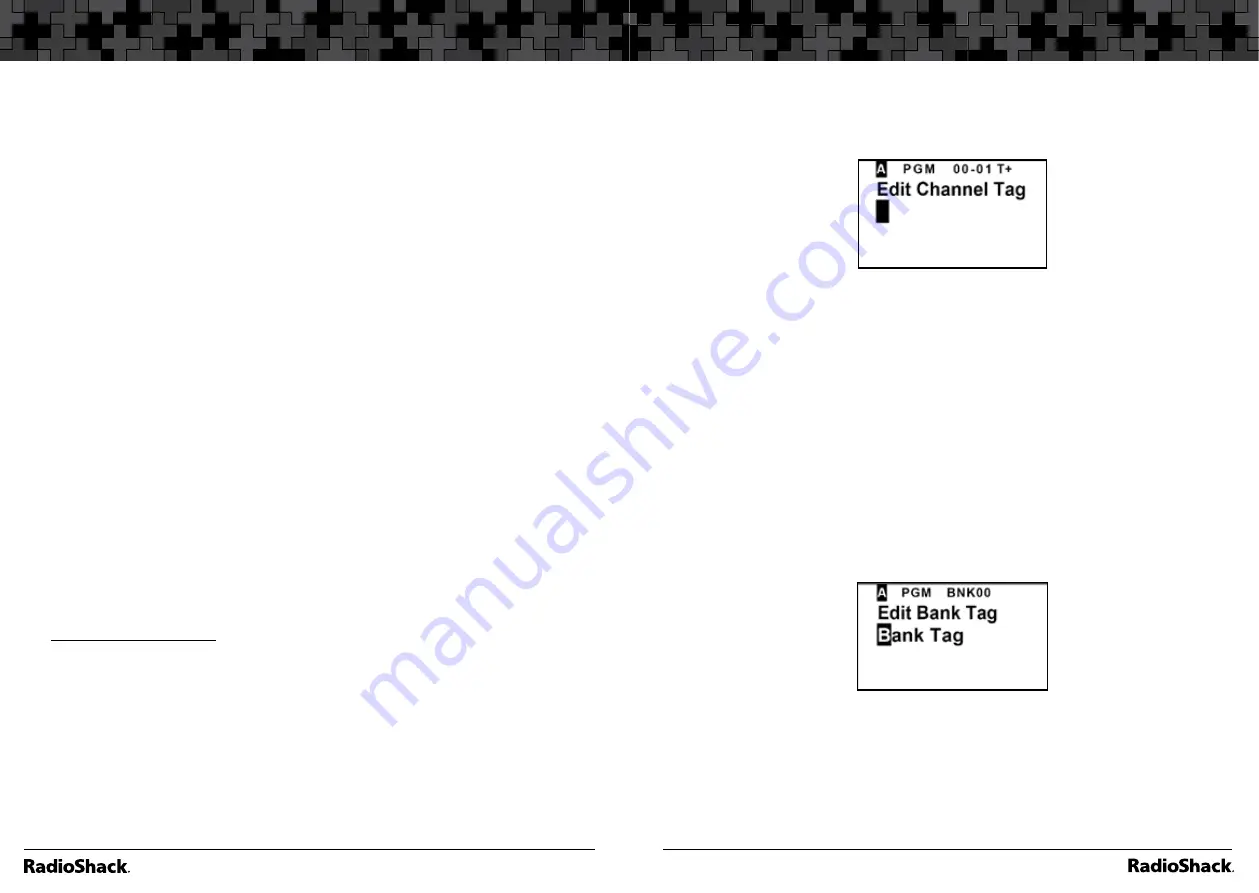
18
Scanner Setup
19
Scanner Setup
3.
Press
S
or
T
to select a channel
4.
Use the number keys to enter the frequency, using
•
for the decimal
point.
5.
Press
ENT/PGM
to store the frequency into the channel.
6.
To program the next channel in sequence, press
S
or
ENT/PGM
and repeat
Steps 4 and 5.
Programming Notes:
•
If you entered an invalid frequency in Step 5, “
Invalid Freq
.” appears
and the scanner beeps error tones. Enter a valid frequency.
•
If you entered a frequency in Step 5, which already exists on another
channel, the scanner beeps an error tone and displays that channel.
Press
CL
to clear the display, or press
ENT/PGM
to store the
frequency in both channels.
•
To erase a frequency from a channel, from Manual Mode press
ENT/PGM
to enter Programming Mode and then press
CL.
“Erase
Frequency”
will appear; press
ENT/PGM
to erase.
•
The scanner automatically rounds the entered number to the nearest
valid frequency. For example, if you enter 151.473 (MHz), your
scanner accepts it as 151.475.
•
After a transmission, the scanner automatically pauses for 2 seconds
on this channel before proceeding to the next active transmission.
Press
•/DELAY
to turn the delay function on or off. The scanner
stores this setting in the channel.
•
To store trunked system frequencies, see
“Programming Trunked
Frequencies”
on p. 41.
If you do not have a list of frequencies in your area, refer to
www.radioreference.com or use a chain, fine tune, or service
search to find transmissions (see
“Searching”
on p. 22).
Entering Channel Text Tags
To store text tags for easy identification of channels:
1.
From Manual Mode, press
ENT/PGM
to put the scanner in Programming
Mode.
2.
Enter the channel number where you want to store a text tag. If you
make a mistake, press
CL
repeatedly until the display is cleared.
3.
Press
MAN/MENU
.
4.
Press
PSE/TEXT
to put the scanner into channel Text Tag Mode. The
cursor appears.
5.
Enter up to 16 letters by repeatedly pressing the number keys. Press
S
or
T
to move the cursor to the right or the left. Press
FUNC
/
A/a
to choose the input mode: upper case letters, lower case letters, or
numbers. (See
“Appendix A: Inputting Text
on p. 68.)
6.
Press
ENT/PGM
to store.
Entering Bank Text Tags
To store text tags for easy identification of banks:
1.
From Manual Mode, press
ENT/PGM
to put the scanner in Programming
Mode.
2.
Press
FUNC +
S
or
T
to select the bank where you want to store a text tag.
3.
Press
FUNC + ENT/PGM
.
“Edit Bank Tag or Erase All Freq.”
appears.
4.
Press
PSE/TEXT
to put the scanner into Bank Text Tag Mode. The cursor
appears.
5.
Press the number keys to enter up to 16 letters. Press
S
or
T
to move the
cursor to the right or the left. Press
FUNC
/
A/a
to choose the input mode:
upper case letters, lower case letters, or numbers. (See
“Appendix A: Inputting
Text”
on p. 68.)
6.
Press
ENT/PGM
to store.
Summary of Contents for PRO-160
Page 40: ...78 79 Notes Notes...











































