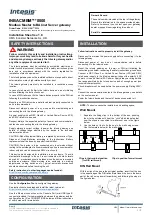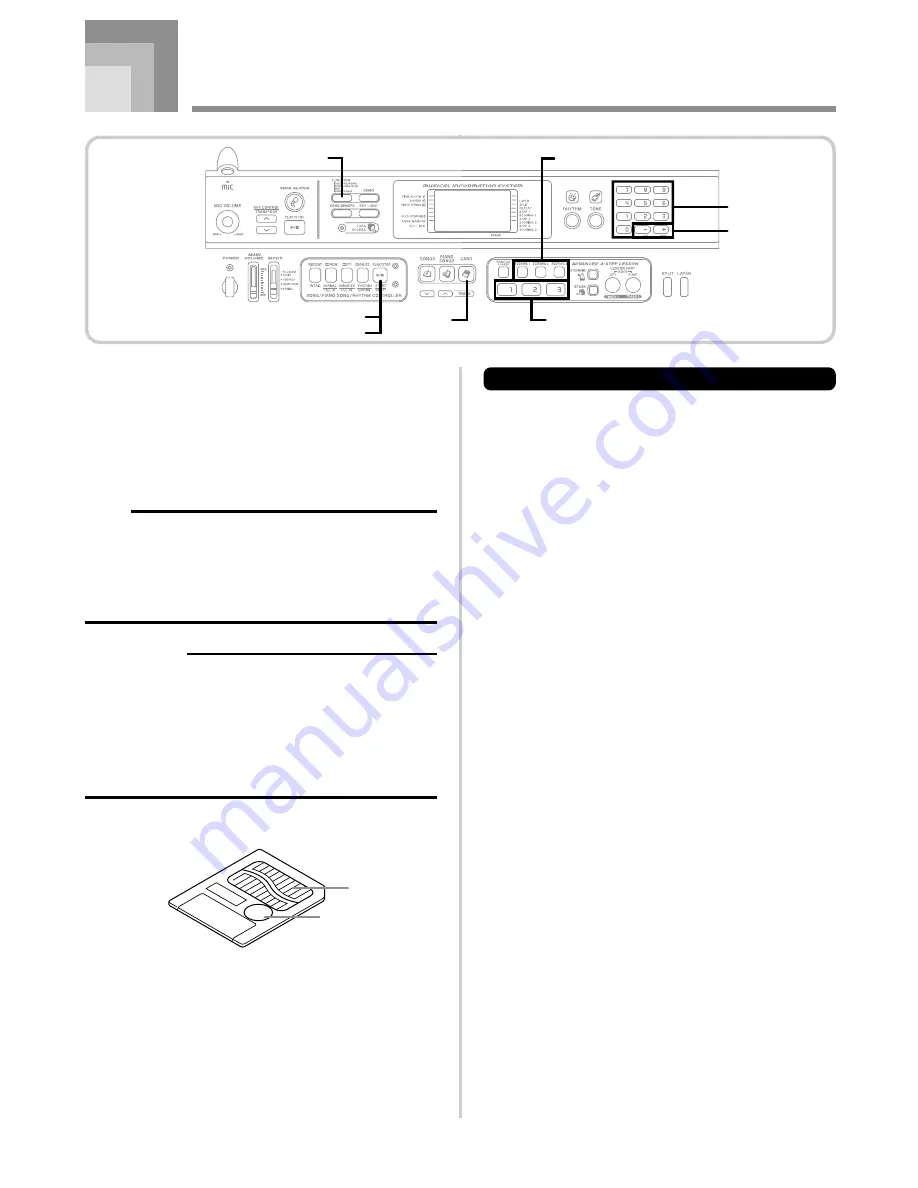
E-56
Using a SmartMedia Card
Your keyboard is equipped with a card slot that supports use
of SmartMedia
TM
memory cards. This makes it possible for
the keyboard to directly read commercially available SMF
data, which has been saved to a SmartMedia card from your
computer, for sing along and lessons. SmartMedia data can
be used the same way as built-in tunes.
This keyboard supports SMF (FORMAT 0) data.
NOTE
• An SMF that is larger than about 80 Kbytes cannot be
used for a 3 Step Lesson or Evaluation Mode. Attempting
to do so will cause an error message to appear on the
display.
• This keyboard cannot write data to a SmartMedia card.
• The keyboard can manage up to 200 SMF data files.
IMPORTANT!
• There are two types of SmartMedia cards: 3.3V and 5V.
Note that this keyboard supports use of 3.3V type
SmartMedia cards only.
• Never try to use a 5V type SmartMedia card with this
keyboard.
• Note you will not be able to store data to, delete data
from, or rename a SmartMedia card that has a write
protect sticker affixed to the card’s write protect area.
Contacts
Write protect area
About SmartMedia
TM
Cards
• You can purchase SmartMedia cards at most household
appliance stores, computer stores, etc.
• SmartMedia cards are commercially available in capacities
ranging from 8MB up to 128MB.
• Though a SmartMedia card is about the size of a postage
stamp, its capacity ranges from 8 to 100 times the capacity
of a floppy diskette.
• The data read rate from a SmartMedia card is very fast.
• SmartMedia
TM
is a trademark of Toshiba Corporation.
649U-E-058A
Number buttons
[+] / [–]
CARD
PLAY/STOP
START/STOP
FUNCTION
SCORING
STEP