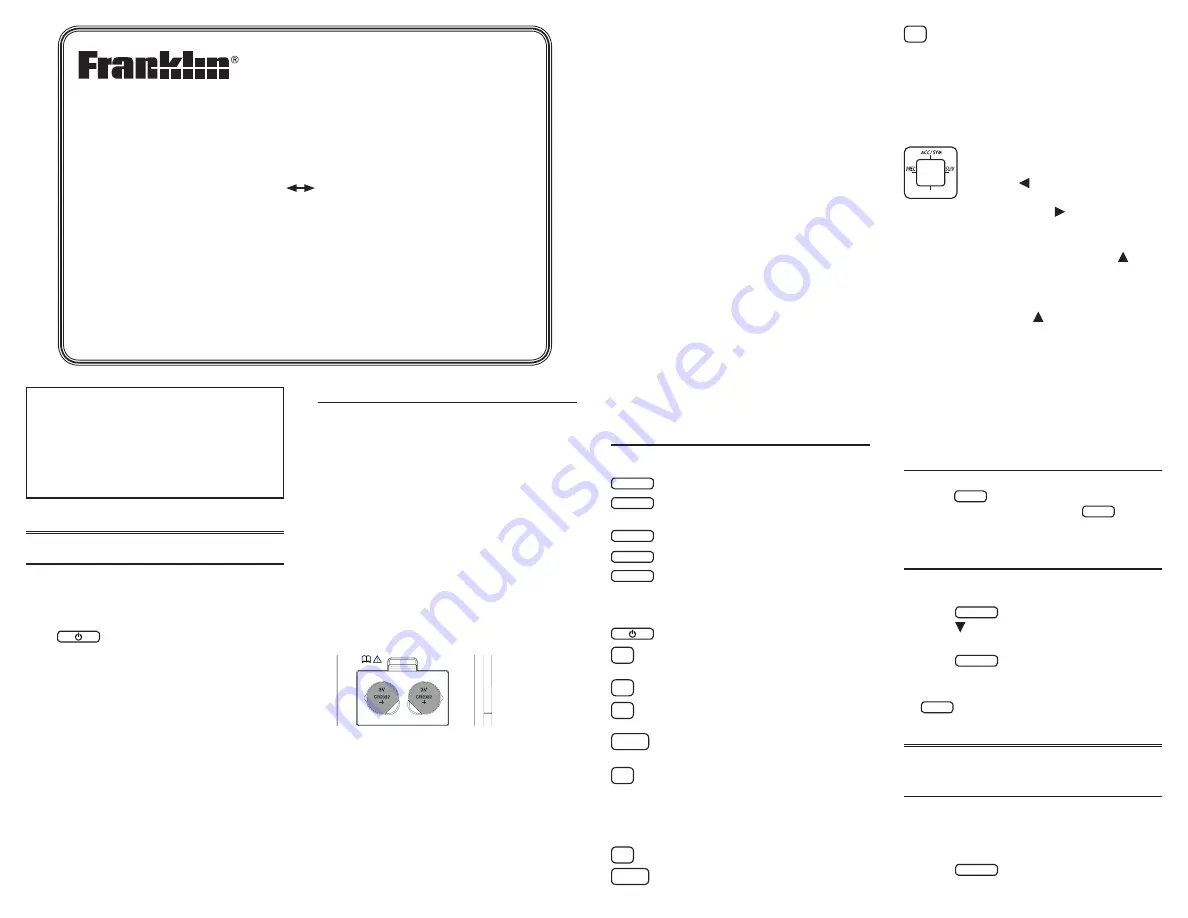
BFQ-575
Please read the following safety warnings
and precautions before using your device.
Note: If this device is to be used by young
children, this User’s Guide should be read to
them by an adult and their use of the device
should be monitored. Failure to do so may
cause injury.
1. Getting Started
1.1 Using for the First Time
The device uses two CR-2032 lithium batteries
that come pre-installed. Turn the device over
and gently pull the battery insulation sheet to
remove it.
Press
to turn the product on. Use
a paper clip to gently press the RESET
button on the back of the device. For
more information, please see “Resetting
Your Device”. Warning! Pressing the reset
button with more than light pressure may
permanently disable your unit. In addition,
resetting the unit erases settings and
information you may have entered.
When you turn this product on for the first
time you must choose the message language.
Press A for French and B for English. The
message language is the language of the
prompts, help and other messages. You can
change the message language after your
initial selection. Please see “Changing the
Language” for more information.
1.2 Replacing the Batteries
The batteries should be changed when you
see a low battery warning. Please have 2
new CR-2032 lithium batteries and a small
screwdriver at hand before you follow the
steps below.
Warning! If the batteries wear out completely,
or if you take more than a few seconds while
changing the batteries, any user entered
information may be erased. You should
always keep written copies of your important
information.
1. Turn the unit off and turn it over.
2. Use the screwdriver to unscrew the
battery cover screw.
3. Push gently on the tab of the battery
cover and remove it.
4. Remove the old batteries.
• Note: Use a paper clip, if necessary, to
remove the old batteries.
5. Install 2 new CR-2032 lithium batteries
in their place with positive polarity
facing up.
• Important: Be sure that the batteries are
installed correctly. Wrong polarity may
damage the unit.
6. Replace the battery cover and secure it
with the screw.
Battery Precautions
• Different types of batteries or new and used
batteries should not be mixed.
• Non-rechargeable batteries are not to be re-
charged. Never recharge batteries that come
with the device.
• Rechargeable batteries are to be removed from
the device before being charged.
• Rechargeable batteries are only to be charged
under adult supervision.
• Only batteries of the same or equivalent type as
recommended are to be used.
• The supply terminals are not to be short-
circuited.
• Do not expose batteries to direct heat or try
to take batteries apart. Follow the battery
manufacturer’s instructions for battery use.
• Always remove a weak or dead battery from the
device.
• To avoid damage caused by leakage of the
battery fluid, replace the battery or batteries
once every two years regardless of how much
the device has been used during that time.
• Should a battery leak, the device may become
damaged. Clean the battery compartment
immediately, avoiding contact with your skin.
• Keep batteries out of reach of small children. If
swallowed, consult a physician immediately.
1.3 Key Guide
Dictionary Keys
DICT
Goes to the dictionary.
LANG
Toggles the entry language
between English and French.
CONJ
Conjugates a word.
SYN
Goes to the English thesaurus.
LEÇON
Goes to the Learning Exercises
menu.
Function Keys
Turns the unit on or off.
MAJ
Shifts to type capital letters and
punctuation marks.
AIDE
Displays a help message.
ARR
Backs up, erases a letter, or turns
off the highlight at an entry.
ESPACE
Types a space. In text, pages
down one screen at a time.
EFF
In the dictionary, goes to the
word entry screen. In the
calculator, clears all entries. In the
converter and databank, goes to
the main menu.
MENU
Goes to the main menu.
ENTRER
Enters a word, selects an item, or
begins a highlight in an entry.
?
Types a question mark in place
of one or more letters. With MAJ,
types an asterisk to stand for a
series of letters. In text, displays
Confusables for a headword, if
available.
Direction Keys
Moves in the indicated direction.
In text, press the left part of the
button ( ) to go to the previous
entry and press the right part
of the button ( ) to go to the
next entry. At an entry screen
type a letter and then press the
upper part of the button ( )
repeatedly to cycle through the
accents available for that letter. In
the databank, type a space and
then press repeatedly to cycle
through the available symbols
and punctuation marks.
Follow the Arrows
The flashing arrows on the right
of the screen show which arrow
keys you can press to move
around menus or view more text.
1.4 Help is Always at Hand
You can view a help message at any screen by
pressing
AIDE
. Use the direction keys to read
the message. To exit help, press
ARR
.
1.5 Viewing a Demonstration or
Tutorial
You can view a tutorial or a demonstration of
this dictionary at any time.
1. Press
MENU
.
2. Press to highlight Tutorial or View
Demo.
3. Press
ENTRER
to select it.
• To stop the demonstration or exit from
the tutorial and return to the menu, press
EFF
.
2. Changing the Languages
2.1 Selecting a Message
Language
The message language is the language of
the prompts, help and other messages. You
can change the message language after your
initial selection. To do so, do the following:
1. Press
MENU
.
User’s Guide
www.franklin.com
French English
Dictionary

























