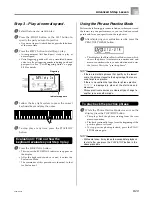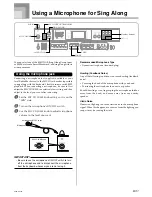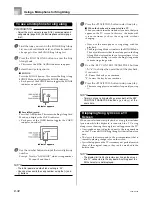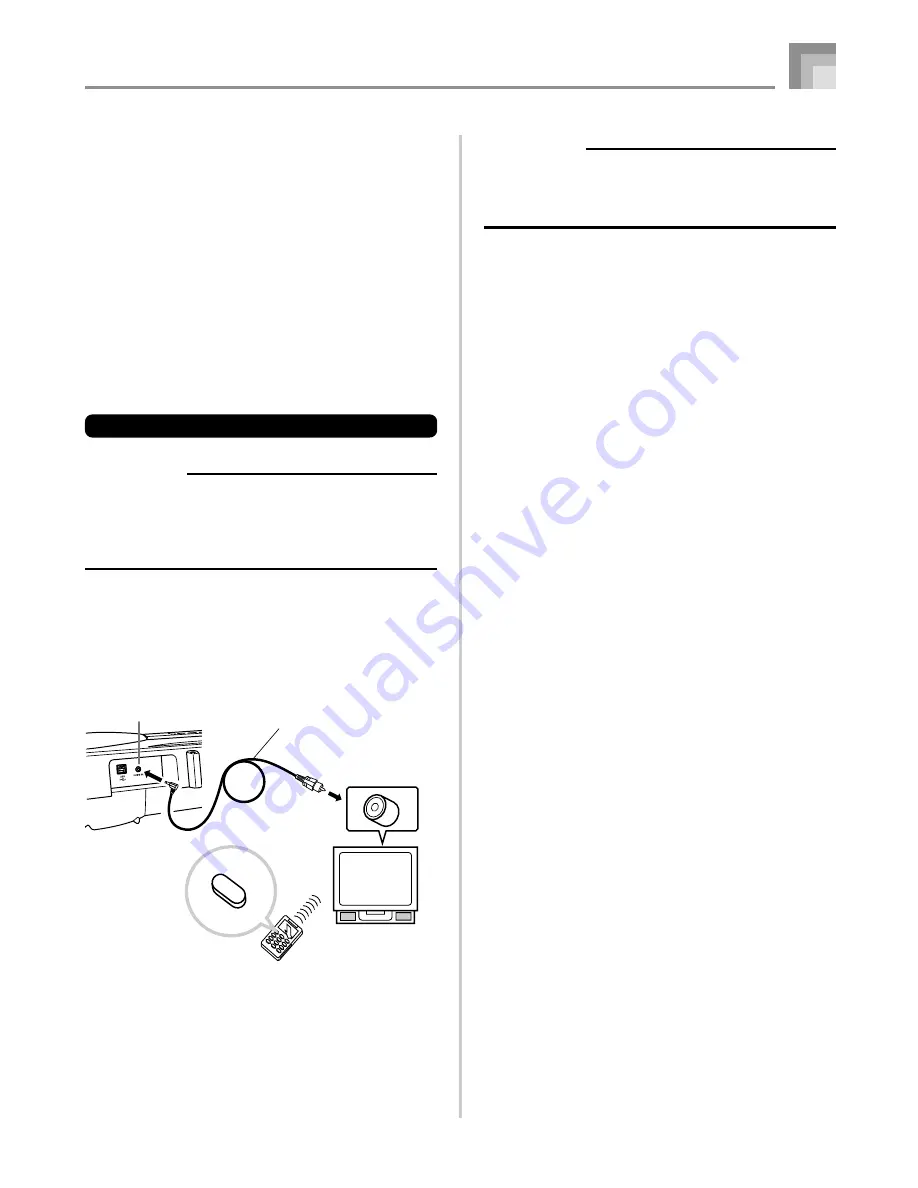
E-17
Microphone Jack
You can connect a microphone (not supplied, available at your
local RadioShack store) to the microphone jack and sing along
with notes played on the keyboard. For details, see “Using a
Microphone for Sing Along” on page E-31.
VIDEO OUT Jack
You con connect the keyboard to a TV equipped with a video
input jack, and view lessons
*
1
and song lyrics
*
2
on the TV
screen.
*
1: Lessons using built-in tunes or SMF data
*
2: Built-in tunes with lyric data or commercially available
SMF data with lyric data
Connecting to a TV
IMPORTANT!
• Make sure that both the keyboard and the TV are turned
off before connecting them.
• Placing the keyboard on top of or too close to the TV
can cause problems with the colors that appear on the
TV screen. Keep the keyboard away from the TV.
Use the bundled video cable to connect the keyboard to a TV
as shown below.
• Turn on the TV and perform the required operation to select
its video input terminal.
• Turn on the keyboard.
[Rear Panel]
Connections
IMPORTANT!
• See the user documentation that comes with your TV
for information about how to configure the required
settings.
• The supported color system by this keyboard is NTSC.
Images will not appear correctly on the TV screen if its color
system does not match the color system of the keyboard.
Make sure you check with your retailer before purchasing
the keyboard outside of the area where you will normally
use it.
Accessories and Options
Use only the accessories and options specified for this
keyboard. Use of non-authorized items creates the danger of
fire, electrical shock, and personal injury.
TV / VIDEO
VIDEO OUT jack
Bundled video cable
To video
input terminal
Video input port
(Yellow)
(Example)
TV with video input terminal
Turn on the TV and
select its video input
terminal.
649U-E-019A