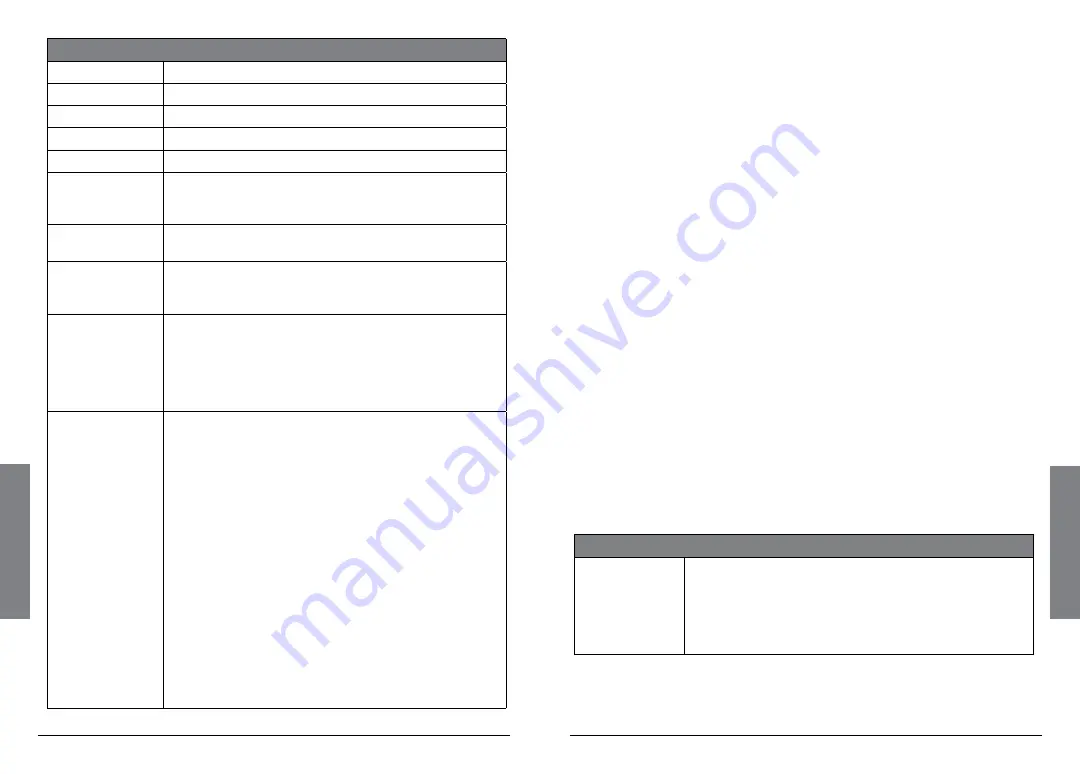
34
Se
ar
ch
in
g
35
Se
ar
ch
in
g
–Stalker– Menu
Main Menu
Navigate back to iSCAN’s Main Menu.
Stalker Menu
Navigate back to the Signal Stalker Menu.
Store Channel
Stores a found frequency as an object in the first playlist.
Cancel Changes
Exit the Signal Stalker Menu without saving changes.
Save Changes
Save your changes and exit the Signal Stalker Menu.
Attenuator
Limits the effective range of Signal Stalker II and may
help reduce interference from strong local transmitters.
Press
/II/SEL
or
to enable or disable Attenuator.
Zeromatic
Helps iSCAN tune to exact frequencies when searching.
Press
/II/SEL
or
to enable or disable Zeromatic.
Delay
When delay is enabled, iSCAN waits for two seconds
after a transmission before resuming search. Press
/II/SEL
or
to enable or disable delay.
Special Mode
When Special Mode is enabled, Signal Stalker II will
skip any 1 MHz block where you have skipped five or
more frequencies using the
SKIP
key. Special Mode
is useful when you are close to many high power
transmitters that are close together in frequency. Press
/II/SEL
or
to enable or disable Special Mode.
Frequency
Ranges
Enable or disable the frequency ranges that Signal
Stalker II sweeps. Disabling unwanted frequency
ranges speeds up Signal Stalker II. Press
/II/SEL
or
to enable or disable frequency ranges.
All Bands
frequency ranges
2
5-54 MHz
VHF Low Band
108-137 MHz
VHF Aircraft Band
137-174 MHz
VHF High Band
216-300 MHz
220 MHz Commercial/Amateur Band
300-406 MHz
UHF Military Air Band
406-470 MHz
UHF Band
470-512 MHz
UHF-T Band
764-797 MHz
700 MHz Band
806-869 MHz
800 MHz Band
894-1300 MHz
900 MHz Band, 23 cm Amateur Band
Public Safety
frequency ranges
33.4-46.5 MHz
VHF Low Band
151-170 MHz
VHF High Band
453-467 MHz
UHF Band
764-797 MHz
700 MHz Band
806-869 MHz
800 MHz Band
Service Search
The Service Search function is a good way to find activity on
local frequencies. The Service Search function searches through
frequencies used by the following radio services: Public Safety,
Aircraft, Railroad, Amateur, CB, Marine, and FRS/GMRS/MURS.
To use Service Search:
1.
Press
MENU
to access the Main Menu, scroll to
Search
, and
press
to enter to the Searches Menu.
2.
Scroll to
Service Search
and press
to enter the Services Menu.
3.
Select the type of Service Search you wish to perform.
n
Note:
Press
SKIP
to block reception of undesired signals.
To store found objects in playlists:
1.
Press
MENU
when you find a frequency you want to store.
2.
Select
Store Channel
.
3.
Press
SEL.
The new object is added to the first playlist and has
the alpha tag “Stored Search.”
n
Note:
To move the new object to another playlist or edit
the alpha tag, use the Object Edit Menu (see
) or the PC
).
To change the Service Search options:
Press
MENU
while Service Search is active. The following Service
Search options are available:
–Services– Menu
Public Safety
Search commonly used public safety frequencies:
33.4-46.5 MHz
VHF Low Band
151-170 MHz
VHF High Band
453-467 MHz
UHF Band
764-797 MHz
700 MHz Band
851-869 MHz
800 MHz Band






























