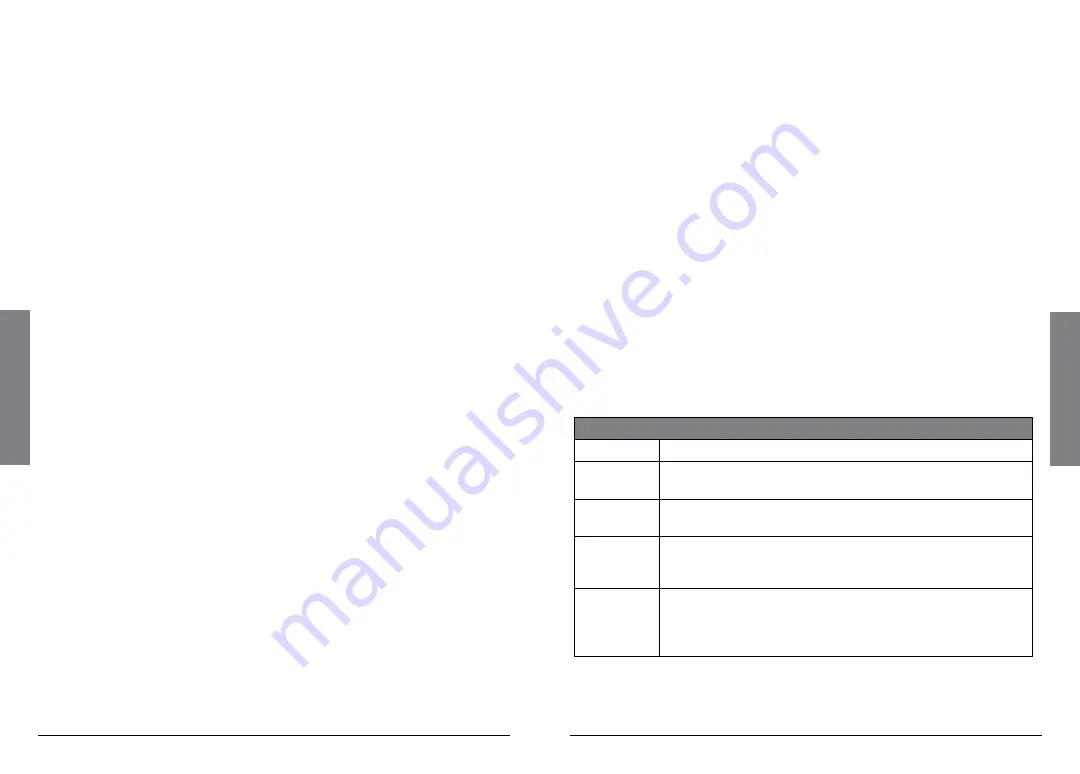
28
B
as
ic
O
pe
ra
ti
on
29
B
as
ic
O
pe
ra
tio
n
To pause on an active object:
1.
Press
/II/SEL
while iSCAN is stopped on the object.
2.
To resume scanning, press
/II/SEL
again.
Skipping Objects
You can “skip” objects you no longer want to monitor while scanning
or browsing objects. You can also restore skipped objects.
To skip objects while scanning:
1.
Press
SKIP
when iSCAN stops on an unwanted object.
2.
iSCAN marks the object as skipped and you will not receive
further transmissions on the object until it is restored.
To resume scanning without skipping the object:
1.
Press
or
when iSCAN stops on an object.
2.
iSCAN will interrupt the current transmission and begin scanning
again, but will continue to receive further transmissions on the
object.
To skip objects while browsing:
1.
Browse to the object you want to skip and press
SKIP
.
2.
The lower-case “
s
” in the Channel Display Indicator turns to
upper-case “
S
” to indicate the object is skipped.
To restore all skipped objects:
1.
Press
MENU
to display the Main Menu.
2.
Scroll to
Restore Skipped
and press
.
To restore skipped objects one at a time:
1.
Browse to the skipped object you want to restore and press
SKIP
.
2.
The upper-case “
S
” in the Channel Display Indicator turns to
lower-case “
s
” to indicate the object is no longer skipped.
Editing Objects
You can edit the objects in your playlists using iSCAN or the PC
Application. See
“Installing the iSCAN PC Application” on page 46
application’s help files for more information.
To edit objects using iSCAN:
Press
MENU
when iSCAN stops on an object while scanning.
-or-
1.
Press
MENU
until the Main Menu is displayed.
2.
Scroll to
Browse Objects
and press
.
3.
Press
or
to scroll through the playlists.
4.
Press
and
to scroll to the object you want to edit.
5.
Press
MENU
to activate the Object Edit Menu.
6.
Press
and
to scroll to the option you wish to change.
7.
Press
to toggle values or proceed to the next step.
The following options are available in the Object Edit Menu:
–Object Edit– Menu
Main Menu
Navigates to iSCAN’s Main Menu
Cancel
changes
Exits the Object Menu without saving changes
Save
changes
Saves your changes and exits the Object Menu
Alpha Tag
Change the name of the selected object. Follow the on-
screen instructions and press
,
,
,
to change the
object name.
Set
Playlists
Change the playlists that the selected object is a member
of. Press
/II/SEL
to change playlist membership by adding
or removing checkmarks next to the playlists. Press
to
save and return to the Object Menu.






























