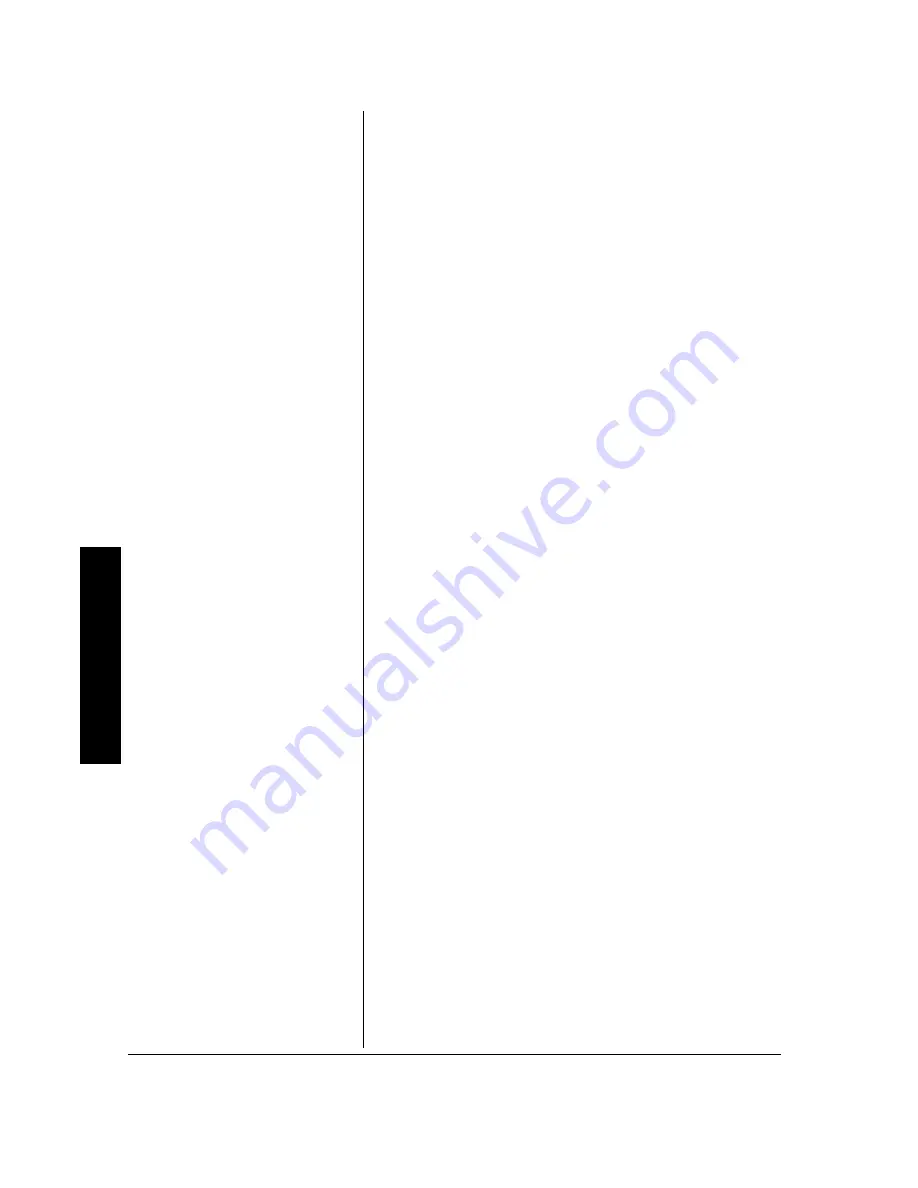
Im
po
rt
an
t S
a
fe
ty
In
fo
rm
a
tio
n
4
To avoid exposure and possible injury from excessive
sound pressures, do not play headphones at a high volume.
You should use extreme caution or temporarily discontinue
use in a potentially hazardous situation. Even if your
headset is an open-air type, designed to let your hear
outside sounds, do not turn up the volume so high that you
can not hear what is around you.
THE VEHICLE’S DRIVER SHOULD NEVER OPERATE
OR WATCH THE DVD PLAYER WHILE DRIVING.
General Electrical Precautions — As with many other
electrical devices, failure to take precautions can result in
serious injury or death from electrical shock or fire, and can
damage the Monitor and DVD player.
Avoid Laser Hazards — As the laser beam used in the
DVD player is harmful to eyes, and to avoid electrical
hazards, do not attempt to disassemble the housing. Refer
servicing to qualified personnel.
A
VOID
D
AMAGING THE
AC A
DAPTER
C
ORD
• Protect the AC adapter cord from being walked on or
pinched, particularly at plugs, and the point where they
exit from the apparatus.
• Do not jerk, knot, sharply bend, or otherwise abuse the
AC adapter cord.
• Do not expose the AC adapter cord to the sources of
heat.
• Keep children and pets away from the AC adapter cord.
Do not allow them to bite or chew on it.
• When disconnecting the AC adapter cord from the DVD
player or a power outlet, pull on the plug. Do not pull on
the cord.
If the AC adapter cord becomes damaged in any way, stop
using it immediately.





































