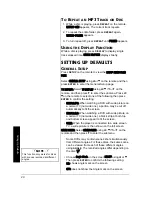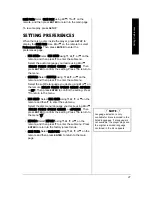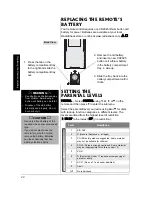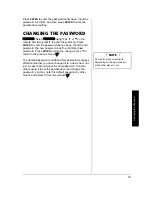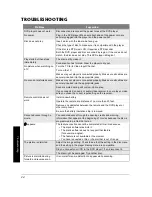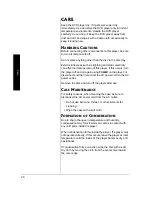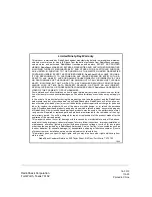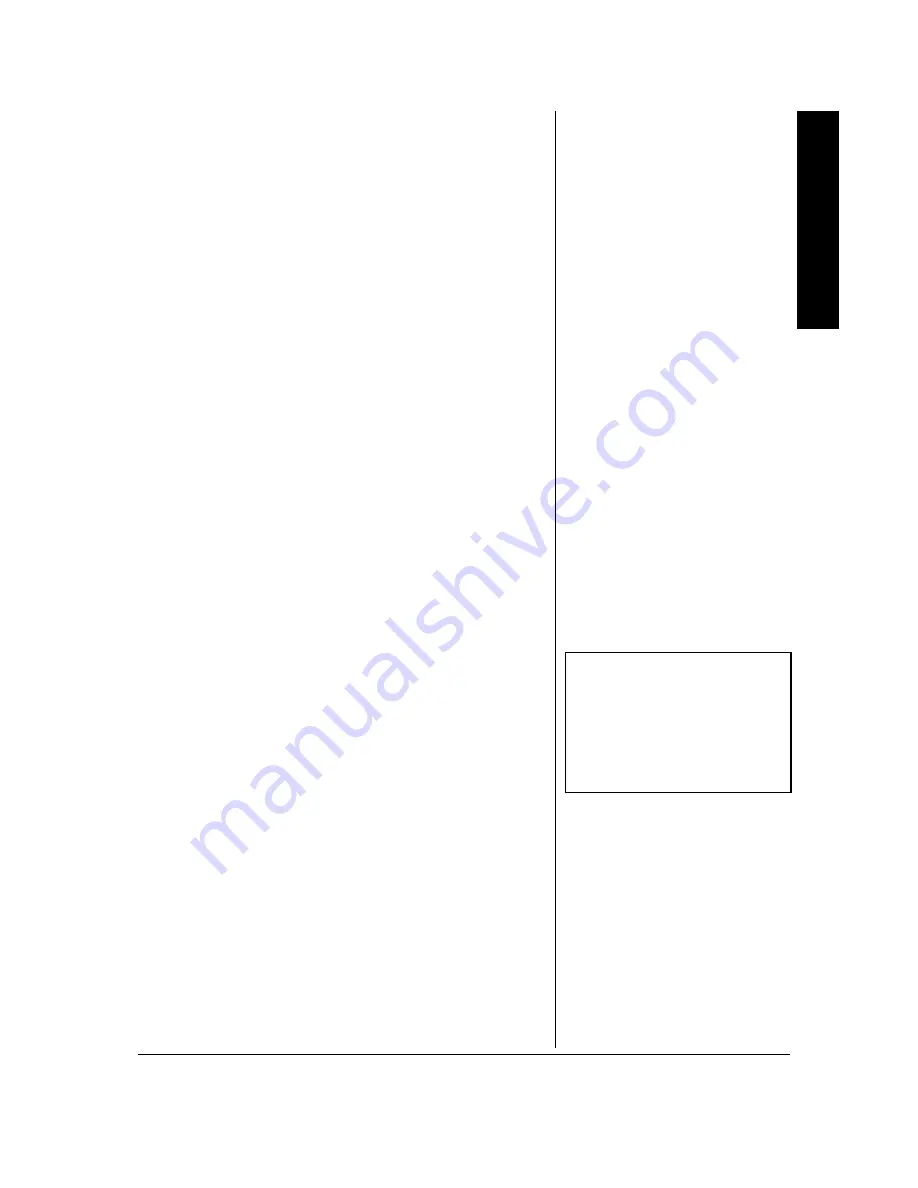
S
e
tt
in
g P
ref
e
ren
ce
s
21
MAIN PAGE:
Select
MAIN PAGE
using
e
/
d
/
f
or
g
on the
remote, and then press
ENTER
to return to the main page.
To resume play, press
SETUP
.
SETTING PREFERENCES
When there is no disc inside the player, press
SETUP
to
display the
MAIN PAGE
. Use
e
or
d
on the remote to select
Preferences Setup
. Then press
ENTER
to enter the
preferences page.
•
DISC AUDIO:
Select
DISC AUDIO
using
f
,
e
,
g
, or
d
on the
remote, and then press
g
to enter the submenu.
Select the audio language you desire using
e
or
d
(
ENGLISH
,
FRENCH
,
SPANISH
,
CHINESE
, or
JAPANESE
). Then
press
ENTER
to confirm the setting. Press
f
to return to
the menu.
•
SUBTITLE:
Select
SUBTITLE
using
f
,
e
,
g
, or
d
on the
remote, and then press
g
to enter the submenu.
Select the subtitle language you desire using
e
or
d
on
the remote (
ENGLISH
,
FRENCH
,
SPANISH
,
CHINESE
,
JAPANESE
or
OFF
). Then press
ENTER
to confirm the setting. Press
f
to return to the menu.
•
DISC MENU
: Select
DISC MENU
using
f
,
e
,
g
, or
d
on the
remote and then
g
to enter the submenu.
Select the disc menu language you desire using
e
or
d
(
ENGLISH
,
FRENCH
,
SPANISH
,
CHINESE
, or
JAPANESE
). Then
press
ENTER
to confirm the setting. Press
f
to return to
the menu.
Ô
•
DEFAULT:
Select
DEFAULT
using
f
,
e
,
g
, or
d
on the
remote, and then press
g
to enter the submenu. Press
ENTER
to return to the factory-preset mode.
•
MAIN PAGE:
Select
MAIN PAGE
using
f
,
e
,
g
, or
d
on the
remote and then press
ENTER
to return to the main
page.
Ô
NOTE
Ô
Language selection is only
available for discs recorded in the
listed languages. If a language is
not available, the player plays and
the original recorded language
contained in the disc appears.