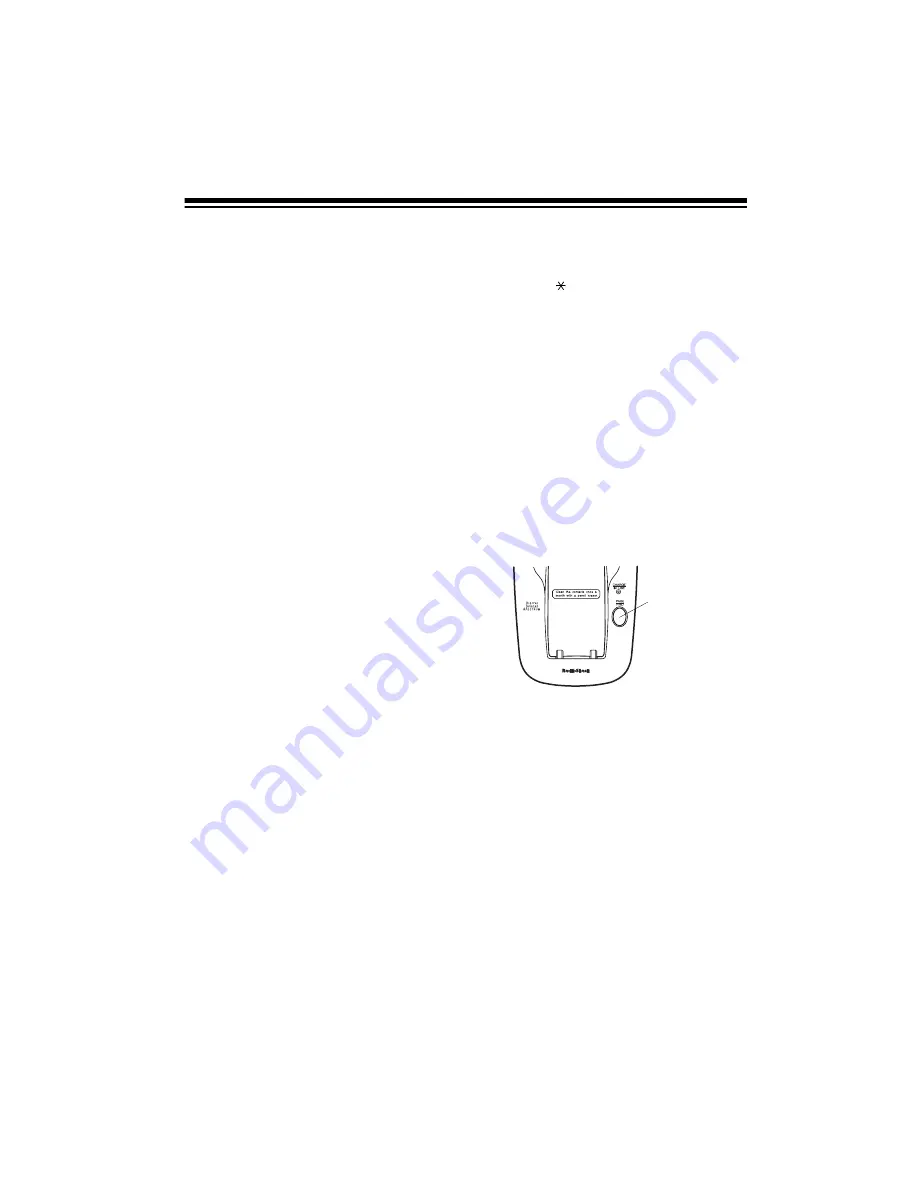
15
Notes:
• You can also press
REDIAL/PAUSE
after pressing
TALK
to dial the last
number dialed.
• The redial memory holds up to 32
digits, so you can redial long-
distance as well as local numbers.
• The redial memory also holds pause
entries. See “Entering a Pause” on
Page 17.
USING FLASH
FLASH
performs the electronic equiva-
lent of a switchhook operation for spe-
cial services, such as Call Waiting.
For example, if you have Call Waiting,
press
FLASH
to answer an incoming call
without disconnecting the current call.
Press
FLASH
again to return to the first
call.
Note: If you do not have any special
phone services, pressing
FLASH
might
disconnect the current call.
USING TONE SERVICES
ON A PULSE LINE
Some special services, such as bank-
by-phone, require tone signals. If you
have pulse service, you can still use
these special tone services by following
these steps.
1. Be sure
DIAL MODE
is set to
P
(pulse).
2. Dial the service’s main number.
3. When the service answers, press
TONE
( ). Any additional numbers
you dial are sent as tone signals.
The phone automatically resets to the
pulse mode the next time you make or
receive a call.
PAGING
To send a page from the base to the
handset or to locate the handset, when
the phone is not in use, press
PAGE/
FIND
on the base. The handset beeps
for 5 seconds.
To locate the handset using a continu-
ous beep, press and hold
PAGE/FIND
longer than 2 seconds.
Press any key
or place the handset on
the base to stop the page.
Note: The phone rings when a call
comes in while you are using the page
feature.
PAGE/
FIND
Summary of Contents for ET-1125
Page 27: ...27 NOTES...














































