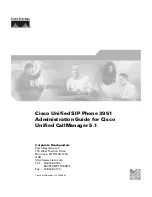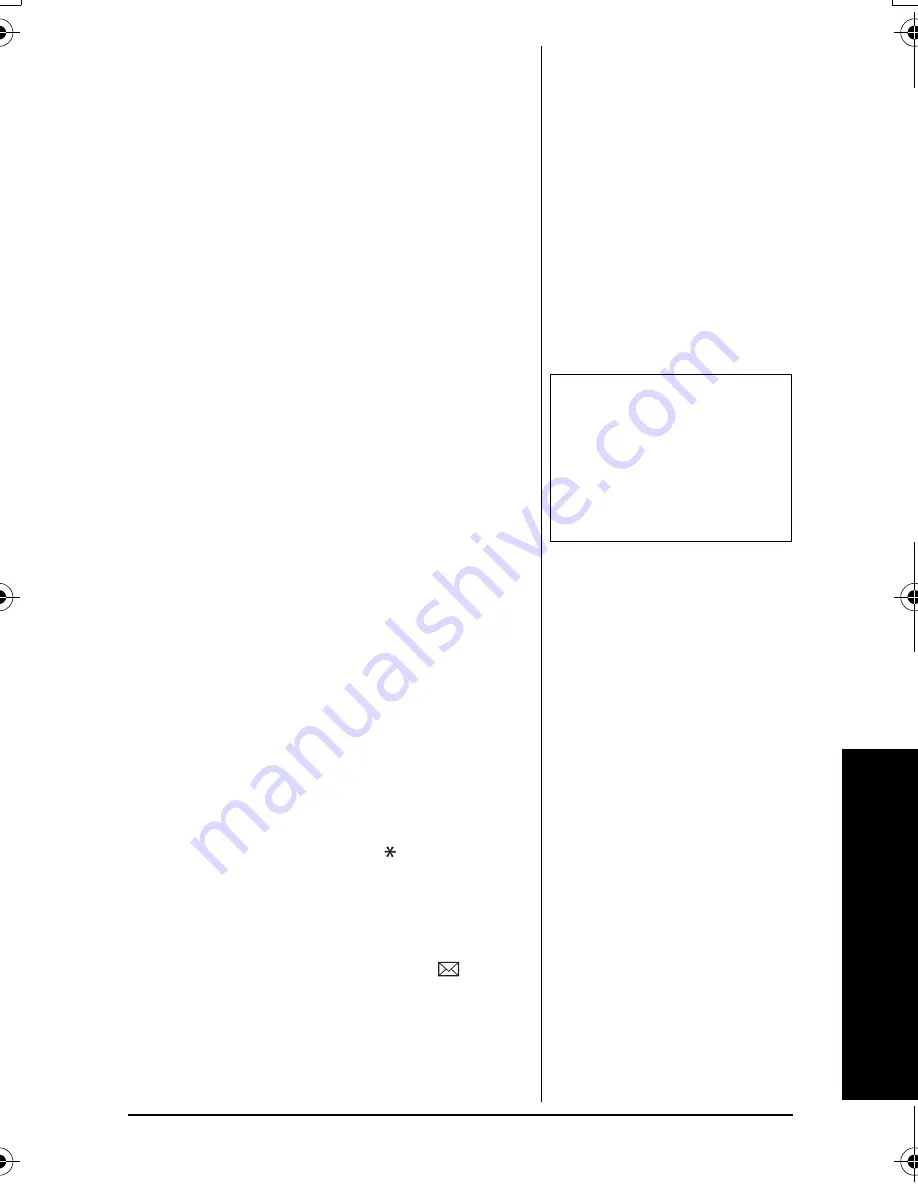
Exp
andin
g
Your Phone
53
4. On the handset, press and hold #/> for
two seconds. To cancel registration,
press the
CANCEL
soft key on the base.
5.
While the handset is registering,
Handset Registering
will appear
in the Handset LCD. When
Registration Complete
is
displayed, the handset has been
registered to the base. If
Registration Failed
appears,
please try these steps again.
U
SING
THE
D
IRECT
L
INK
M
ODE
To use this feature, you must enter the two
handsets into the DirectLink mode first.
Ô
To enter the DirectLink mode, see “Using
DirectLink Mode (Handset only)” on
page 19.
DirectLink call
1. When the phone is in the DirectLink
standby mode, press the
TALK/FLASH
.
2. Select the handset to which you wish to
DirectLink with by pressing the number
keys (
1
-
4
). Your handset will then page
the other handset.
3. On the receiving handset, press
TALK/FLASH
, or if Anykey Answer is on,
press any number key,
/TONE/<
or
#/>
.
4.
When you finish your conversation,
press
END
on either handset. Return
the handset to the cradle, or press
MENU/DEL
and then
SELECT/
(cancelling DirectLink mode).
Ô
NOTE
Ô
Handsets can be in Direct
Link mode while other
handsets are in use. To use
other handsets, register
them to the original base.
43-3880.book Page 53 Monday, June 28, 2004 2:07 PM
Summary of Contents for 43-3872
Page 75: ...75 MEMO ...