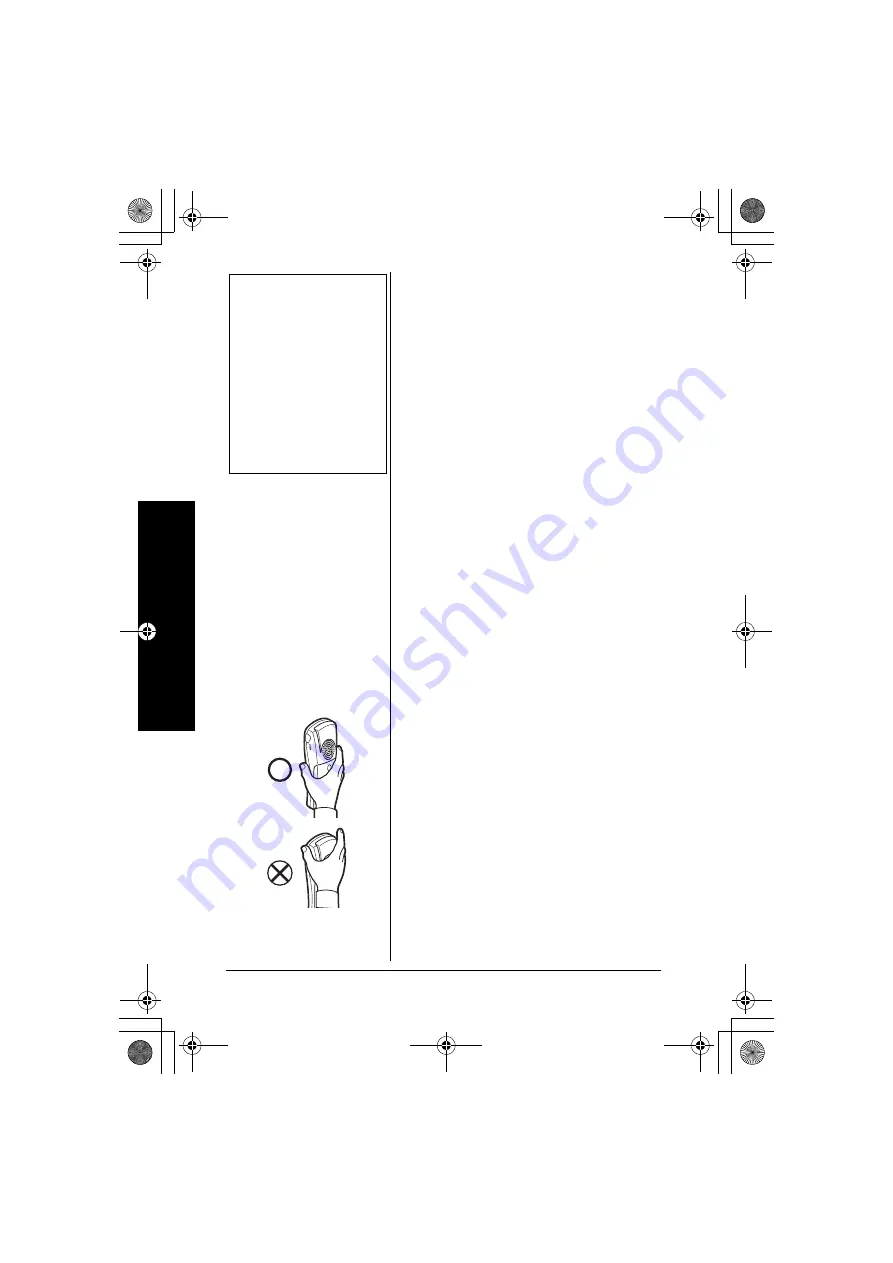
In
s
ta
lla
ti
o
n
8
INSTALLATION
Before using your phone, carefully peel the
protective film off the display. The film
protects the handset window during
shipment and is not necessary to any phone
function.
S
ELECTING
A
L
OCATION
You can place the phone’s base on a desk
or table, or mount it on a standard wall plate
or directly on a wall. Select a location that
is:
Ô
• near an accessible AC outlet
• near a telephone line jack
• out of the way of normal activities
• away from electrical machinery,
electrical appliances, metal walls or
filing cabinets, wireless intercoms,
alarms, and room monitors
• away from other cordless phones
The base’s location affects the handset’s
range. If you have a choice of several
locations, try each to see which provides the
best performance.
The handset antenna is located on the
back, above the ringer speaker. For
maximum communication range, do not
hold the handset in such a way as to cover
the antenna by your hand. Also, place the
handset in the upright position while not in
use so the antenna can pick up the signals
from the base.
When there is obstacle such as metal or
concrete wall between the handset and the
base, the operation might be affected. Try to
keep free from obstruction.
Ô
NOTE
Ô
If your home has specially
wired alarm equipment
connected to the telephone
line, be sure that installing
the system does not disable
your alarm equipment.
If you have questions about
what will disable alarm
equipment, contact your
telephone company or a
qualified installer.
Correct
Incorrect
43-3580.book 8 ページ 2004年1月26日 月曜日 午前10時19分
Summary of Contents for 43-3580
Page 51: ...NOTES 51 NOTES 43 3580 book 51...









































