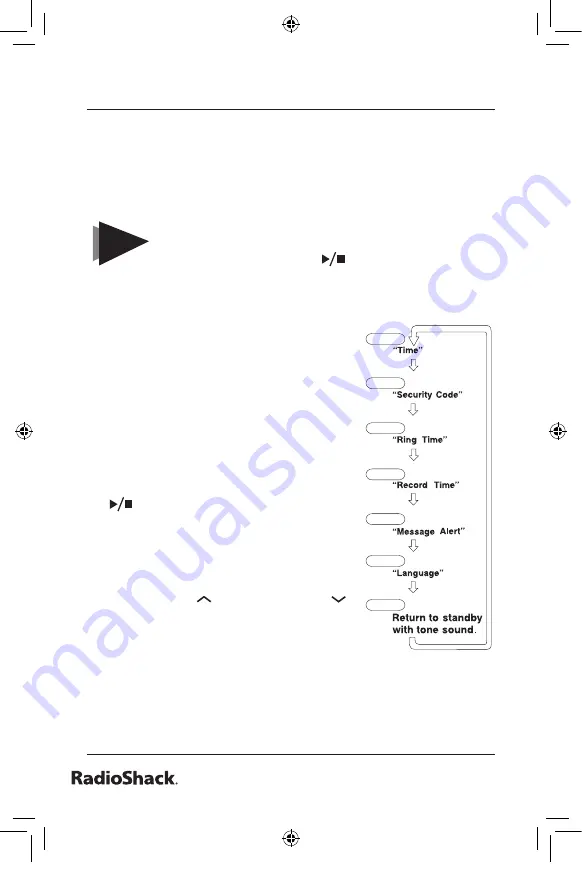
Beyond.the.Basics
Setting.Up.Your.Answering.System
Using.the.Menu.Mode
The Menu mode allows you to set the following Answering
System functions.
NOTES
For your convenience, voice prompts will guide
you through the menu mode.
After the setting, press
(play/stop) to exit the
menu mode, or menu/clock to move to the next
menu option.
•
•
To scroll through the menu options,
repeatedly press
menu/clock
. The
system returns to standby after the last
menu option. You hear a confirmation
tone to indicate standby mode.
If any of the following occurs during
menu setup, the system returns to
standby; you will have to start over with
the procedure you were performing.
-
talk/flash
is pressed
-
(
play/stop
) is pressed
- An incoming call is received
If the system remains idle for about five
seconds after the announcement, the
system returns to standby. After
volume/select/
or
volume/select/
is pressed, the idle time is extended to
ten seconds.
•
•
•
0(18&/2&.
0(18&/2&.
0(18&/2&.
0(18&/2&.
0(18&/2&.
0(18&/2&.
0(18&/2&.
UC050ZH_43-164_OM3.indd 38
1/9/2007 3:45:52 PM
















































