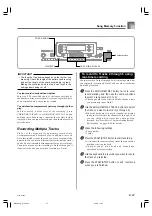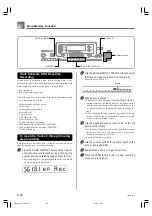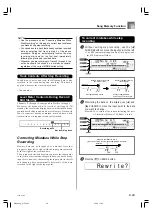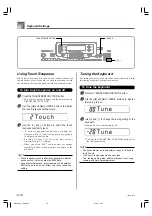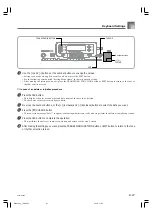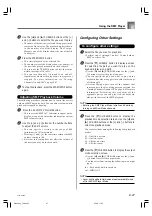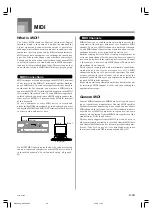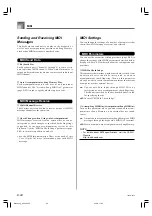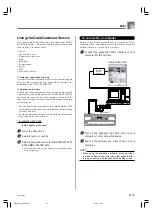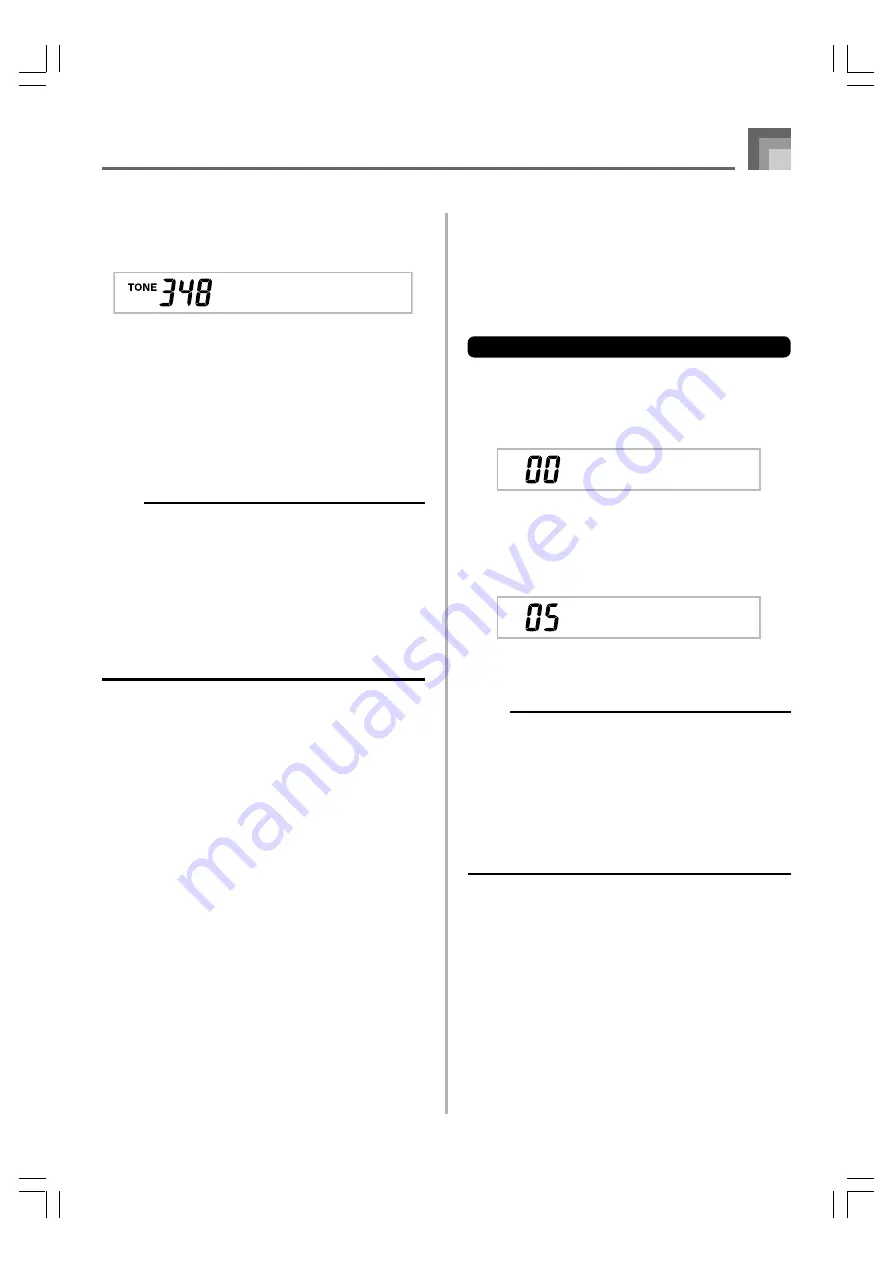
E-77
T r a n s .
T r a n s .
735A-E-079A
Keyboard Settings
Transposing the Keyboard
Transpose lets you raise and lower the overall key of the
keyboard in semitone units. If you want to play an
accompaniment for a vocalist who sings in a key that’s
different from the keyboard, for example, simply use
transpose to change the key of the keyboard.
To transpose the keyboard
1
Press the TRANSPOSE/FUNCTION button.
• This causes a pointer to appear on the display next to
TRANSPOSE/FUNCTION, and displays the
transpose setting screen.
2
Use [+] and [–] to change the transpose setting of
the keyboard.
Example: To transpose the keyboard five semitones
upwards.
• Pressing the TRANSPOSE/FUNCTION button exits
the transpose screen.
NOTE
• The keyboard can be transposed within a range of –24
(two octave downwards) to +24 (two octave upwards).
• The transpose setting also affects playback from song
memory and Auto Accompaniment.
• The allowable pitch range you can transpose within
depends on the tone you are using. If a transpose
operation causes a note to for the tone being used to be
outside of the pitch range, the keyboard automatically
plays the same note in the nearest octave that falls within
the pitch range of the tone you are using.
5
Input the number of the layered split tone.
Example: To specify the “348 STRINGS 1” tone, enter 3,
4, 8.
6
While holding down the SPLIT button, press the
keyboard key where you want the lowest note (the
leftmost key) of the upper range (right side range)
to be.
7
Play something on the keyboard.
• Press the LAYER button to unlayer the keyboard, and
the SPLIT button to unsplit it.
NOTE
• Turning on layer+split switches the currently selected
part to Part 4, and displays the layered tone. At that
time, you can use the [
왗
] and [
왘
] CURSOR buttons to
switch between parts. Turning off layer returns to Part
3, while turning off split returns to part 2. Turning off
both layer and split returns to Part 1.
• The main tone sounds over Channel 1, the layer tone
over Channel 2, the split tone over Channel 3, and the
layer/split tone over Channel 4. You can also use the
Mixer to change the tone and volume settings for these
channels.
S t r i n s 1
g
WK3000_e_74-88.p65
03.4.8, 11:52
77