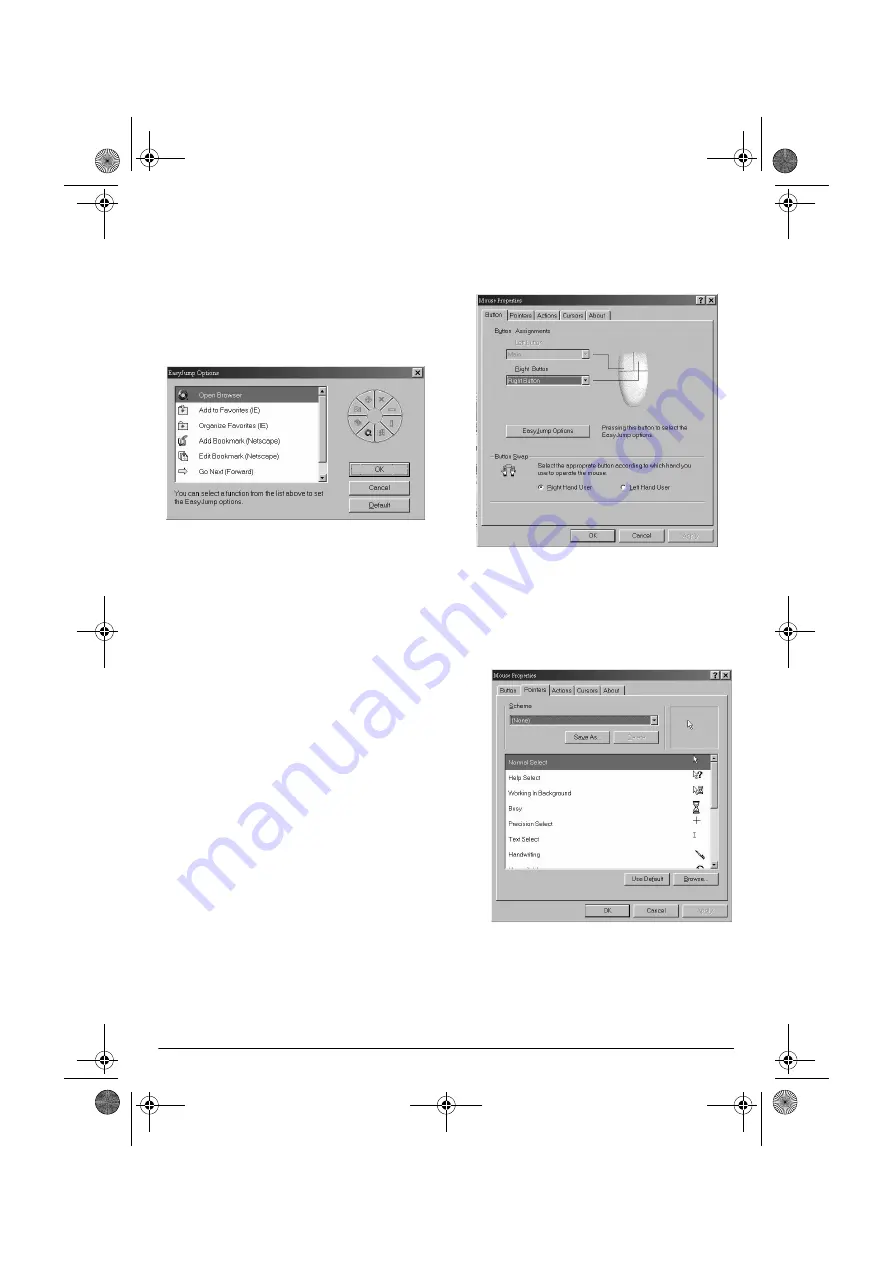
4
Setting EasyJump Options for
Internet
1. Click
EasyJump Options
to display these
functions for the right button check list:
Open Browser
,
Add to Favorites (IE)
,
Orga-
nize Favorites (IE)
,
Add Bookmark
(Netscape)
,
Edit Bookmark (Netscape)
,
Go
next (Forward)
,
Go Previous (Back)
.
2. Click on the desired function.
3. Click
OK
to complete setting.
Using Zoom
The zoom function works with
Microsoft Office
97, Office 2000 and Internet Explorer only.
Follow these steps to use the zoom function.
1. Click the
Button
tab.
2. Select
Zoom
under the
Right Button
selection list
3. Click
OK
.
4. Click the mouse’s right button. The zoom
icon appears and replaces the pointer.
5. Move the mouse forward so the
⊕
icon
appears to zoom in (enlarge) automati-
cally; move the mouse backward so the
(–) icon appears to zoom out (reduce).
When you finish zooming, click the
mouse’s left button. The zoom icon disap-
pears and the pointer appears.
Button Swap Functions
1. Click
Right Hand User
or
Left Hand User
according to which hand you use to oper-
ate the mouse.
2. Click
OK
to complete setting.
Pointer Control Panel
1. Click the
Pointers
tab and select the cur-
sor type.
2. Click
9
9
9
9
on the
Scheme
list and select the
desired scheme.
26-326.fm Page 4 Wednesday, July 5, 2000 10:58 AM








