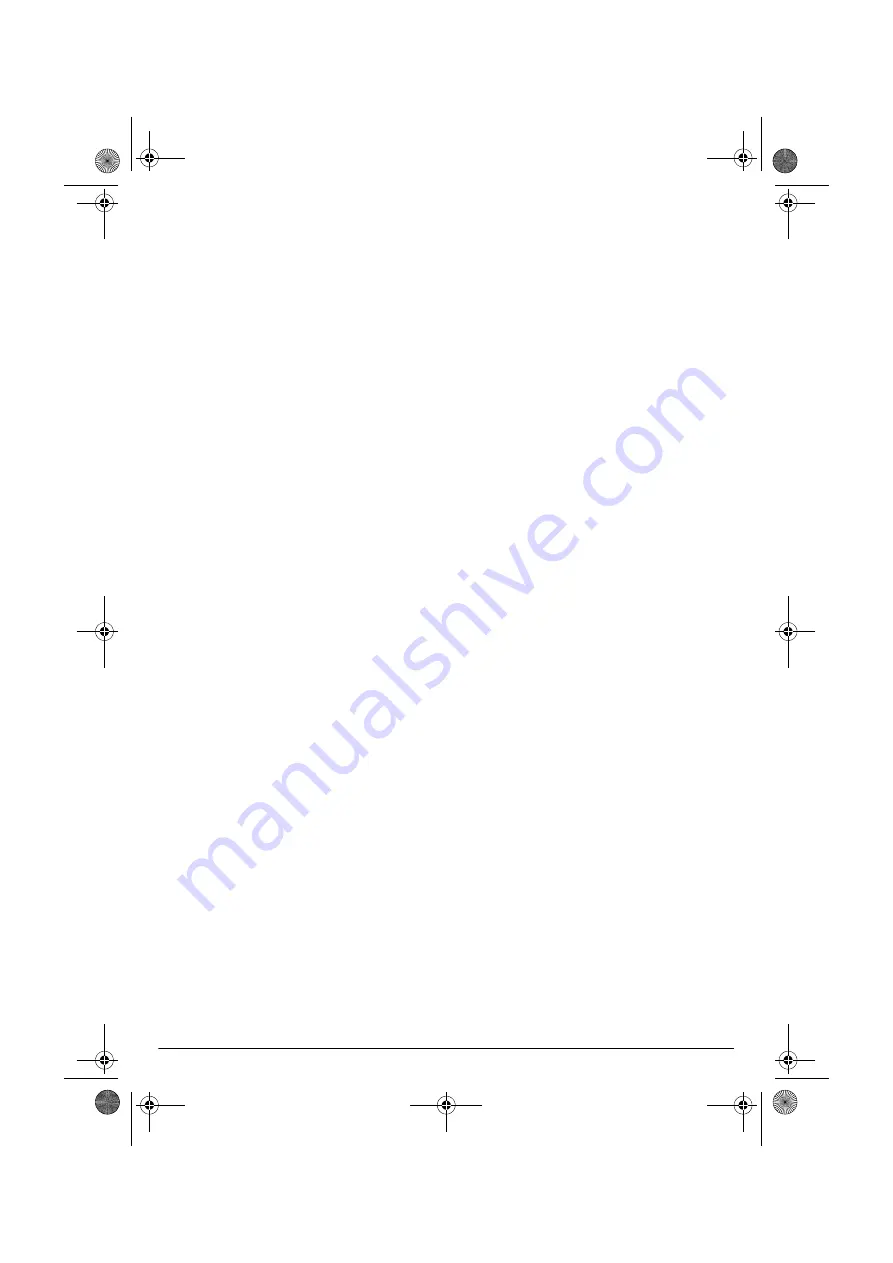
2
In Windows 95/98/NT
1. If
New
Hardware
Found
appears
when your computer restarts, insert the
Mouse Driver Version 1.1 disk into drive
A or B. When prompted, specify to search
for the driver on the floppy disk drive.
Otherwise, simply insert the
Mouse
Driver Version 1.1 disk into drive A or B.
2. Click
Start
, then select
Run
.
3. Type
A:\SETUP
(or
B:\SETUP
) in the
command box and press
Enter
to select
OK
.
4. The
Welcome dialog box appears. Click
Next
.
5. The
Choose Destination Location dialog
box appears. Select the desired program
folder directory such as (
Mouse Driver).
Click
Next
.
6. The
Select Program Folder dialog box
appears. Select the desired program
folder name. Click
Next
.
7. The
Select Mouse Type dialog box
appears. Click
Serial Mouse
then
Next
.
8. The
Set Up Complete dialog box
appears. Click
Finish
to complete the
mouse installation. The mouse icon
appears on the lower right of the com-
puter screen.
In DOS
If you install
Mouse Driver Version 1.1 for
Windows 95/98/NT, it also automatically in-
stalls the mouse driver for DOS.
Follow these steps to install
Mouse Driver
Version 1.1 on a DOS system without Win-
dows 95/98/ NT.
1. Insert the
Mouse Driver Version 1.1 disk
into drive A.
2. Under the
C:\
prompt, type
A:
and
press
Enter
.
Then type
instdos C:\AMOUSE
and
press
Enter
.
3. Type
C:\AMOUSE\AMOUSE
then press
Enter
. The mouse driver begins to load on
your
DOS system.
Notes:
• The mouse driver is also added to
Autoexec.bat, so it will load each time the
computer is started.
•
Mouse Driver Version 1.1 is primarily a
Windows product. It cannot provide the
Pan function in
DOS due to the limitations
of
DOS. However, if you are running DOS
programs in a
Windows environment, you
can still use many of the special features,
as long as your
DOS sessions are win-
dowed not full screen).
SETTING YOUR MOUSE
FUNCTIONS
Windows 95/98/NT
The
Mouse Driver Version 1.1 software lets
you set the right mouse button’s function,
mouse pointer’s type, mouse speed, cursor
size, color, and pointing direction Double-click
the mouse icon at the lower right of the com-
puter screen to display the
Mouse Properties
dialog box, then set up your mouse’s func-
tions.
Note: If you installed your mouse on a
DOS
operating system, you cannot adjust any of
the mouse settings.
26-326.fm Page 2 Wednesday, July 5, 2000 10:58 AM








