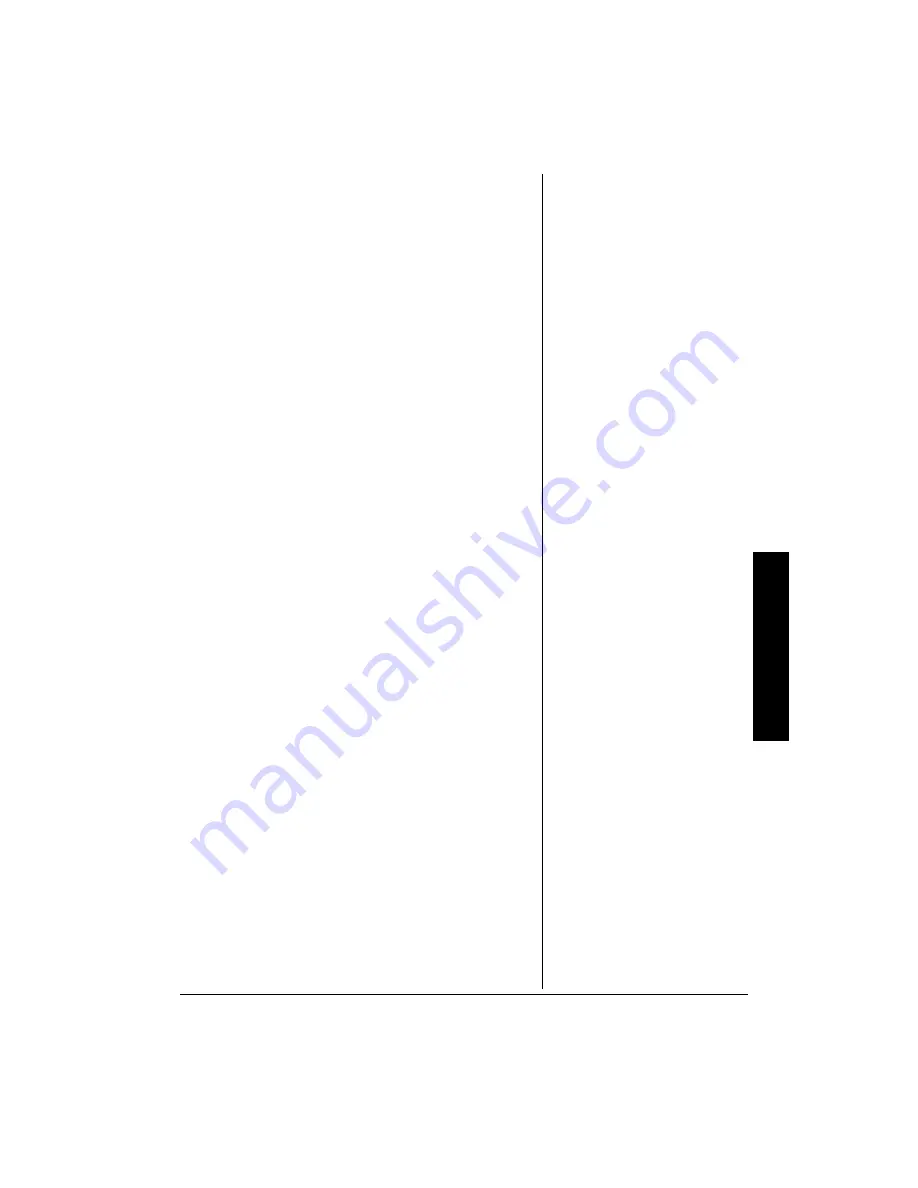
Co
rrecting Sca
nned Images
17
%144'%6+0)
"
5%#00'&
"
+/#)'5
"
The above options are for advanced users and users
already familiar with image editing tools. We strongly
recommend that beginners do not use these tools until they
have become familiar with the scanner and the technical
terminology related to image creation. Many image editing
software applications also include these functions. If you
must adjust image color levels, please choose the
appropriate options before you begin adjusting. Following
are a few practical tips for your reference.
Also known as Tone Correction Commands, these settings
adjust images as they are scanned. For example, if you
have a photo that is over-exposed (too light) you can
decrease the brightness or color correction to darken the
photo. Contrast makes the difference between dark and
light areas more or less obvious. Increasing it increases the
difference, while decreasing it reduces the difference. Try
small changes at first and watch the effect. For most photos
and documents, you will not need to adjust these values.
The Color Correction Control also allows you to adjust the
gamma. If you have an “off-color” original, for example, one
in which skin tones are a little green, try reducing green
gamma and/or increasing red gamma. Gamma may be
adjusted either by increasing/reducing the gamma of the
color, or by reducing/increasing its complementary colors.
After previewing your scan, changes made to these settings
are reflected in the preview window. Making changes this
way allows you to experiment without having to scan again
to check the results every time.
Adjusting brightness or contrast makes an image lighter or
darker, actually reducing the amount of information
collected from the original. Adjusting gamma collects more
information from the darker or lighter areas.
5
%#00+0)
"
0
+)*6
"
5
*165
If you have particularly dark photos (that are correctly
exposed) try increasing the gamma a little (maybe up to 1.4)
to bring out details in the shadowed areas without affecting
the overall tonal range in the image.




































