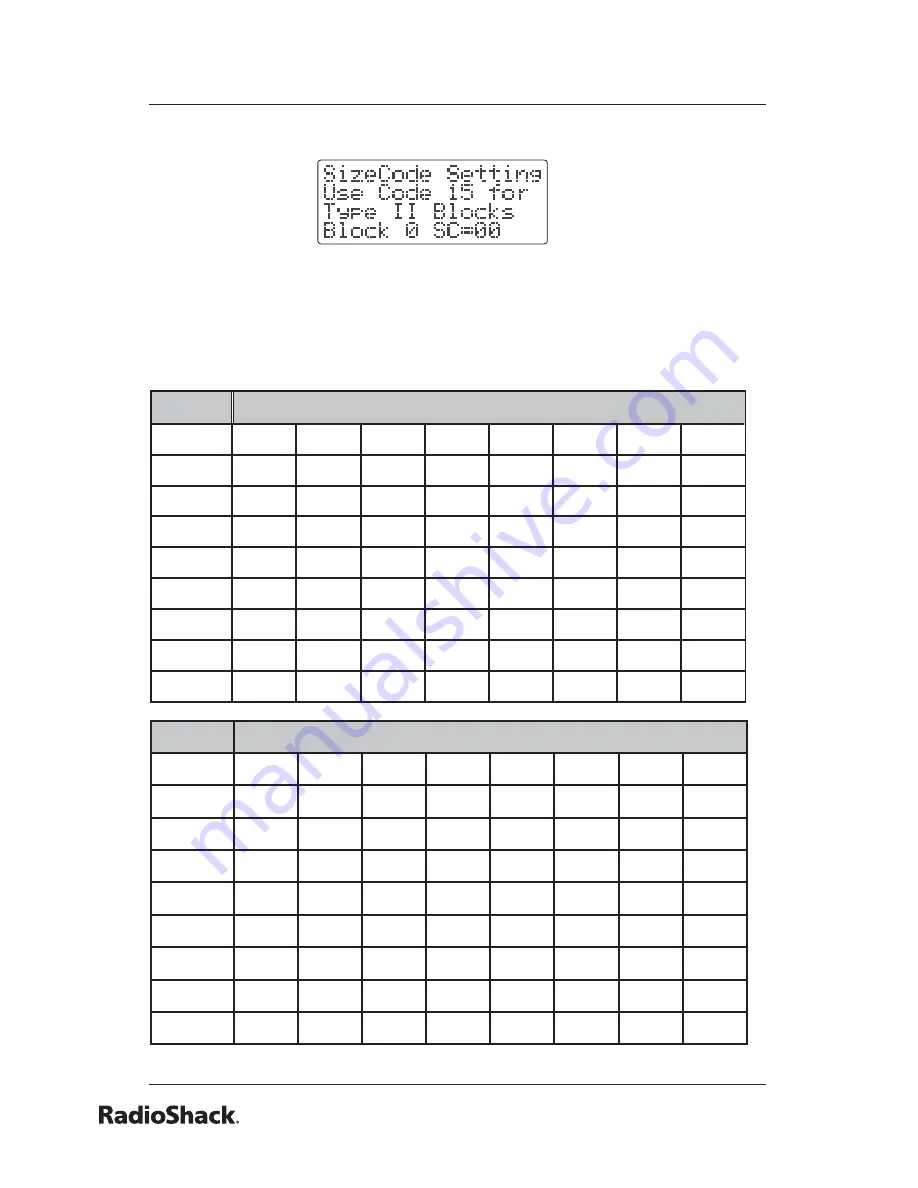
72
Beyond the Basics
3. Press
FUNC
. Then press
8
.
Size Code Setting
appears.
4. Enter the size code supplied with the Type I system
information, referring to the instruction that appears on
the display. If the information was not supplied, try the
following common fl eet maps.
Block
Size Code
1
2
3
4
5
6
7
8
0
S11
S4
S4
S12
S4
S3
S10
S1
1
S11
S4
S4
— S4
S10
S10
S1
2
S11
S4
S4
S4
S12
S4
S11
S2
3
S11
S4
S4
S4
—
S4
S4
S2
4
S11
S4
S4
S4
S4
S12
S4
S3
5
S11
S4
S4
S4
S4
—
S4
S3
6
S11
S4
S12
S4
S4
S12
S4
S4
7
S11
S4
—
S4
S4
— S4
S4
Block
Size Code
9
10
11
12
13
14
15
16
0
S4
S0
S4
S0
S3
S4
S4
S3
1
S4
S0
S0
S0
S3
S3
S4
S10
2
S0
S0
S0
S0
S11
S10
S4
S10
3
S0
S0
S0
S0
S4
S4
S11
S11
4
S0
S0
S0
S0
S4
S4
S11
S0
5
S0
S0
S0
S0
S0
S4
S0
S0
6
S0
S4
S0
S0
S0
S12
S12
S12
7
S0
S4
S0
S4
S0
—
—
—
















































