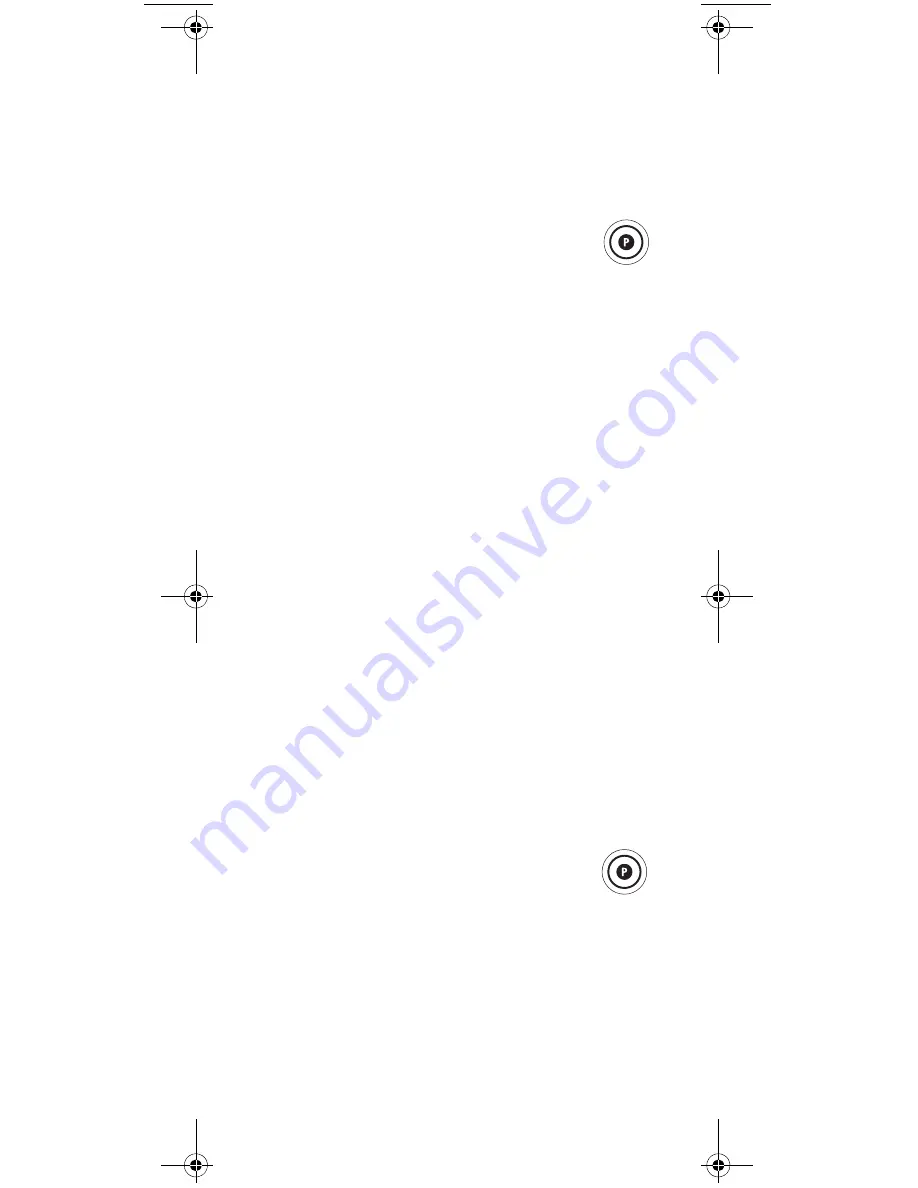
23
8.
The LCD displays
Press Keys In
. When you press
you can continue reading instructions. Press
keys in the order they should occur in your time
macro.
9.
After the first key press, the LCD displays
Hold P
to Save
. Press and hold
P
until the LCD displays
Success
and exits.
Setting a Weekly Time Macro
1.
Press and hold
P
until the LCD displays
Code Set OK or
.
2.
Use the
or
keys to scroll through the
LCD display until
Macro
is displayed.
Press
OK
.
3.
Use the
or
keys to scroll through the LCD
display until
Time
Macro
is displayed. Press
OK
.
NOTE:
If you have not yet set the time, the LCD will
display Set Clock and the remote will return to
the main setup screen. See “Setting the Clock”
on page 10.
4.
The LCD displays
Add Macro
OK or
.
Press
OK
.
5.
The LCD displays
Enter Time
. Press
OK
. The LCD
displays the time of the current macro set, if any.
6.
Set the time for your macro using the same
procedure as for setting the clock. See “Setting the
Clock” on page 10.
7.
The LCD displays
Daily OK or
. Press
.
8.
The LCD displays
Weekly
OK or
. Press
OK
.
9.
The LCD displays
Sunday
. Use the
keys to
select the day you want the time macro to execute.
Press
OK
.
10. The LCD displays
Press Keys In
. When you press
you can continue reading instructions.Press
keys in the order they should occur in your macro.
11. After you have completed your macro sequence,
press and hold
P
until the LCD displays
Success
and exits.
Deleting a Time Macro
1.
Press and hold
P
until the LCD displays
Code Set OK or
.
2.
Use the
or
keys to scroll through the
LCD display until
Macro
is displayed.
Press
OK
.
3.
Use the
or
keys to scroll through the LCD
display until
Time
Macro
is displayed. Press
OK
.
4.
The LCD displays
Add Macro
OK or
.
Press
.
5.
The LCD displays
DLT Macro
or
. Press
OK
.
6.
The LCD displays the currently set time macro.
Press
OK
.
RadioShack 8-in-1 LCD ENG.fm Page 23 Friday, February 9, 2007 6:11 PM
Summary of Contents for 15-100
Page 72: ...72 NOTES...
Page 73: ...73 NOTES...






























