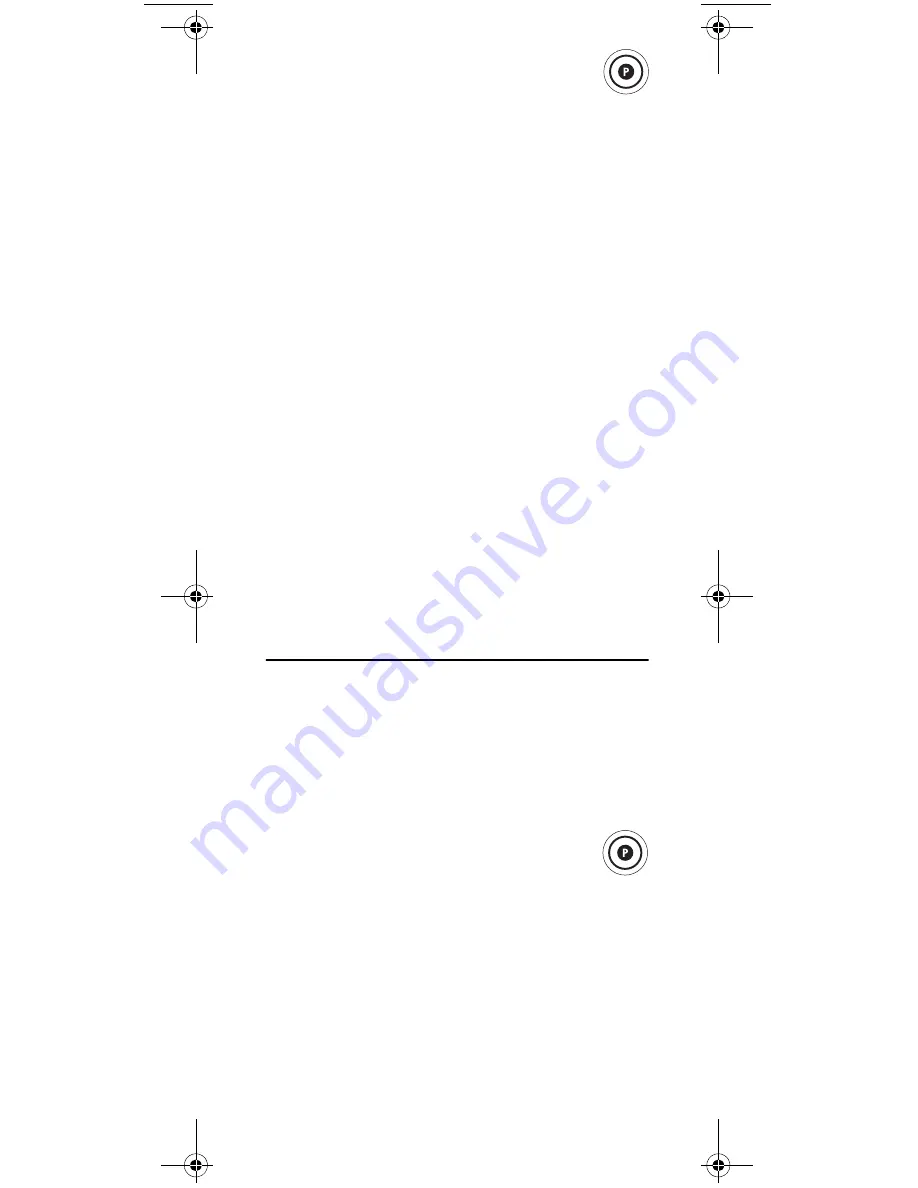
21
To set the Power macro:
1.
Press and hold
P
until the LCD displays
Code Set OK or
.
2.
Use the
or
keys to scroll through the
LCD display until
Macro
is displayed. Press
OK
.
3.
The LCD displays
PWR Macro
. Press
OK
.
4.
The LCD displays
Add Macro
. Press
OK
. The LCD
displays
Press Mode IN or
.
5.
Press the mode key for each device you want to add
to the power macro in the order they should
execute when the macro is activated.
6.
The LCD displays
Hold P to save or
after the
first mode key is pressed.
7.
After entering the modes, press and hold
P
until
the LED blinks twice, then release. The LCD
displays
Success
.
Now, when you press and hold the
Power
key for about 2
seconds, the remote executes the series of commands
you entered.
NOTE:
You may not include the user keys in the Power
macro. User keys are any key other than the mode keys.
To Clear the Power Macro
To clear the Power macro, repeat steps 1-3 above, then
perform the following steps:
1.
The LCD displays
Add Macro
.
2.
Press
until the LCD displays
DLT Macro
.
Press
OK
.
3.
The LCD displays
Are u sure OK or
. Press
OK
.
The LCD displays
Success
and the remote exits.
SETTING KEY MACROS
Your
RadioShack
8-in-1 LCD Remote allows you to set
up key macros to activate certain keys in a specific order.
For example, you can set up a key macro to change the
channels on your TV, raise or lower the volume, and
start recording on your VCR, all with the touch of one
key. The M1, M2, and M3 keys are reserved for macros.
To set a key macro, perform the following steps:
1.
Press and hold
P
until the LCD displays
Code Set OK or
.
2.
Use the
or
keys to scroll through the
LCD display until
Macro
is displayed. Press
OK
.
3.
The LCD displays
PWR Macro
. Press
until the
LCD displays
Key Macro OK or
. Press
OK
.
4.
The LCD displays
Add Macro
. Press
OK
.
5.
The LCD displays
Sel Macro Key or
. Press
the key you want to program the macro on.
NOTE:
Any function key like
M1
,
M2
, or
M3
, other
than
EXIT
or can be a macro key.
RadioShack 8-in-1 LCD ENG.fm Page 21 Friday, February 9, 2007 6:11 PM
Summary of Contents for 15-100
Page 72: ...72 NOTES...
Page 73: ...73 NOTES...






























