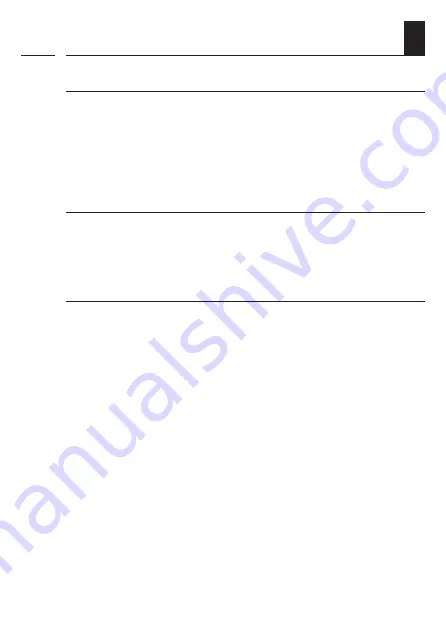
44
EN
6. Product description
i
Function
The DuoFern Wall Controller serves to log on and control various
DuoFern devices. You can transfer the desired control commands
to the logged on DuoFern devices with the two operating buttons
T1
and
T2
. Two LEDs (red/green) provide information on the
respective status of the operation.
Max. number of DuoFern devices
A maximum of 16 DuoFern devices can be logged on. When
logging on, the individual DuoFern devices are automatically
detected and recognised by the DuoFern Wall Controller.
Jog mode
To control Venetian blinds with slats, the DuoFern Wall Controller
can be switched to jog mode.






























