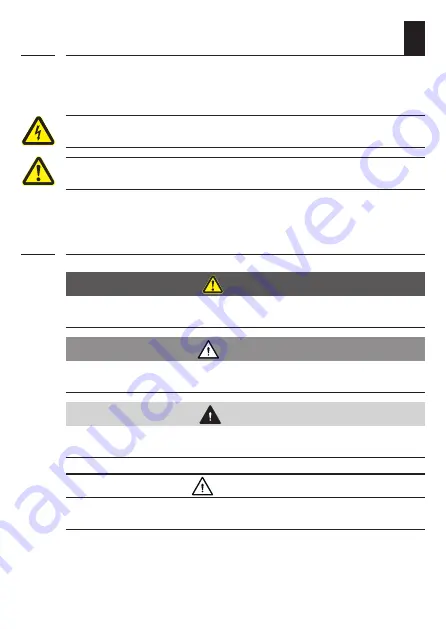
6
EN
i
2. Hazard symbols
The following hazard symbols are used in this instruction
manual:
Danger of fatal electric shock
Danger area / dangerous situation
2.1 Levels of danger and signal words
DANGER!
This hazard will lead to serious injury or death if not avoided.
WARNING!
WARNING!
This hazard may result in serious injury or death if not avoided.
CAUTION!
This hazard may result in minor or moderate injury if not avoided.
ATTENTION!
This hazard may lead to property damage.
i
Summary of Contents for DuoFern 9494-1
Page 34: ...34 EN i...





















