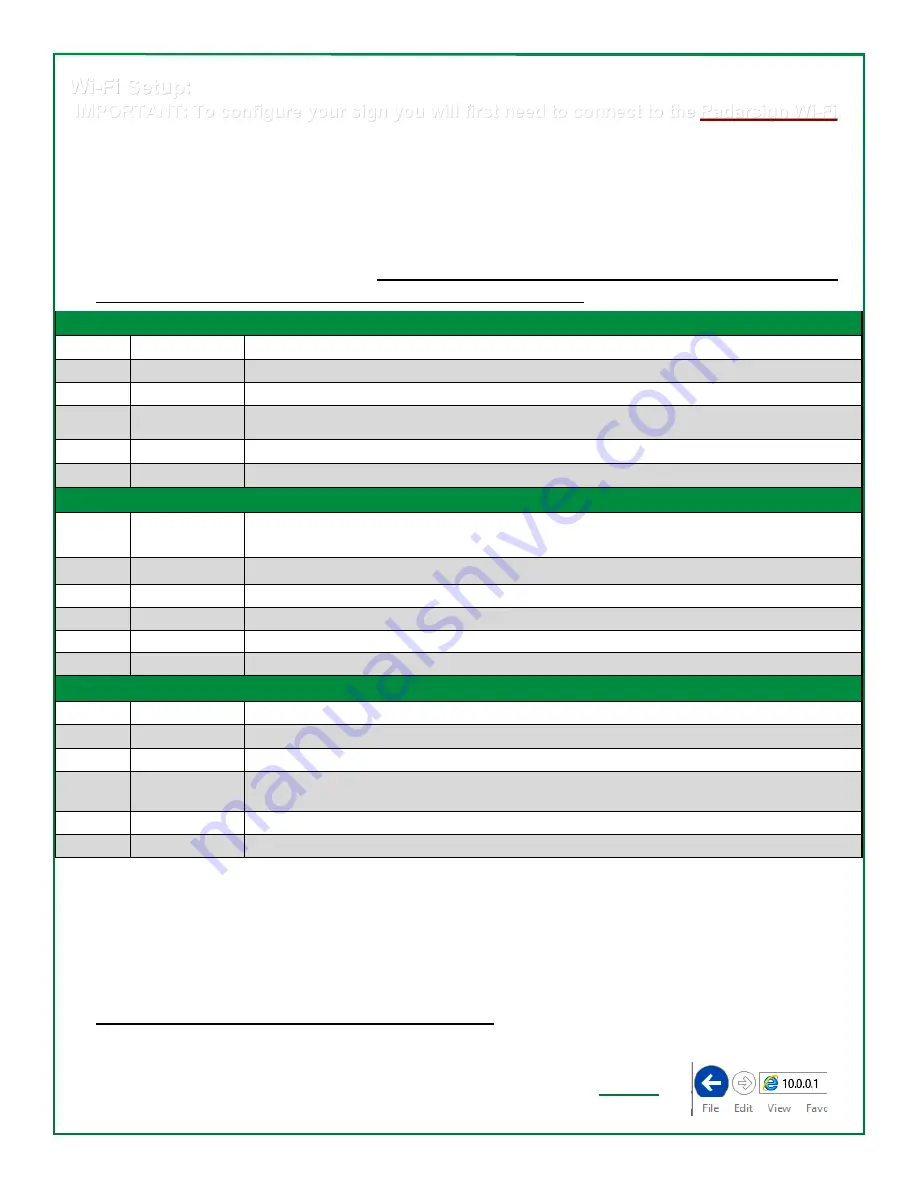
6 of 16
Radar Speed Sign Operation Manual_MN0025 v21.02
Wi
-
Fi Setup:
IMPORTANT:
To configure your sign you will first need to connect to the
Radarsign Wi
-
Fi.
1)
Using a Windows laptop or tablet, Android tablet or smartphone, or iPhone or iPad, disconnect from
any physical connection you have to any network. Remaining on your network will interfere with your
attempt to connect to the sign with a Wi
-
Fi connection.
2)
Make sure your wireless adapter is
ON
.
3)
Connect power to your radar speed sign.
4)
Upon applying power to the radar speed sign, the radar speed sign BOOT sequence below will be
displayed (code version 2.14 or later).
Wait for the test to complete and for the blue blinky light in
the center of sign to flash before looking for wireless network.
5)
With your smart phone, tablet, or laptop, find the Radarsign Wi
-
Fi network, RS
-
xxxxxx
(the
‘
x
’
sequence is the 6 digit serial number of your sign), and connect.
6)
You will be prompted for a passkey.
Enter the passkey to connect to the network.
If you do not see
the network to connect to, power down the radar speed sign for 10 seconds, and then reconnect the
power.
7)
On some devices you will get a warning that this network does not have an internet connection.
No internet is required to connect to the radar sign.
If asked if you wish to stay connected to the
network, say yes. You have successfully connected to your radar sign!
8)
Once connected, open your web browser.
9)
In the address box at the top of your browser, enter the following url:
The connection will bring up the primary configuration page for your radar sign.
TC
-
400, TC
-
500, TC
-
1000 Boot Messages
88
Display segment test
SLOW DOWN
Display Test
(TC
-
1000 only)
.
Blinking Decimal Point | Password Reset Period
(see password reset section)
Sn
xxxxxx
Serial number assigned to the sign.
(TC
-
400 starts 30xxxx; TC
-
500S starts 10xxxx; TC
-
1000S starts 20xxxx)
Ch
xxxxxx
Sign firmware checksum
x.xx
Sign firmware version number
TC
-
600 Boot Messages
Boot
…
x
where
‘
x
’
is the number of times the sign has been rebooted without completely finishing
the boot procedure (used to reset wi
-
fi password)
Ver
x.xx
Sign firmware version number
.
Blinking Decimal Point | Password Reset Period
(see password reset section)
cksm
xxxx
Sign firmware checksum
SD
OK
SD Card test passed
EE
OK
eeprom test passed
TC
-
600 Scrolling Messages
Model
TC
-
600
Radarsign model number
Serial
xxxxxx
Serial number assigned to the sign. TC
-
600S starts 40xxxx
Batt V
13.xx
Battery voltage (in Volts): Minimum operation 10 Volts, full charge 13.9 volts
Batt A
1.xx
Battery current (in Amps): 0 if not charging, up to 3.5 Amps if greatly depleted, and getting
full charge from solar panel on sunny day
Solar V
18.xx
Solar panel voltage (in Volts): 17 to 19 volts is a good reading
Solar A
1.xx
Solar panel current (in Amps): 0 if not charging, up to 3.5 Amps


































