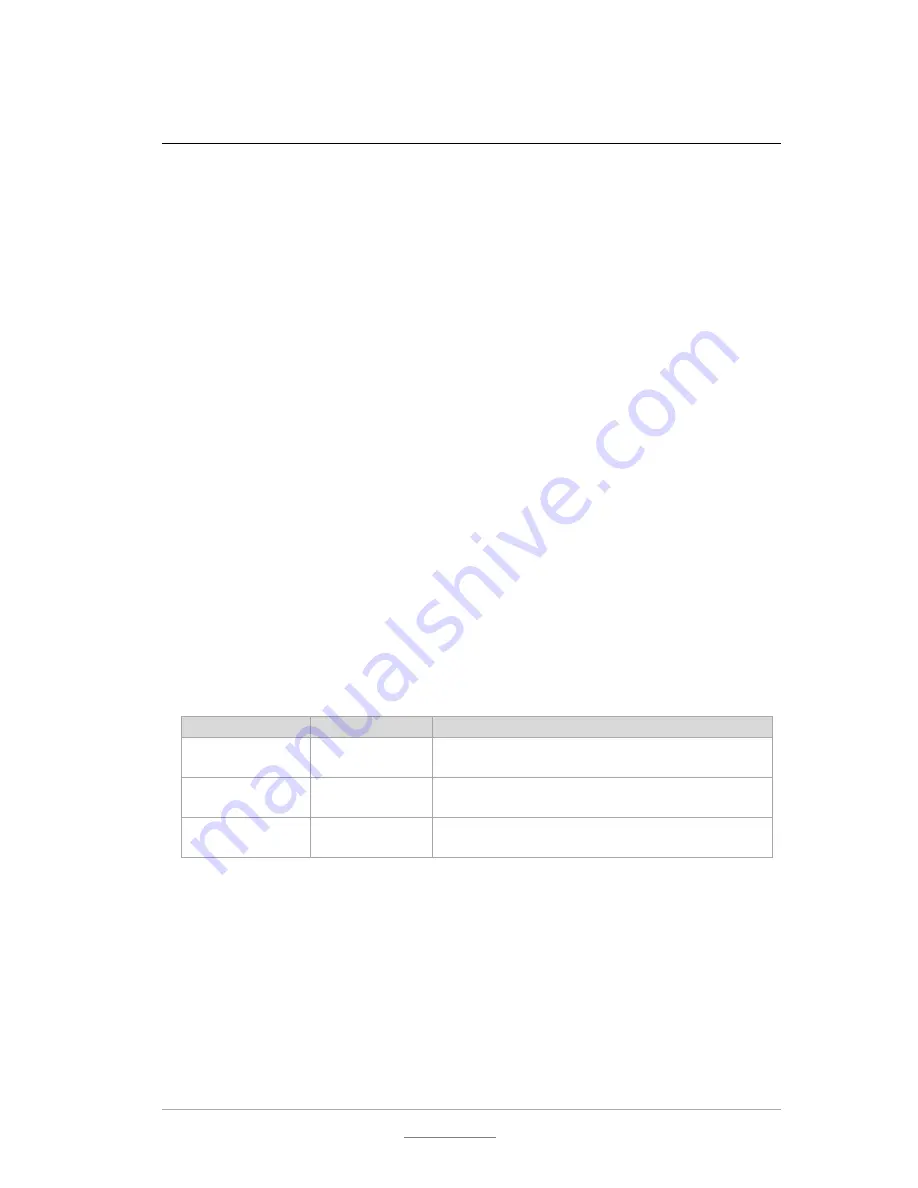
© 2011 Racktivity NV
19/55
Antwerpsesteenweg 19 - 9080 Lochristi - Belgium - www.racktivity.com
v 2013.10.7
Quick Configuration
Using the TFT Panel Display
Activating the Display
When the Power LED is lit and the screen is black, push any of the 4 navigation buttons next to
the TFT Display to activate it. The TFT Panel standby delay can be set at the Settings page on the
Web Interface (the default value is 10 minutes).
Controlling the Display
The TFT Panel is controlled using the
UP, DOWN, MENU
and
OK
buttons next to the screen.
Use the
UP
and
DOWN
buttons to navigate through the reporting screens or through a selection
list in the menus. Press
OK
to select the highlighted item and
MENU
to go back.
When in a menu, the ">" symbol indicates that clicking this item will open a submenu. The "●"
symbol indicates that this menu item leads directly to a setting.
Hot Keys
Several Hot Key combinations are available by using the navigation buttons next to the display.
To activate the functions, press the necessary buttons
simultaneously for 4 seconds
(until a
notification is shown on screen).
Hot Key
Buttons
Action
Hot Reset
MENU + DOWN
Reboots the device
No outlets toggled, no settings changed
Credential Reset
UP + DOWN
Resets the login credentials
No outlets toggled, login credentials set to default
Factory Reset
MENU + OK
Resets all
non-power
related settings to factory
defaults (network, …), no outlets are toggled
















































