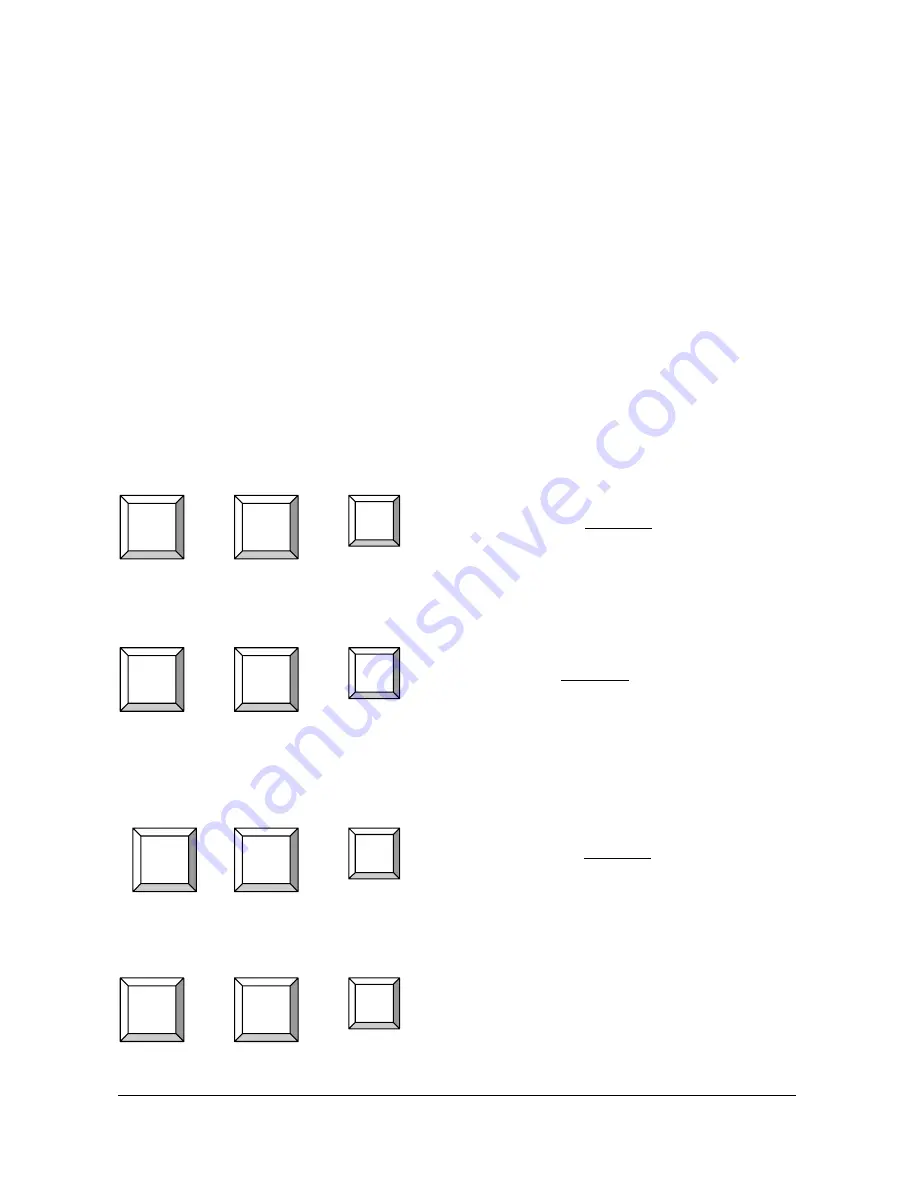
Sylphit-MP User Guide
27
Rackit Technology Corporation – www.rackittechnology.com – (800)636-3434
Hot-Key Settings
You can enable or disable Sylphit's KVM switch options by invoking commands via a
sequence of keyboard hot-keys.
Tap the "Caps Lock" key twice in succession (within 2 seconds) to enter into "Hot Key"
mode. A beep will sound indicating you are in "Hot Key" mode.
Tap a "Command" key (see below a list of command keys and their corresponding action)
within 2 seconds of entering into "Hot Key" mode. If you haven't tapped any "Command"
key in "Hot Key" mode within 2 seconds, Sylphit will exit "Hot Key" mode and revert to
normal state in which the keyboard is controlling the selected server.
Following is a list of available hot-key setting (some only available to the
Supervisor
):
+ + =
U
ser Security
(For Supervisor only!)
Disabled by default, "U" enables/disables the need
to enter a "User Name" and "Password" to gain
access to computers connected to Sylphit console.
+ + =
Auto
S
can
(For Supervisor only!)
Activates the Auto Scan function. Sylphit will show
video of 1
st
active computer for the duration setup
under
"Time
Settings",
then will automatically move
to display the video of the next active computer.
+ + =
R
eset of OSD
(For Supervisor only!)
Resets all OSD settings (except "User Security" back.
to default factory settings.
+ + =
Beeper
(Enable/disable beep-sound)
Caps
Lock
Caps
Lock
B
Caps
Lock
Caps
Lock
Caps
Lock
Caps
Lock
U
S
Caps
Lock
Caps
Lock
R






























